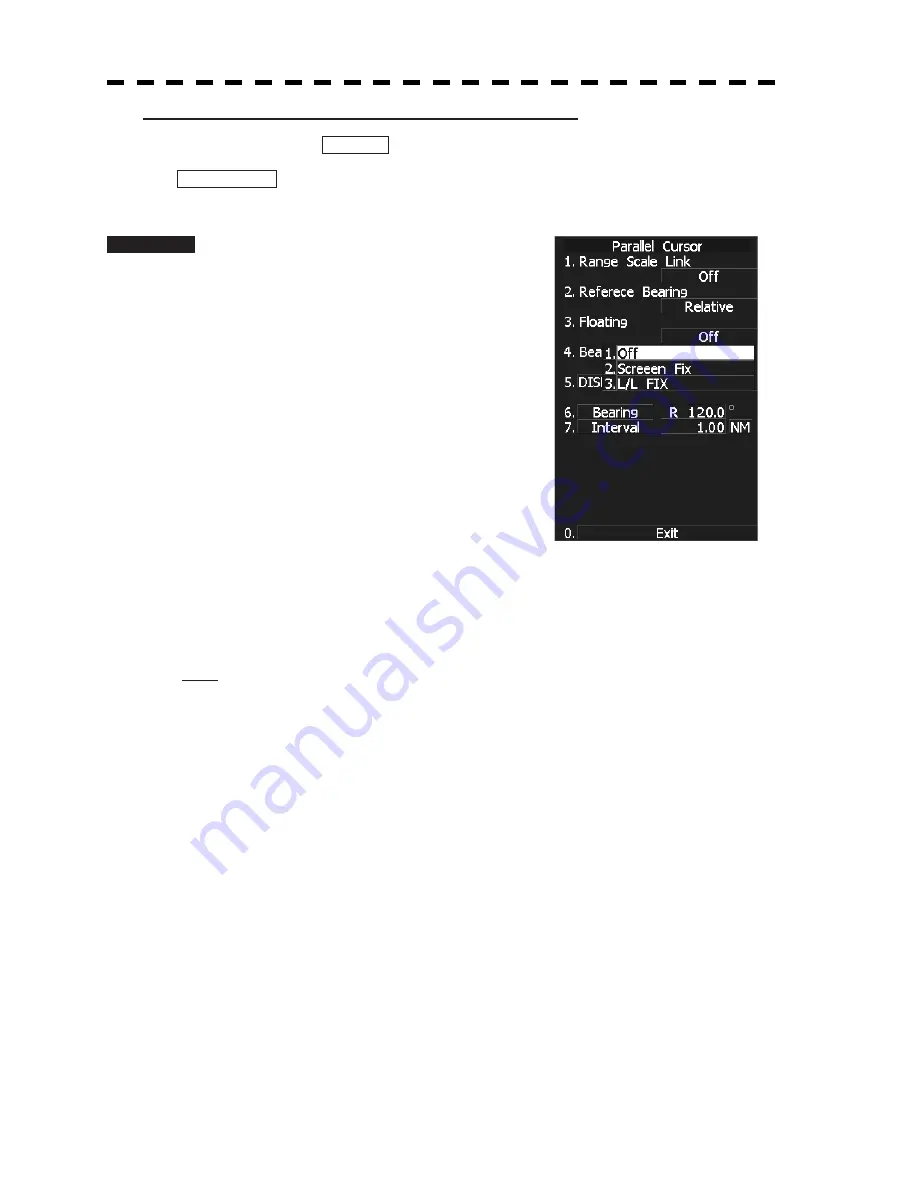
339
[III] Parallel Cursor Start Point Display Mode (Floating)
If this function is set to L/L FIX, and the start point of parallel cursor moves, the start point of the
parallel cursor can be fixed to the latitude/longitude of the start point. If the function is set to
SCREEN FIX, the start point of parallel cursor is fixed within the radar display, and the start point is
fixed to the same place on the display even after the own ship moves.
Procedure
1 Press [RADAR MENU] key.
Press [3] key.
Press [5] key.
Press [2] key.
The Parallel Cursor Menu will appear.
2
Press [3] key.
The Floating Setting Menu will appear.
3
Select the item you want to display,
pressing the numeric keys [1] to [3].
OFF:
Floating mode OFF
SCREEN FIX: Fixes the start point of parallel
cursor to the radar display.
L/L FIX:
Fixes the parallel cursor with latitude and longitude.
* Software button
ԥ
located at the top right corner of the radar display described in Section 2.3.3 is also
available for switching.
Note:
Setting the function to the L/L Fix mode needs course data and latitude/longitude data.
Summary of Contents for JMA-5212-4
Page 2: ......
Page 18: ... xii NKE 2103 6 6HS Scanner Unit NKE 2254 7 9 6HS Scanner Unit Warning Label Warning Label ...
Page 19: ... xiii ...
Page 38: ... xxxii ...
Page 45: ...1 4 EXTERIOR DRAWINGS 1 6 1 y Fig 1 1 Exterior Drawing of Scanner Unit Type NKE 2103 4 ...
Page 46: ...1 7 Fig 1 2 Exterior Drawing of Scanner Unit Type NKE 2103 6 ...
Page 47: ...1 4 EXTERIOR DRAWINGS 1 8 1 y Fig 1 3 Exterior Drawing of Scanner Unit Type NKE 2254 7 ...
Page 48: ...1 9 Fig 1 4 Exterior Drawing of Scanner Unit Type NKE 2254 9 ...
Page 49: ...1 4 EXTERIOR DRAWINGS 1 10 1 y Fig 1 5 Exterior Drawing of Monitor Unit Type NWZ 164 ...
Page 50: ...1 11 Fig 1 6 Exterior Drawing of Processor Unit Type NDC 1460 ...
Page 51: ...1 4 EXTERIOR DRAWINGS 1 12 1 y Fig 1 7 Exterior Drawing of Keyboard Unit Type NCE 7699A ...
Page 52: ...1 13 Fig 1 8 Exterior Drawing of NSK Unit Type NCT 4106A ...
Page 56: ...1 17 ...
Page 58: ...2 1 2 1 EXAMPLE OF DISPLAY ...
Page 78: ...2 21 ...
Page 234: ...3 155 ...
Page 316: ...5 75 ...
Page 332: ...6 15 ...
Page 358: ...7 25 Exit 1 Press RADAR MENU key The Main Menu will reappear ...
Page 434: ...8 39 ...
Page 452: ...10 5 ...
Page 477: ...Figure 8 NKE 2254 Interconnection Diagram of Scanner Unit ...
Page 493: ......






























