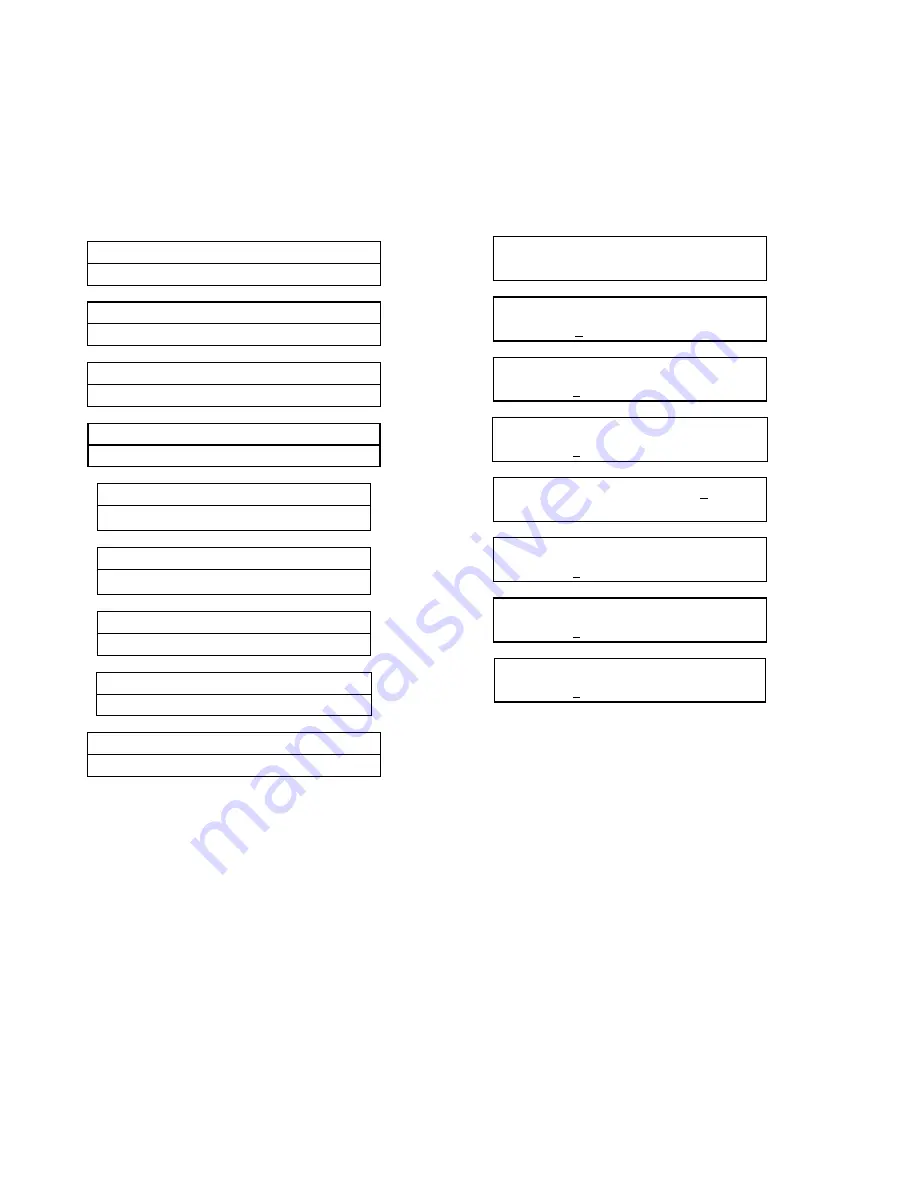
JOHNSON CONTROLS
158
FORM 145.05-NOM7
ISSUE DATE: 10/31/2019
SECTION 6 – USER INTERFACE CONTROL CENTER
DATE / TIME
To change the day, time, and date press the DATE/
TIME key. The ▼ key is used to scroll to the next item
to be programmed and the ▲ key scrolls to the previ
-
ous item. The following messages are displayed. The
first line is an active display and the second line is the
entry line.
Clock Fri 18 Jun 2004 10:15:33 AM
Day of Month =XX
Clock Fri 18 Jun 2004 10:15:33 AM
Month =XX
Clock Fri 18 Jun 2004 10:15:33 AM
Year =XXXX
Clock Fri 18 Jun 2004 10:15:33 AM
Hour =XX
Clock Fri 18 Jun 2004 10:15:33 AM
Minute =XX
Clock Fri 18 Jun 2004 10:15:33 AM
Day of Week =XXX
Clock Fri 18 Jun 2004 10:15:33 AM
12 Hour Period =XX
Clock Fri 18 Jun 2004 10:15:33 AM
Time Format =XXXXXXX
Clock Fri 18 Jun 2001 10:15:33 AM
Power Off Time =XXXXX
Follow the instructions given in the Data Entry Keys
section to change the above values.
SCHEDULE
The “clock schedule” function can be
USER
EN-
ABLED /
USER
DISABLED by using the schedule
screen below.
To set the schedule, press the SCHEDULE key. The
display shows the following message:
Schedule
To Edit
Occupancy Schedule User Enabled
Schedule Mon
To Edit
+Start =
06:00 AM Stop =10:00 PM
Schedule Tue
To Edit
Start =06:00 AM Stop =10:00 PM
Schedule Wed
To Edit
Start =06:00 AM Stop =10:00 PM
Schedule Thu
To Edit Start =06:00 AM
Stop =10:00 PM
Schedule Fri
To Edit
Start =06:00 AM Stop =10:00 PM
Schedule Sat
To Edit
Start =06:00 AM Stop =10:00 PM
Schedule Sun
To Edit
Start =06:00 Am Stop =10:00 Pm
To change the start or stop time, press the
key. The
line under the 0 is the cursor. If the start time is wrong,
it may be changed from the numeric keypad. Once the
correct value (hour and minute) is entered, press the
key. The cursor moves to the AM/PM selection. This
value may be chosen by the +/- key and entered by
pressing the
key. This process may be followed until
the hour, minutes, and meridian of both the START and
STOP points are set. Press the ▼ key to get the sched
-
ule for the next day to appear. The start and stop time of
each day may be programmed differently. If you want
to view the schedule without making a change, simply
press the ▼ key until the day you wish to view appears.
The ▲ key scrolls backwards to the previous screen.
If you want to provide continuous operation from one






























