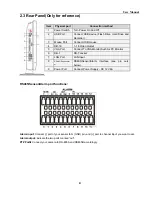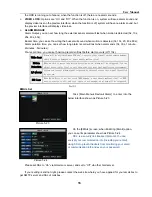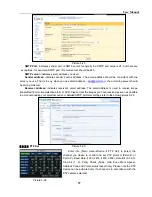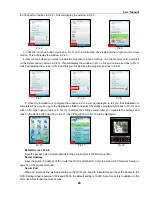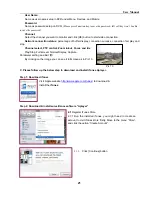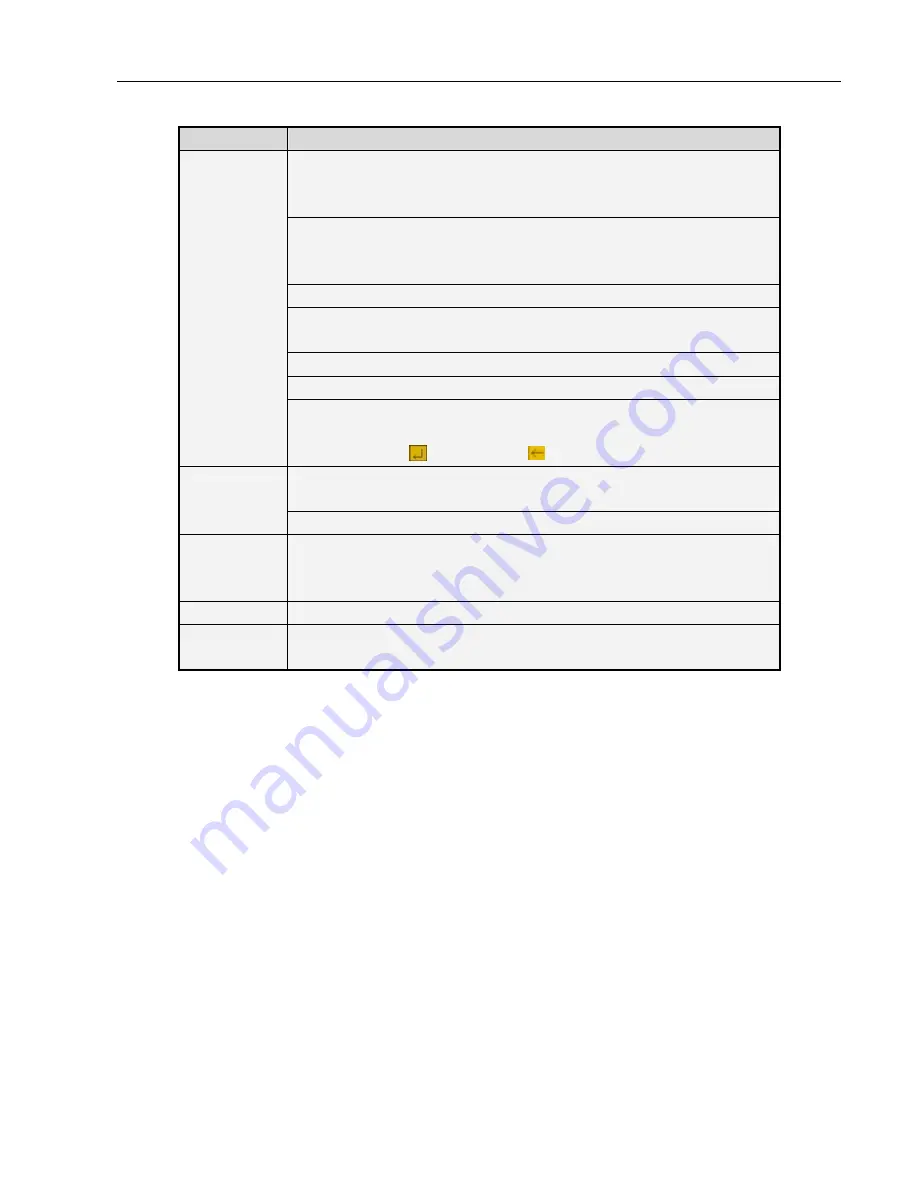
User Manual
6
Mouse Operation
You can also perform system operation by using a mouse except for Front panel and Remote Controller.
TYPE
Function
In menu lock mode, Enter into pop-up menu and clicking any sub menu to pop
up Log-in window; on menu unlock mode, enter into pop-up menu, and then
clicking left key to enter into any sub menu directly.
After entering main menu, clicking left key could enter into any sub menu;
On[Detailed file] menu mode, clicking left key could playback one recording
file.
Change the status of check box and motion detection area.
Clicking combo box to access pull-down menu; Click left key to stop dwell
time display when dwell time display is “ON”
By clicking left key you can adjust Color control bar and volume control bar.
Clicking combo box to access pull-down menu
Click left key
of Mouse
By clicking left key you can select values in edit boxes or pull-down menu and
supports Chinese word input, special symbol, numeric and character input, use
instead of [Enter- ] or [Backspace ]
In live display mode, clicking right key will display pop-up menu (shown as
Picture 5-1).
Click right key
of Mouse
In Main menu or sub menu mode, clicking right key will exit current menu.
Double-click
Left key of
Mouse
In live display or playback mode, double-clicking left key will maximize the
screen.
Moving Mouse Select menu item
Sliding Mouse On motion mode, sliding mouse will select motion area; On [Color set] menu
mode, sliding mouse will adjust color control bar and volume control bar.
List 2-5
Summary of Contents for jed2216t
Page 1: ...1...