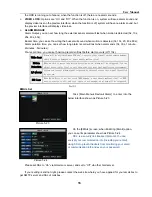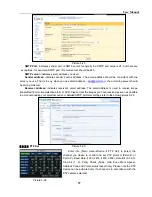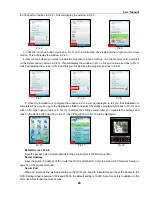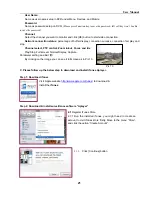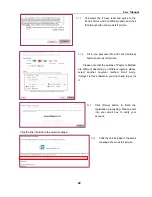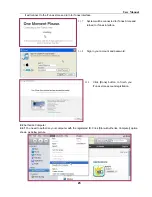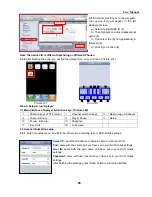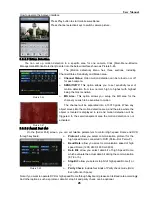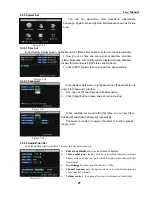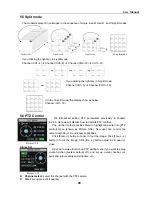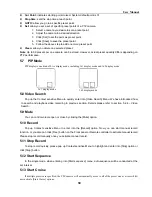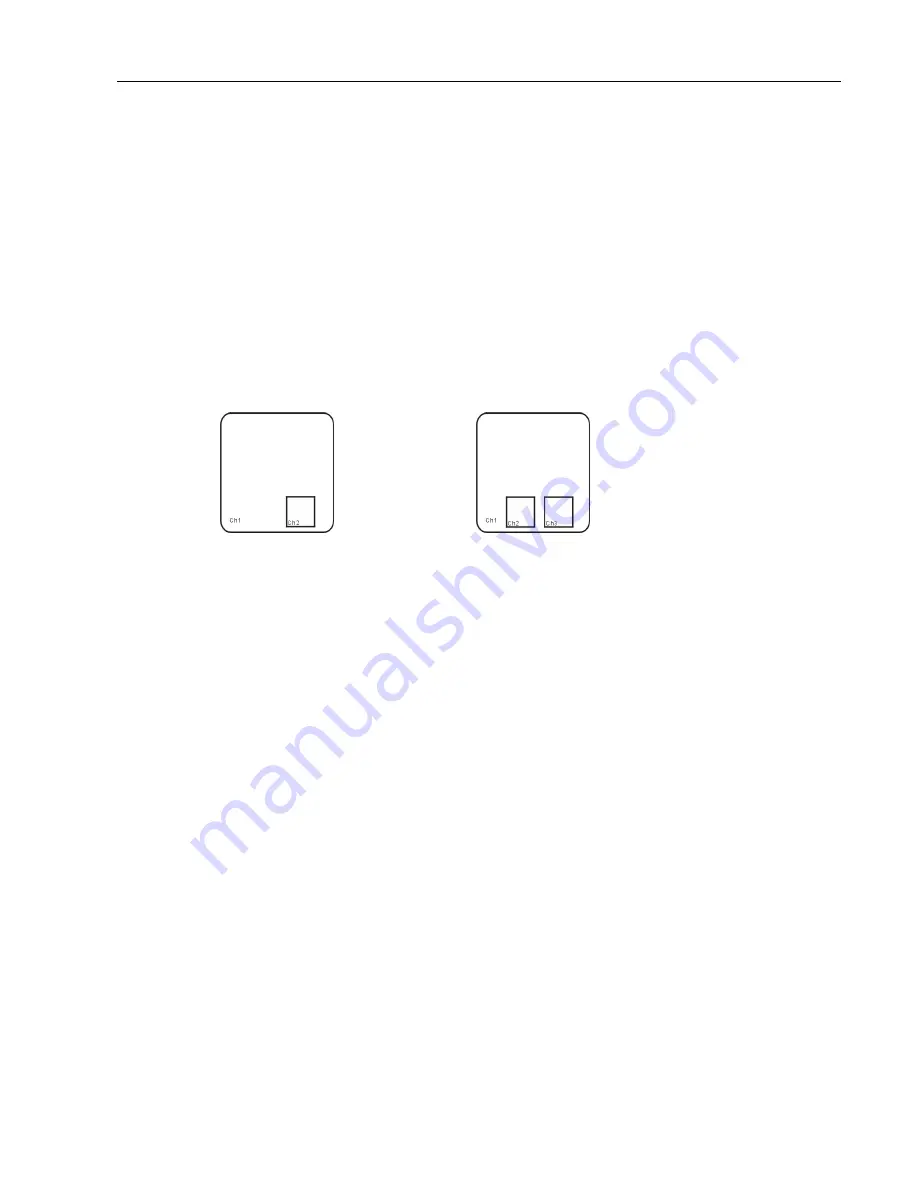
User Manual
30
Cur Point:
indicates starting point cruised. System default point is 01.
Stop time:
sets the stop time at each point
GOTO:
allow you go to a specific preset point.
Set:
allow you set a set of specific preset points of a PTZ camera.
1. Select a camera you desire to set a preset point;
2. Adjust the camera in a desired direction
3. Click [Set] to set the point as preset point
4. Click [Save] to save the preset point
5. Follow the above step to add one more preset point.
Clean
: allow you delete one selected preset.
Note
: Up to 99 presets per one camera can be stored. However, actual preset quantity differs depending on
PTZ performance.
5.7 PIP Mode
PIP display is one kind of Live display mode, including 1x1 display mode and 1x2 display mode.
5.8 Video Search
Pop up the Context sensitive Menu to quickly enter into [Video Search] Menu. We have introduced how
to search and playback video recording in previous section. Details please refer to section 5.2.4 – Video
Search.
5.9 Mute
You can control volume open or close by clicking the [Mute] option.
5.10 Record
Pop up Context sensitive Menu to enter into the [Record] option. Now you can start manual record
function, or you also can click [Rec.] button on the Front panel or Remote controller to activate manual record.
Please stop record manually once you activate manual record.
5.11 Stop Record
To stop record quickly, please pop up Context sensitive Menu to highlight and enter into [Stop] option or
click [Stop] button
5.12 Start Sequence
In the single mode, when entering into [Start sequence] menu, auto-sequence will be
conducted at the
set interval.
5.13 Start Cruise
If multiple presets are specified, the PTZ camera will automatically move to all of the preset one at a time whilst
user activate [Start Cruise] options.
1x1 display mode
1x2 display mode
Summary of Contents for jed2216t
Page 1: ...1...