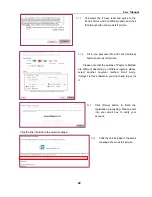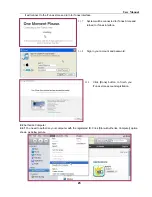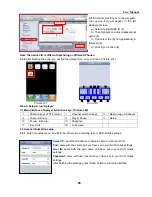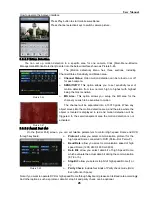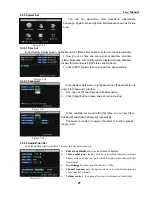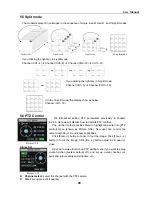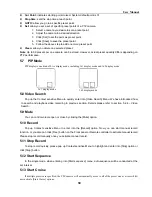User Manual
36
Host Info
Click [Host Info.] option to enter into the window shown as Picture 6-12. Here you can check Usage rate
of HDD, available recording time, software version and MAC address.
6.3.2 PTZ Control
Note: below item nos will be consistent with the markings shown as Picture 6-3.
○
2 .
PTZ direction control:
Control PTZ moving direction
○
3 .
Zoom, Focus and Iris Control:
control direction, zoom, focus and iris of PTZ.
○
4 .
Preset bit Control
Cur Point:
indicates starting point you desire to cruise firstly.
Load:
Load the last preset you set
Save:
Save the preset you set
GOTO:
allow you go to a specific preset point.
Set:
allow you set a set of specific preset points of a PTZ camera.
Clean
: allow you delete one selected preset.
Cruise
: allows you enable/disable [cruise] function.
6.3.3 Play Mode
Note: below item nos will be consistent with the markings shown as Picture 6-3.
.
⑤
On / Off Live display [
]
:
When Live display status is “On”, Clicking the button closes Live display. When
“Off” clicking the button opens the live display.
⑥
.Capture [
]
:
Capture Screen image and save to PC as *bmp image.
⑦
.Recording [
]
:
Operate DVR recording remotely
⑧
Channel display [
]
:
The icons stand for Single Channel display, Quad Channel display,
9-split display and 16-split display respectively.
⑨
.Volume control [
] Click or slide the control bar to adjust sound volume.
○
10
Talkback
:
Set [Talkback] to ON, you can real-timely talkback with local DVR
Picture 6-11
Summary of Contents for jed2216t
Page 1: ...1...