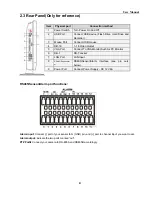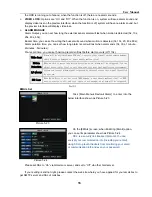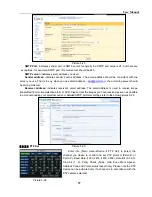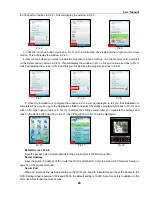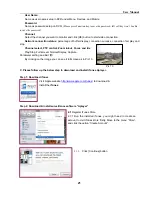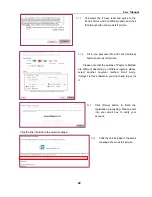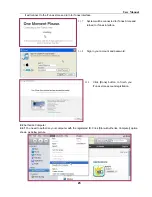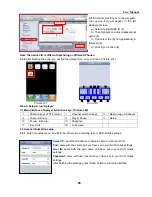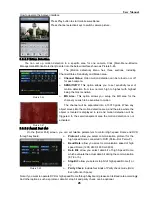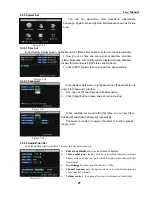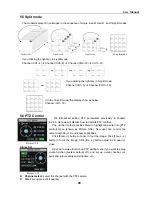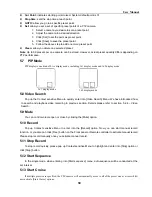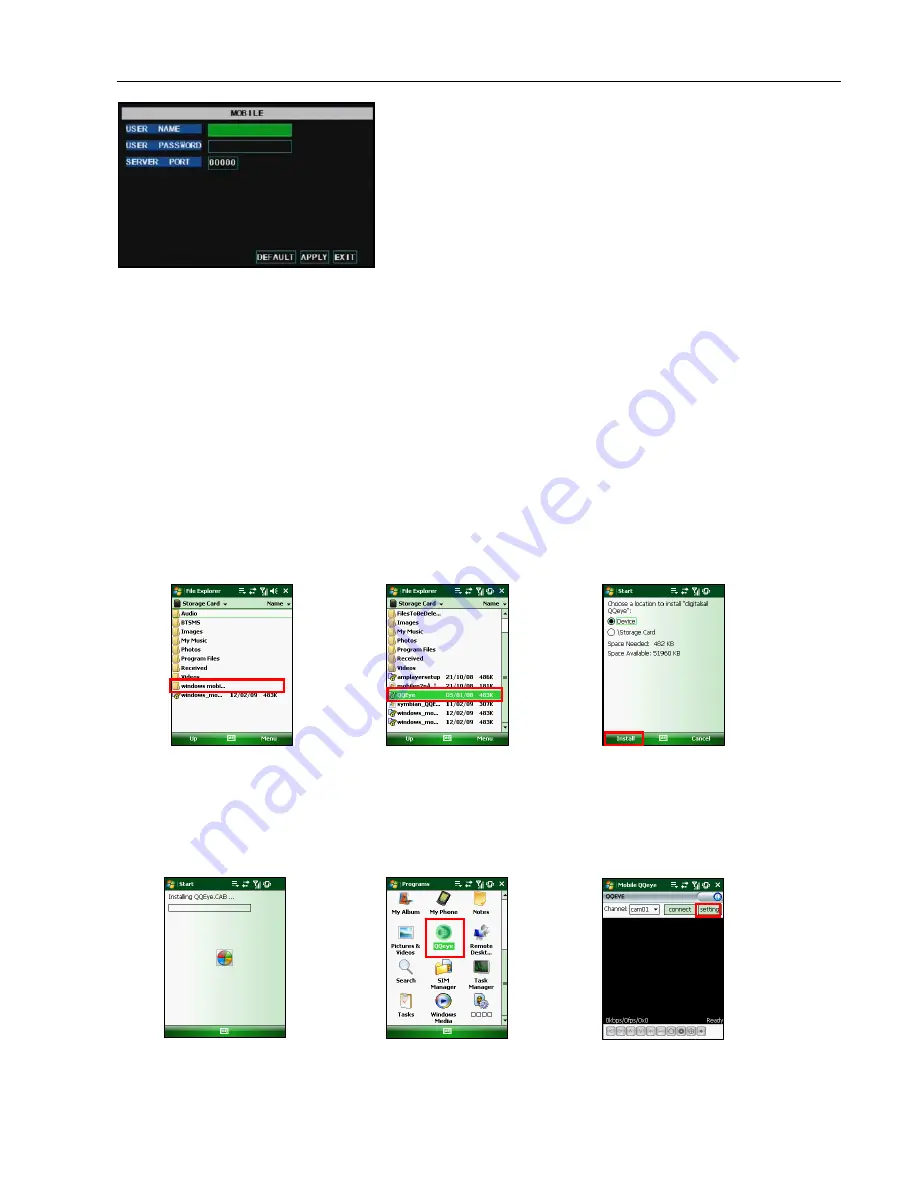
User Manual
18
5.3.5.4 Mobile Monitoring
Note:
1. The user name and password you enter can not be empty.
2. The Server port no is not equal to network web port you set.
3. You should forward the server port number to router (details please refer to section 5.2.3 – Network set)
The DVR is currently compatible with mobile phones running Windows Mobile and Symbian operating
systems on 3G networks
a. When accessing from a mobile phone with Windows Mobile operating system, please follow up
the below procedure:
1. Webcam installation
First you need to install the webcam program that is included on the CD that comes with the DVR by
copying the “QQeye.CAB” file to the mobile phone. You can do this by attaching the mobile phone to a
computer and copying the file from the CD to the memory card on the phone, or by copying the file from the
computer to the phone’s memory card through a memory card reader or through a Bluetooth connection.
2. Click the windows mobile folder (red box in Pic 1) and choose the file
QQeye” Select the file which will open the window in Pic 3. The file is generally faulted to save as Device,
direct to phone, (shown in Pic 3) but you can save it to Device or Storage Card.
3. Choose storage location and click [Install] button (red box in Pic 3) to start the installation (please refer to
display in Pic 4 below)
4. After installation finishes, click the icon named QQeye (red box in Pic 5) to run the program. This will
display the program screen in Pic 6.
Click [Main menu
Device
Mobile] to enter into [Mobile] menu
shown as Picture 5-29.
User Name:
enter user name of DVR.
User password:
indicate user password of DVR
Server port:
indicate mobile monitoring port. Setting range is
between 1024 and 65535.
Pic 4
Pic 5
Pic 6
Picture 5-28
Pic 3
Pic 1
Pic 2
Summary of Contents for jed2216t
Page 1: ...1...