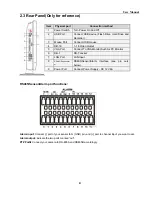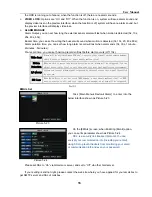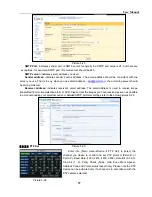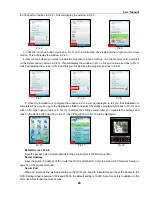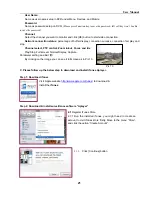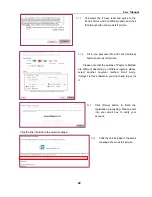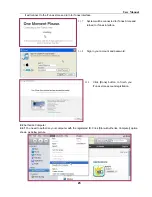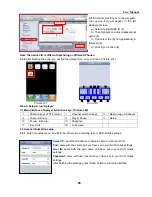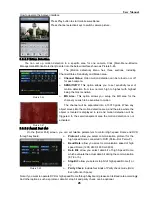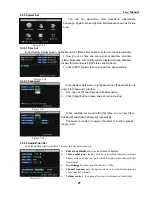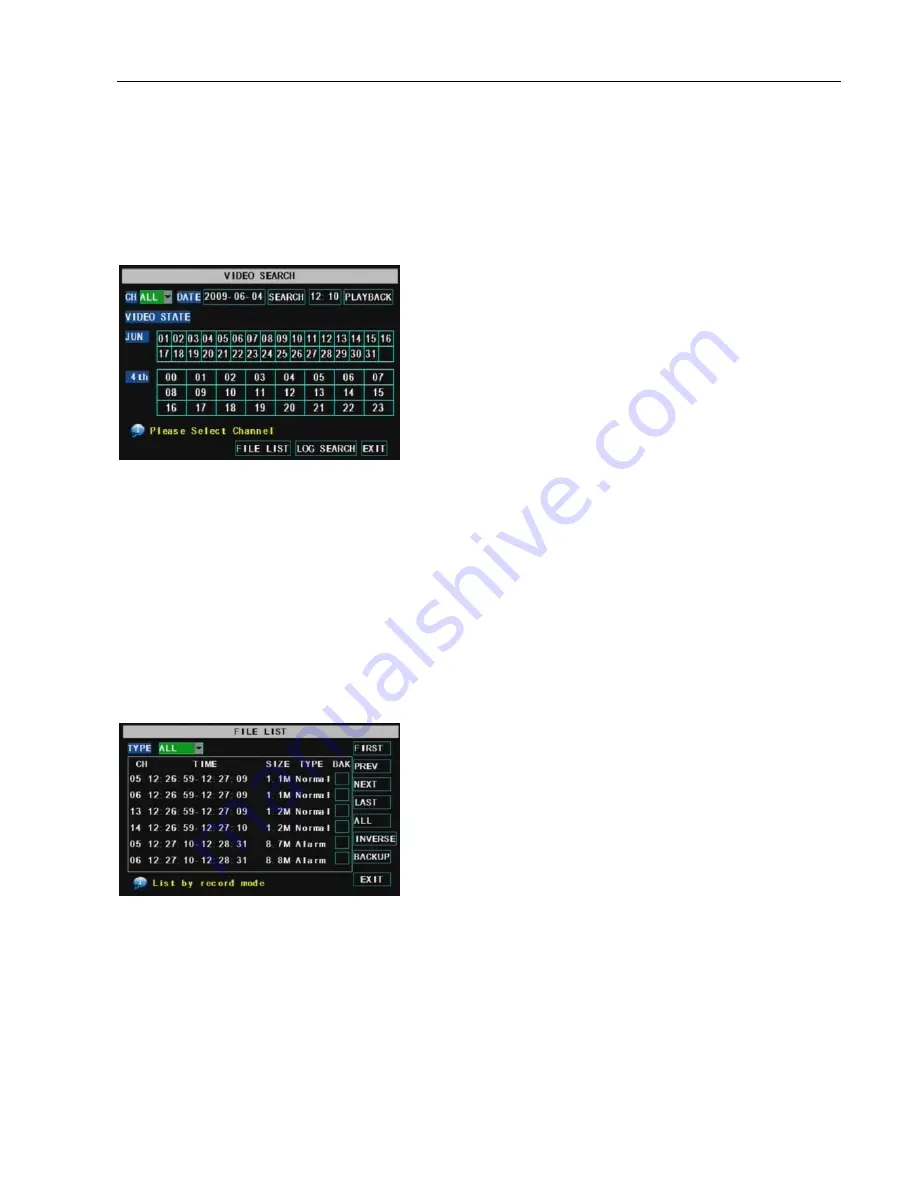
User Manual
13
Friendly Reminder:
The router’s port forwarding interface may be different, however, when entering into
virtual server, user will always need forward port 0080 and port 9000 of router to IP address of DVR allocated
or automatically captured, and select [All] or [Both] in corresponding protocol column and save the above
setting.
Above steps may differ from the router device depending on the manufacturer.
5.3.4 Video Search
Click [Main Menu
Video Search] to enter into below window shown as Picture 5-12.
Date search:
In the Video Search screen, user can search for all the recordings in a specific date. To
execute a video search, highlight and select the date numeric field, and then click a detailed time
quantum of the specific date, system will start to playback from the first recoding of the time quantum.
Playback Mode:
You can use the Playback Control bar to operate the Fast Forward (X2, X4 and X8), Slow play
(1/2, 1/4 and 1/8 speed), Play, Pause/Frame, Rewind(X2, X4 and X8). When ending playback, DVR will return
back to previous menu.
File List:
click [File list] button to enter into the [File List] screen shown as Picture 5-13,
the
video
recordings for the time quantum will appear in the screen. And you also can filter the recordings you want to
view by the Channel or recording mode based on date/time search.
LAST (Last page):
Indicates the last page of recording history you have searched. When you view other
pages, clicking the [Last] button will take you to the Last page.
ALL (Select All):
Allows you to select all the events on the current page.
INVERSE (Select Invert):
Allows you to select other events on the current page except those you have
currently selected.
Picture 5-12
Picture 5-13
Channel:
allows you select the channel(s) you desire to
search.
Time Search:
In the Video Search screen, user can
search for a specific date and time for a recording and
view it in Playback mode. This is useful for hunting a
specific recording of an incident if you know the date and
time it occurred. The DVR supports 4-CH playback
simultaneously.
First
:
Indicates the first page of recording history you have
searched. When you view other pages, clicking [First] button
brings you back to Page one.
PRE (Previous page):
When viewing event list, clicking
the [Pre] button will take you back to page before the one you
are currently viewing (except the first page).
NEXT (Next page):
When viewing event list, clicking the
[Next] button will take you to the page after the one you are
currently viewing (except the last page).
Summary of Contents for jed2216t
Page 1: ...1...