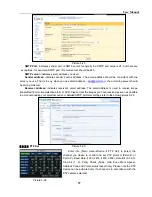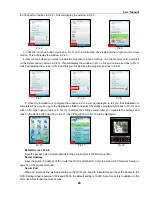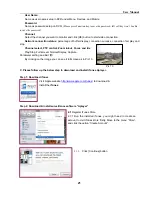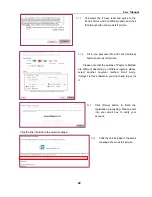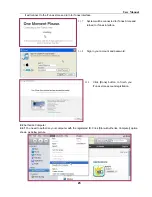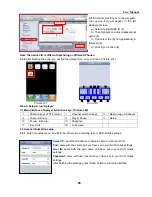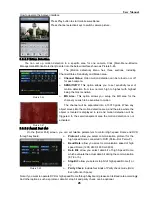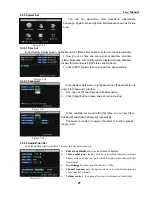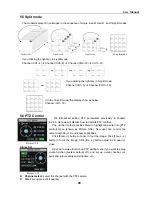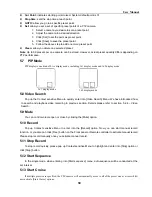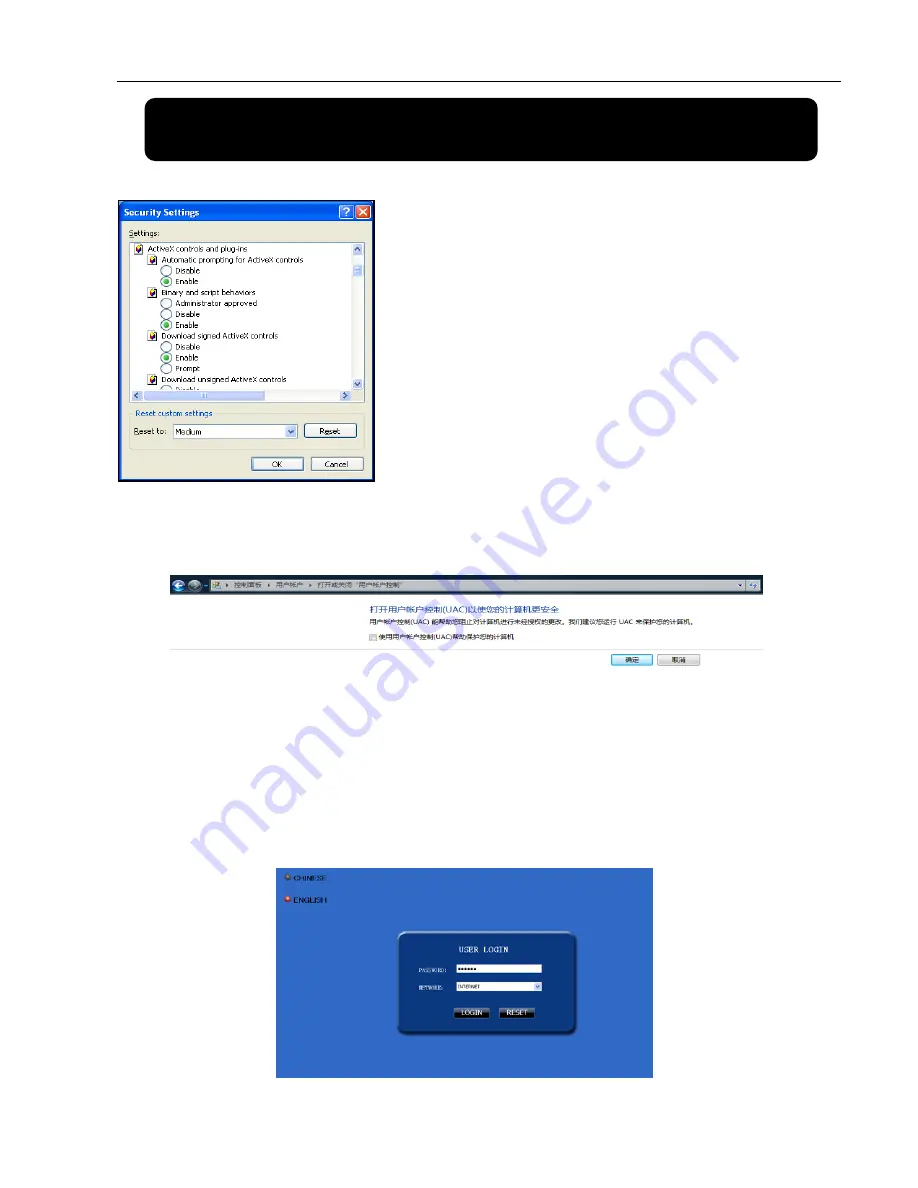
User Manual
31
Chapter 6: Web Application Manager
6.1 Plug-ins download and installation
Reminder:
If Visita system user can’t playback or backup record file, please check and revise your user
authority. And to revise the user authority, enter into [Start
Setup
Control Panel
user authority setup]
option and cancel the [Use UAC to protect your computer] option (shown as below).
Note: If you want to delete old IE webcam at DVR system update, run the command characters:
“regsvr32/u dvrocx.ocx”
6.2
Web Application Manager Log-in
After plug-ins installation, please select log-in language (Chinese or English), and then enter password
and click [Log-in] button, and now you can view DVR remotely through the Web Application Manager
Please note default password is empty. System allows Administrator to set new password as per
instructions in section 5.2.6.2 - [Password set] menu.
Picture 6-1
Picture 6-2
1
、
Open your web browser and input the IP address and web port
of DVR;
2
、
If your computer is connected to internet, you will be
prompted to download and install “ActiveX Control”;
3
、
You may have “Windows Security Alert” that attempts to
block this with the windows Firewall. In that case, click [Unblock]
button to continue your installation processing.
4
、
The installation is complete; you will enter into the interface
shown as Picture 6-1 and activate some ActiveX control.
Summary of Contents for jed2216t
Page 1: ...1...