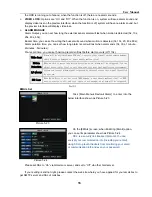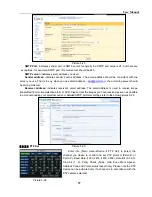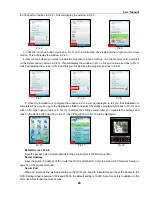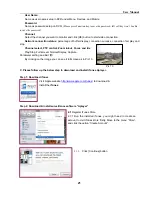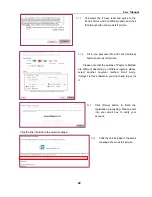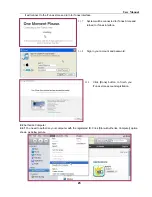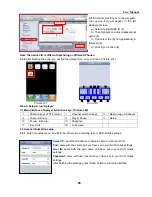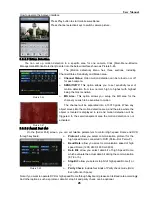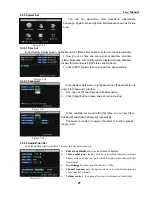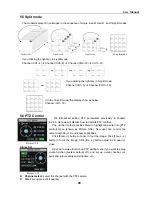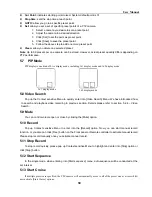User Manual
20
the Yes button (red box in Pic 4). This will display the window in Pic 5.
3. Click the Continue button (red box in Pic 5) on the information box displaying the program and current
version. This will display the window in Pic 6.
4. Next choose where you want to install the program, to phone memory or to the memory card, and click
on the Select option (red box in Pic 6). This will display the window in Pic 7, click on Continue (red box in Pic 7)
which will display the screen in Pic 8 and tell you it is installing the program (red box in Pic 8).
5. Once the installation is complete the window in Pic 9 will be displayed to tell you that installation is
completed. Then you can go to the Applications folder and select the QQEye program (white box in Pic 10) and
click on the Open option (red box in Pic 10) to display the settings menu. After you complete the settings and
click on the Done button (red box in Pic 11) the Video window in Pic 12 will be displayed.
Default Access Point
:
Input the access point. System default for the access point is GPRS connection.
Server Address
:
Input the public IP address of the router the DVR is attached to (refer to section 5.2.3 Network Setup on
page 14 of the product manual).
Server Port
:
Web port: Same as the web port setting on the DVR, you need to forward this port from the Router to the
DVR. Setting range is between 1024 and 65535, the default setting is 18600. Note: this port is in addition to the
ports used for standard remote access.
Pic 4
Pic 5
Pic 6
Pic 7
Pic 8
Pic 9
Pic 11
Pic 12
Pic 10
Open
Summary of Contents for jed2216t
Page 1: ...1...