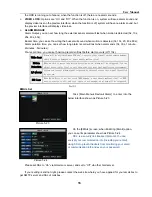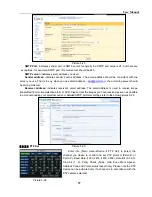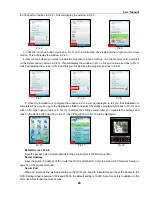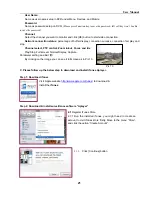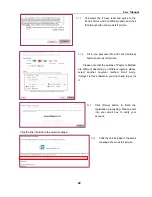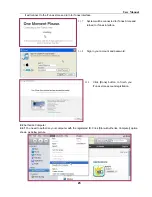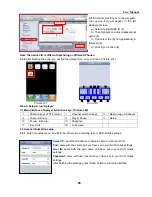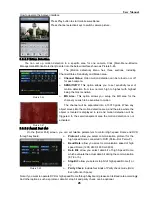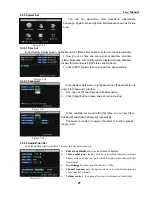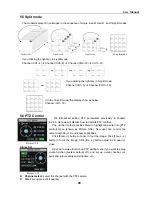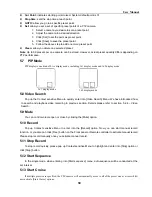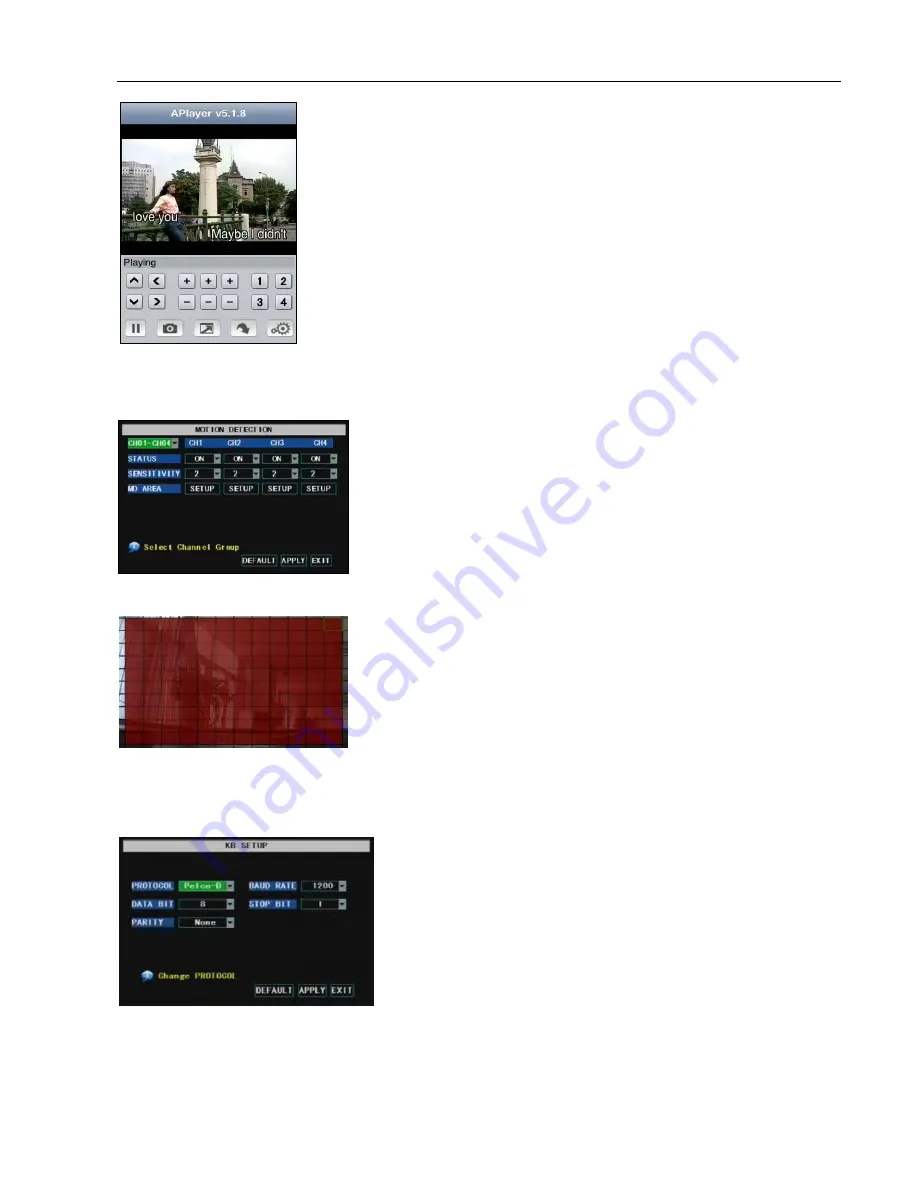
User Manual
26
How to operate the Aplayer interface
5.3.5.5 Motion Detection
You can set up motion detection in a specific area for one camera. Click [Main Menu
Device
Management
Motion Detection] to enter into the below interface shown as Picture 5-46.
5.3.5.6 Serial Port Set
On the [Serial Port] screen, you can set relative parameters to control High speed Dome and DVR
through keyboard.
Picture 5-48
Note: If you want to operate DVR or high speed Dome through Keyboard, please set its Baud rate accordingly.
And other options, such as protocol, data bit, stop bit and parity check, can be optional.
The [Motion detection] Menu has three sections, including
Channel Status, Sensitivity and Motion area.
Channel Status
: Video motion detection can be turned on or off
for each camera.
SENSITIVITY:
This option allows you to set sensitivity level of
motion detection from low, normal, high to highest with highest
being the most sensitive.
MD Area:
This option allows you setup the MD area for the
channel you wish to be sensitive to motion.
The channel will be separated into a 13X10 grids. When any
object moves into the motion detection area, and the area where the
object is located is displayed in red and motion detection will be
triggered. In the semi-transparent area the motion detection is not
activated.
Protocol:
allow you select communication protocol for the
high speed Dome connected to DVR (Pelco-D or Pelco-P)
Baud Rate:
allow you select communication speed of high
speed Dome (1200, 2400, 4800 or 9600).
Data Bit:
allow you select data bit of high Speed Dome,
which evaluate the actual data bit during the communication
(8,7,6 or 5).
Stop Bit:
allow you select stop bit of high speed Dome (1 or
2).
Parity Check:
include four kinds of Parity check mode (Odd,
Even, Mark or Space).
Press Play button to start mobile surveillance.
Press channel selection keys to switch camera picture.
Picture 5-46
Picture 5-47
Summary of Contents for jed2216t
Page 1: ...1...