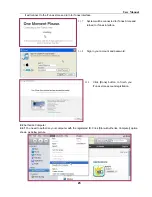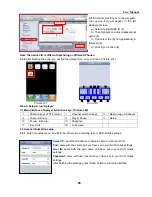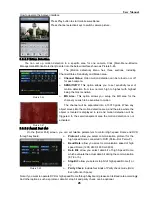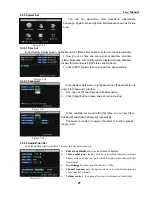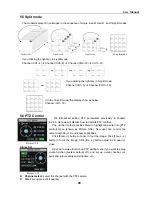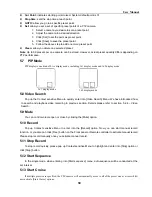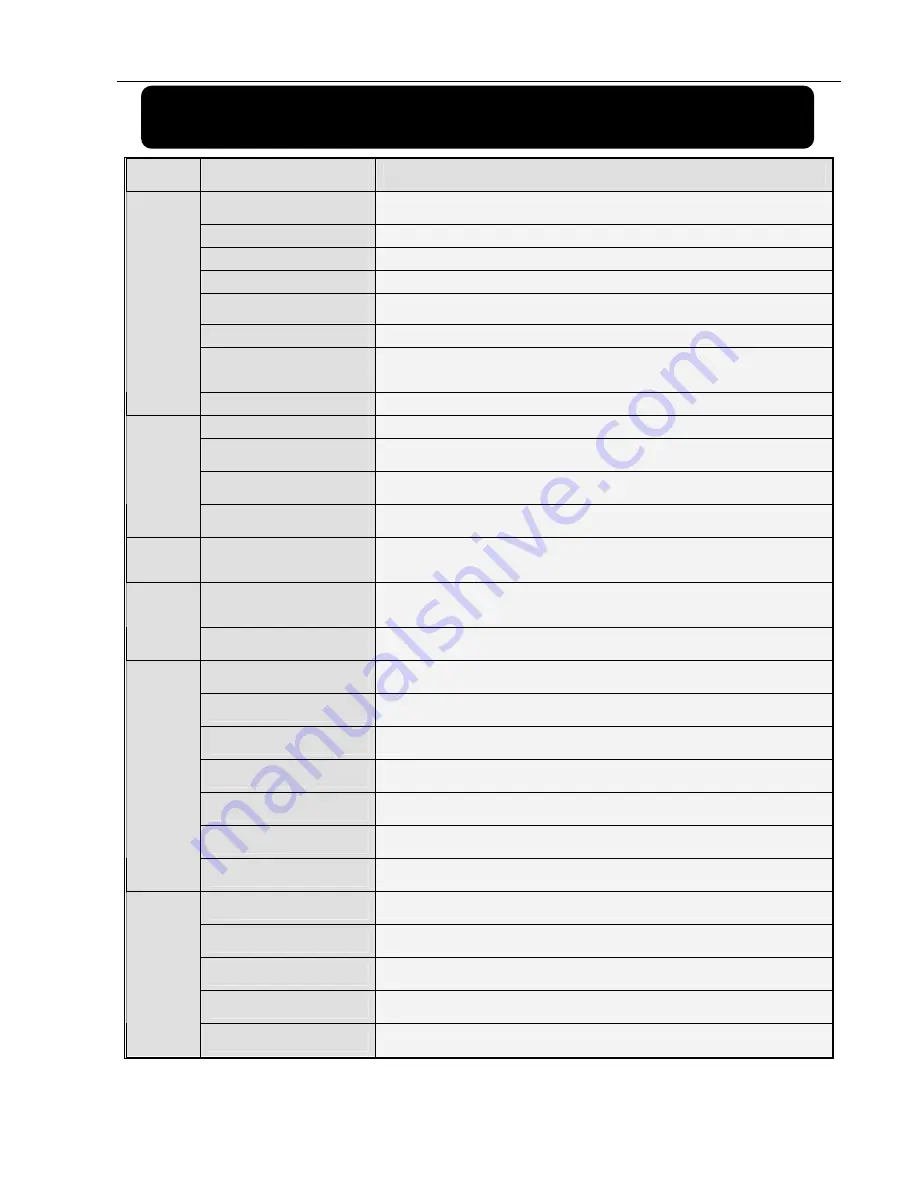
User Manual
37
Chapter 7
:
Specifications
Type
Device Parameter
16 CH DVR
Video System
PAL/NSTC (Optional)
Compression Format
H.264
Audio Compression Format
8kHz*16bit ADPCM
Display Resolution
D1:704×576(PAL) 704×480 (NTSC)
Record Resolution
D1/HD1/CIF
Playback Resolution
D1/HD1/CIF
Record Total Frame rate
PAL 100fps(D1)/200fps(HD1)/400fps(CIF)
NSTC 120fps(D1)/240fps(HD1)/480fps(CIF)
Video /
Audio
Display Mode
Support auto sequence, PIP display and Zoom in/out in special area
Record Mode
Always, Scheduled, motion, Alarm, Net-viewer record.
Pack Time
15/30/45/60 min (adjustable)
Playback Mode
Normal play, Fast Forward, Rewind and slow play frame by frame.
Record
Backup Function
Support U flash disk, removable HDD, recorder and network backup
Alarm
Alarm mode
Motion Detection, Sensor triggered, Video Loss, HDD Full, HDD
Error
Network Function
Support Mobile surveillance, Remote Live surveillance and
parameter setting.
Network
Network Protocol
Supports TCP/IP, DHCP, UDP, DDNS, PPPOE network Protocol
Video input/output
16 CH Input/2 CH Output, 1 CH VGA input
Audio input/output
4 CH Input / 1 CH Output
Alarm input/output
16 CH Input/1 CH Output
HDD Interface
Support USB removable HDD and SATA HDD
Network Interface
One RJ-45 10M/100M self-adaptable Ethernet interface
USB Interface
Support Mouse, removable HDD and U flash disk backup and upgrade.
System
Interface
PTZ Control
Embedded RS-485 port, supports PELCO-P & PELCO-D protocol.
Power Adapter
DC 12V5A
Operational Temperature
10
℃
~+40
℃
Operational Humidity
10%~90%
Power Consumption
40-45 W (exclude HDD)
General
Parameter
Dimension (W x D x H)
Summary of Contents for jed2216t
Page 1: ...1...