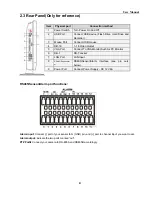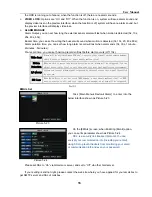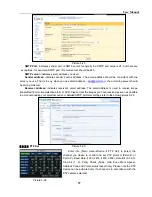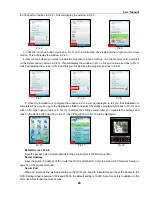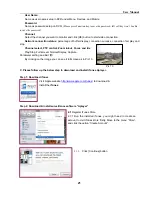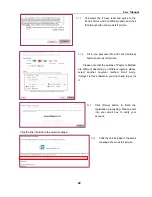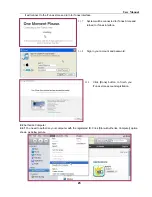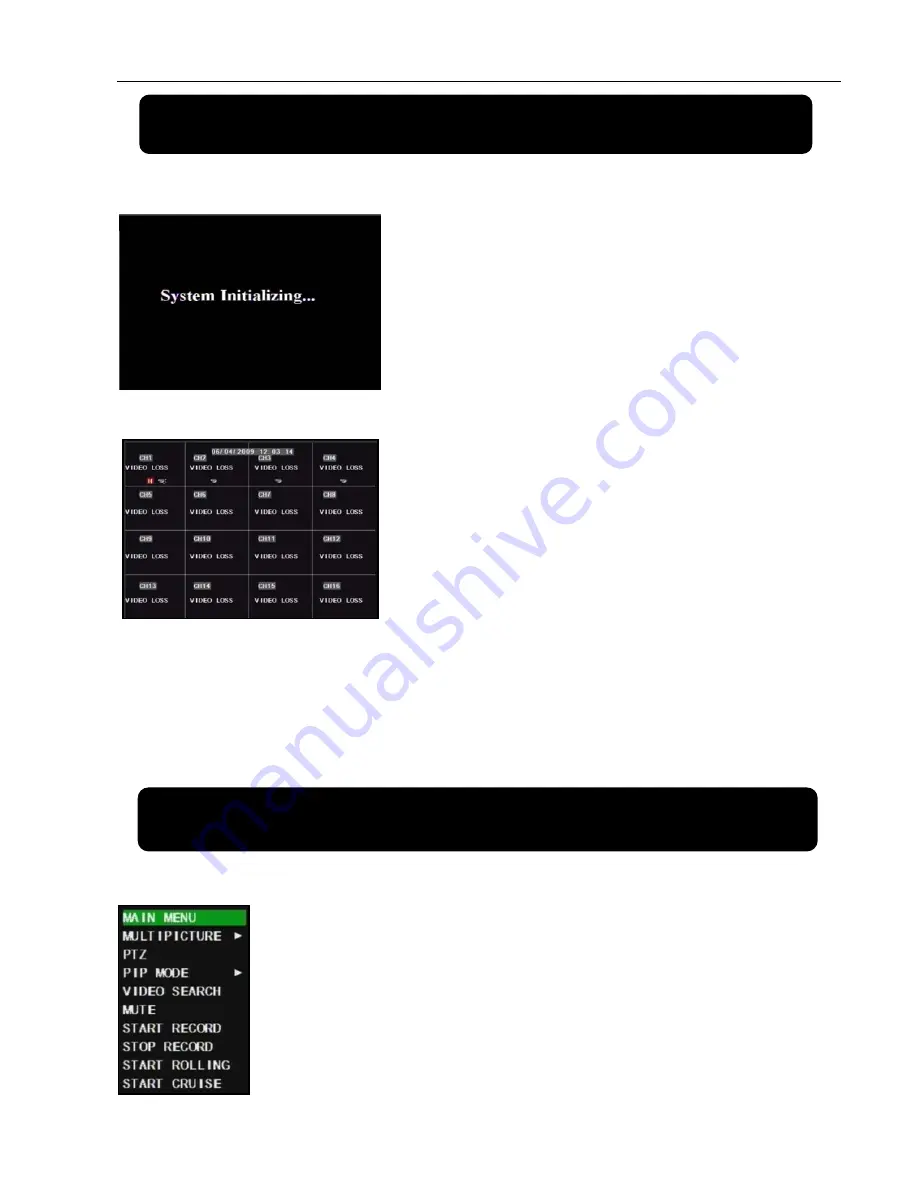
User Manual
8
Chapter 4: DVR Boot up
4.1 System Initialization
4.2
Main Interface
Clicking the right button of the mouse will pop up Context Sensitive Menu; by clicking the left button of the
mouse, you can select menu items; when clicking any area outside the menu, you will exit the
Context-Sensitive menu.
Note:
If DVR is not connected to Hard Driver, “H” Character will appear in the screen and buzzer will sound
the alarm. To close the buzzer alarm, please enter into [Device manage
Alarm Set] menu and set [HD Loss]
alarm, [Not enough HD space] alarm and [Alarm output] to “Off”.
Chapter 5 DVR Menu
5.1 Context-Sensitive Menu
On the Main interface mode, right-clicking any area will pop up Context
Sensitive Menu, now you can perform parameter settings for Main Menu, Screen
Split mode, PTZ control, PIP, Search, Mute, Manual record, Stop record and Start
Cruise etc. The Context Sensitive Menu appearing by right-clicking the screen
differs depending on different parameter setting and application environment.
Connect the power cable of DVR to power supply and
press the [Power] button, you will see the initialization
screen shown as Picture 4-1.
After finishing the initialization processing, system will enter
into Main interface screen. Picture 4-2 is the 16-split main
interface defaulted by system, which is showing no video input
status. Once there are video inputs, the interface will display
live images from the cameras. In main interface mode, if you
double-click the live image of any channel, the image will be
maximized to full screen, by double-clicking again, the display
will be returned back to16-split mode.
Picture 4-2
Picture 5-1
Picture 4-1
Summary of Contents for jed2216t
Page 1: ...1...