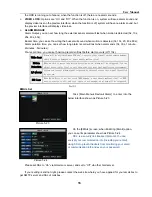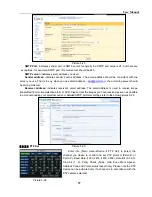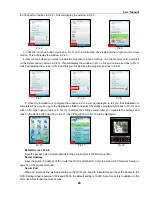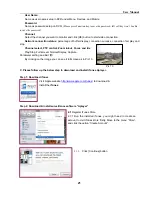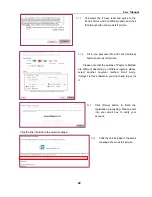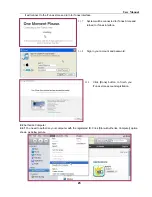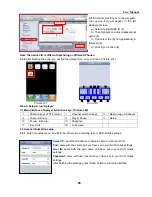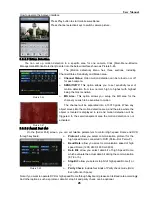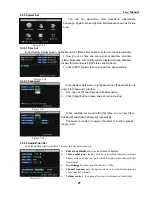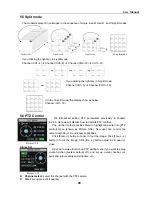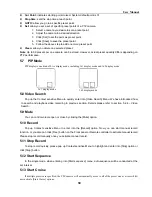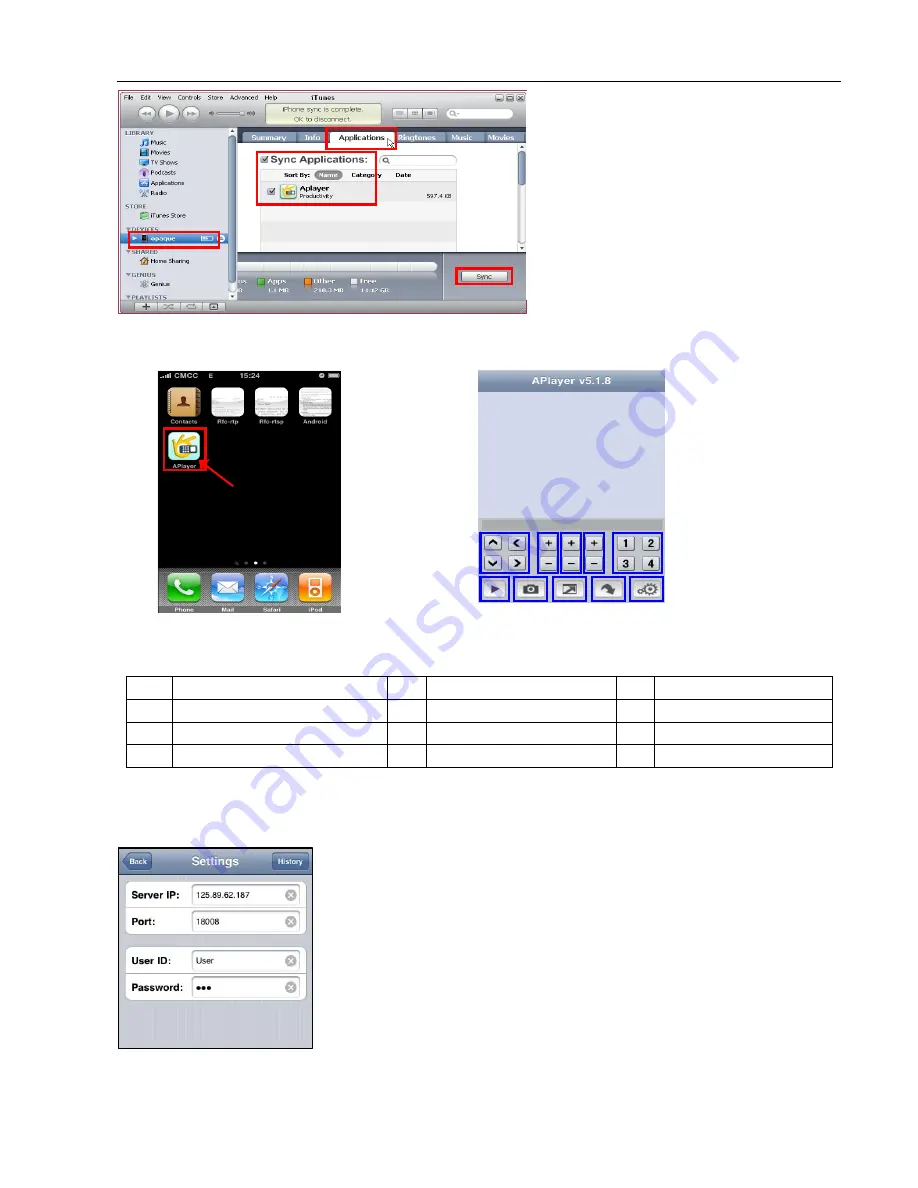
User Manual
25
Note: the devices ID is different depending on different iPhones.
2.3.6
After finishing the sync, you will find the Aplayer Icon on your iPhone.( Picture I-01)
Step 3: Setup & run “Aplayer”
3.1 Main interface of Aplayer & function keys: (Picture I-02)
Ⅰ
. Direction keys of PTZ control
Ⅴ
.
Channel selection keys
Ⅸ
.
Next group of channels
Ⅱ
. Zoom+ & Zoom-
Ⅵ
.
Play & Pause
Ⅹ
.
Setup
Ⅲ
. Focus+ & Focus-
Ⅶ
.
Snapshot
Ⅳ
.
Iris+ & Iris-
Ⅷ
.
Full screen
3.2 Access information setup
3.2.1.
Enter into setup menu, and fill in the information according to your DVR Mobile settings.
1
2
3
4
Server IP:
input the IP address or domain name to visit your DVR
Port:
same with the server port you have set in your DVR mobile settings
User ID:
same with the user name you have set in your DVR mobile
settings
Password:
same with user password you have set in your DVR mobile
settings
After finishing the settings, press “Back” button to the main interface.
Picture I-01
Ⅰ
Ⅱ Ⅲ Ⅳ
Ⅴ
Ⅵ
Ⅶ
Ⅷ
Ⅸ
Ⅹ
Picture I-02
2.3.5
Connect your iPhone to the computer;
your device icon will appear in the left
sidebar of screen.
a> Select the DEVICES ID (
1
),
b> Then highlight and click [Applications]
option (
2
).
c> Tick-select the [Sync Applications] &
[Aplayer] (
3
)
d> Click “Sync” button (
4
).
Summary of Contents for jed2216t
Page 1: ...1...