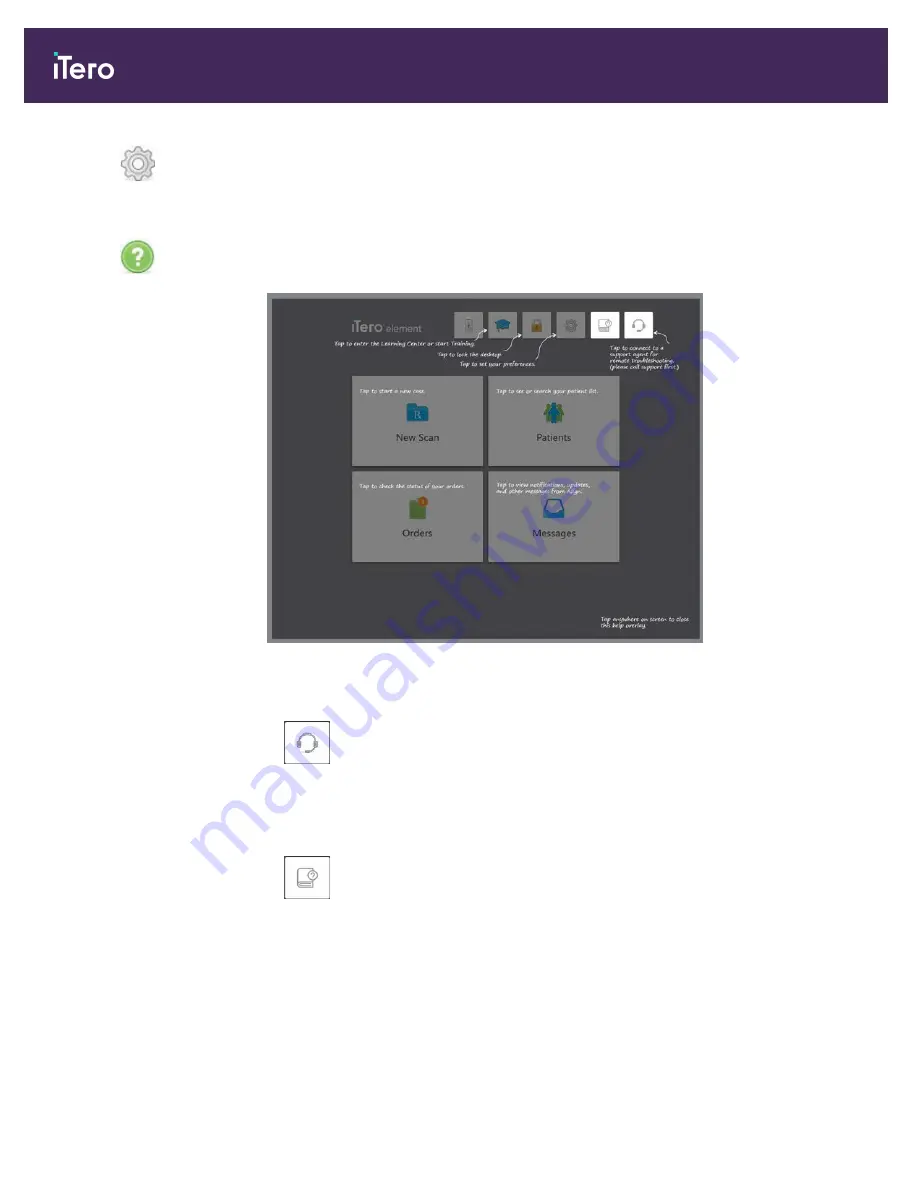
Tap to adjust the scanner preferences, for example, for wand configuration, localization,
user settings, and more.
For more information on the Settings preferences, see section 3.6.
Tap to display a translucent Help overlay with hints to aid in the navigation of features
and tools.
Figure 45: Help overlay
In this view, the button changes to two additional buttons:
l
Tap for remote assistance from Customer Support. Customer Support is available
from every Help overlay.
Note:
Please call Customer Support before trying to connect remotely.
l
Tap to access the iTero Element 5D Plus e-manual.
Tap anywhere to close the Help screen and return to the relevant screen.
iTero Element® 5D Plus User manual
40
© 2020 Align Technology, Inc. All rights reserved.
Summary of Contents for Element 5D Plus
Page 1: ...iTero Element 5D Plus User manual it starts with...
Page 2: ......
Page 26: ...iTero Element 5D Plus User manual 8 2020 Align Technology Inc All rights reserved...
Page 44: ...iTero Element 5D Plus User manual 26 2020 Align Technology Inc All rights reserved...
Page 122: ...iTero Element 5D Plus User manual 104 2020 Align Technology Inc All rights reserved...
Page 130: ...iTero Element 5D Plus User manual 112 2020 Align Technology Inc All rights reserved...
Page 136: ...iTero Element 5D Plus User manual 118 2020 Align Technology Inc All rights reserved...
Page 138: ...iTero Element 5D Plus User manual 120 2020 Align Technology Inc All rights reserved...
Page 184: ...iTero Element 5D Plus User manual 166 2020 Align Technology Inc All rights reserved...
Page 188: ...iTero Element 5D Plus User manual 170 2020 Align Technology Inc All rights reserved...
Page 198: ...iTero Element 5D Plus User manual 180 2020 Align Technology Inc All rights reserved...
Page 202: ...iTero Element 5D Plus User manual 184 2020 Align Technology Inc All rights reserved...
Page 207: ......
















































