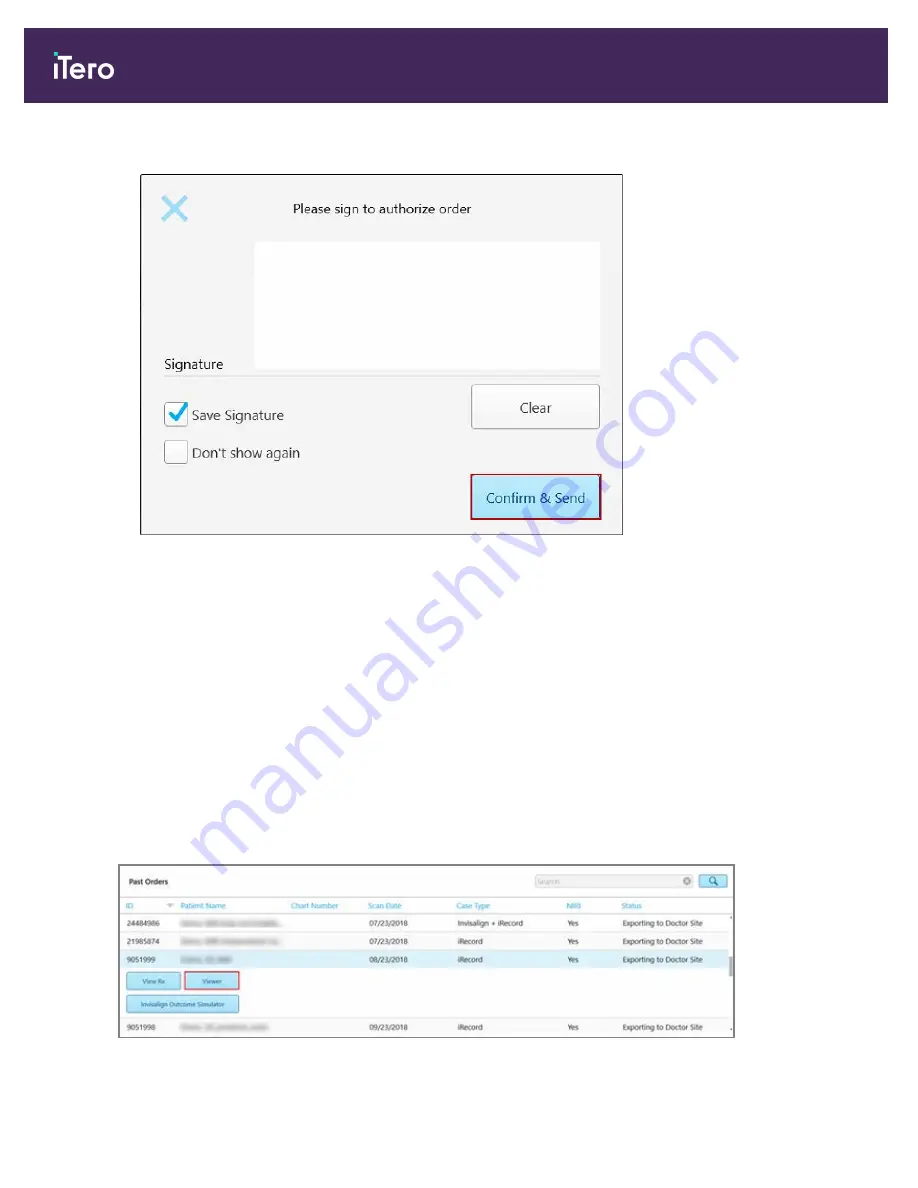
2. Add your signature to authorize the order and then tap
Confirm and Send
.
Figure 109: Sending the scan
3. If required, select the
Save Signature
check box to save your signature for authorizing future cases.
4. If required, select the
Don’t show again
check box to skip the authorization stage.
To return the authorization stage, define the signature settings, as described in section 3.6.2.4.
A notification message is displayed that the model is being sent and then the patient’s profile page is displayed
showing the status of the order.
4.8
Working with the Viewer
The Viewer is a tool that enables you to view and manipulate the digital model for case presentations. Only cases
that have already been sent can be viewed in the Viewer.
The Viewer can be accessed from Past Orders in the
Orders
page, or from a specific patient’s profile page.
Figure 110: Viewer option in the Past Orders pane in the Orders page
iTero Element® 5D Plus User manual
98
© 2020 Align Technology, Inc. All rights reserved.
Summary of Contents for Element 5D Plus
Page 1: ...iTero Element 5D Plus User manual it starts with...
Page 2: ......
Page 26: ...iTero Element 5D Plus User manual 8 2020 Align Technology Inc All rights reserved...
Page 44: ...iTero Element 5D Plus User manual 26 2020 Align Technology Inc All rights reserved...
Page 122: ...iTero Element 5D Plus User manual 104 2020 Align Technology Inc All rights reserved...
Page 130: ...iTero Element 5D Plus User manual 112 2020 Align Technology Inc All rights reserved...
Page 136: ...iTero Element 5D Plus User manual 118 2020 Align Technology Inc All rights reserved...
Page 138: ...iTero Element 5D Plus User manual 120 2020 Align Technology Inc All rights reserved...
Page 184: ...iTero Element 5D Plus User manual 166 2020 Align Technology Inc All rights reserved...
Page 188: ...iTero Element 5D Plus User manual 170 2020 Align Technology Inc All rights reserved...
Page 198: ...iTero Element 5D Plus User manual 180 2020 Align Technology Inc All rights reserved...
Page 202: ...iTero Element 5D Plus User manual 184 2020 Align Technology Inc All rights reserved...
Page 207: ......






























