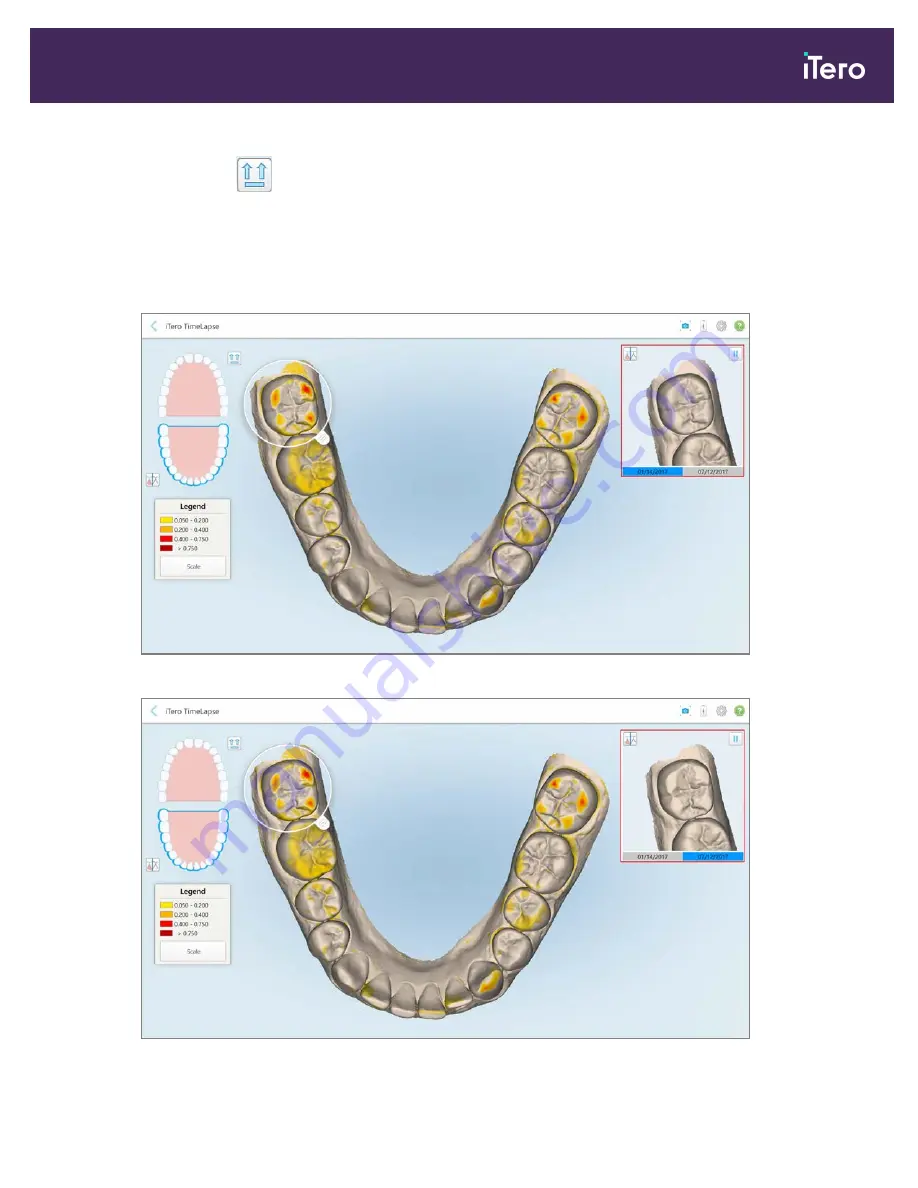
If required, tap
to move the scan to the default occlusal view – lower arch with anterior teeth at the bottom
and upper arch with anterior teeth at the top and both arches in a frontal view like the iRecord default view.
4. Drag the loupe onto the model to view areas of interest and potential treatment areas in the animation window.
An animation is displayed, comparing the state of the teeth in the current area of interest on the selected scan
dates.
Figure 135: Area of interest from the first scan displayed in the animation window
Figure 136: Area of interest from the second scan displayed in the animation window
iTero Element® 5D Plus User manual
© 2020 Align Technology, Inc. All rights reserved.
123
Summary of Contents for Element 5D Plus
Page 1: ...iTero Element 5D Plus User manual it starts with...
Page 2: ......
Page 26: ...iTero Element 5D Plus User manual 8 2020 Align Technology Inc All rights reserved...
Page 44: ...iTero Element 5D Plus User manual 26 2020 Align Technology Inc All rights reserved...
Page 122: ...iTero Element 5D Plus User manual 104 2020 Align Technology Inc All rights reserved...
Page 130: ...iTero Element 5D Plus User manual 112 2020 Align Technology Inc All rights reserved...
Page 136: ...iTero Element 5D Plus User manual 118 2020 Align Technology Inc All rights reserved...
Page 138: ...iTero Element 5D Plus User manual 120 2020 Align Technology Inc All rights reserved...
Page 184: ...iTero Element 5D Plus User manual 166 2020 Align Technology Inc All rights reserved...
Page 188: ...iTero Element 5D Plus User manual 170 2020 Align Technology Inc All rights reserved...
Page 198: ...iTero Element 5D Plus User manual 180 2020 Align Technology Inc All rights reserved...
Page 202: ...iTero Element 5D Plus User manual 184 2020 Align Technology Inc All rights reserved...
Page 207: ......
















































