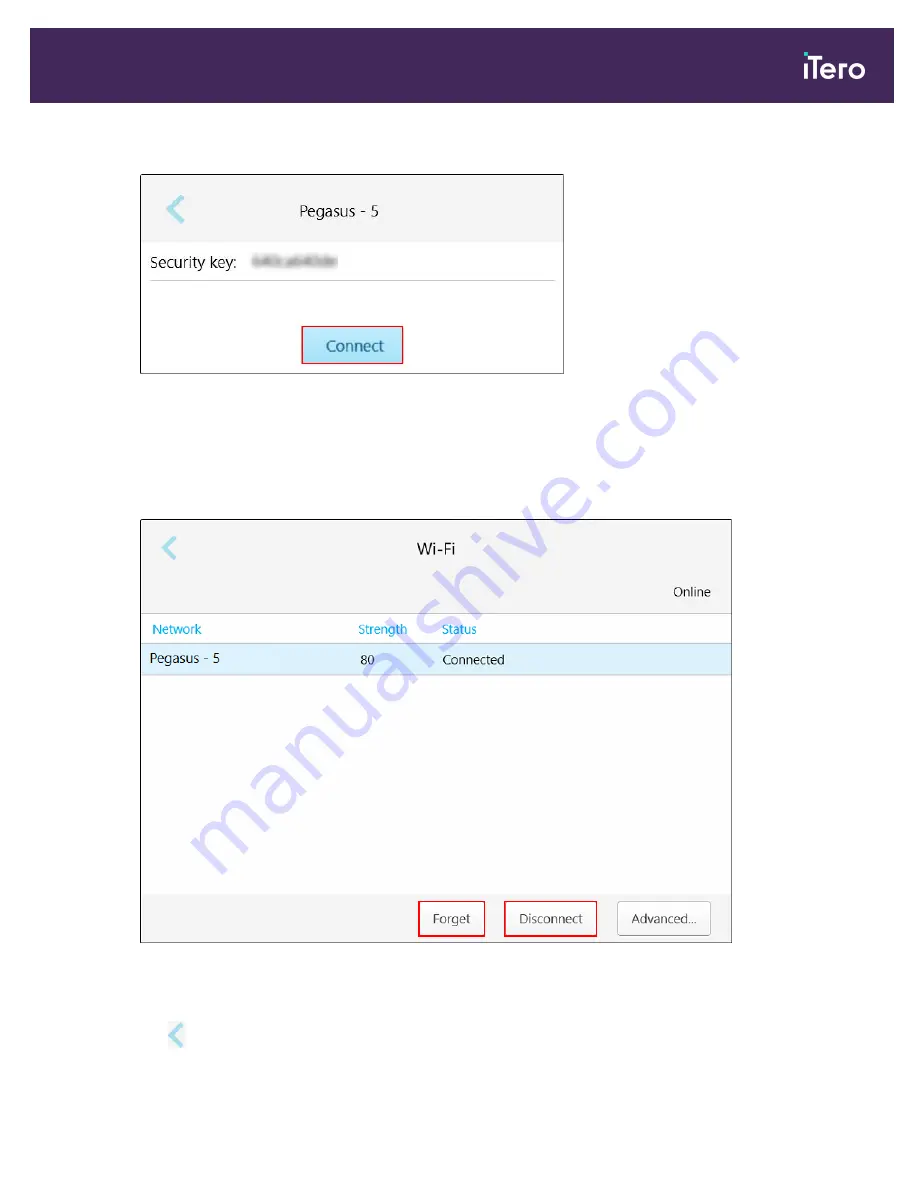
3. Enter the network security key (password) in the window that opens and then tap
Connect
.
Figure 50: Connecting to the clinic Wi-Fi network
The scanner connects to the Wi-Fi network, and the status changes to
Connected
.
4. If you do not want to connect to the network automatically, tap the network you are connected to and then tap
Forget
.
You will need to select the required network and enter the Wi-Fi password the next time you want to connect.
Figure 51: Forgetting or Disconnecting from the network
5. To disconnect from the network, tap
Disconnect
.
6. Tap
to save the settings and return to the
Settings
window.
iTero Element® 5D Plus User manual
© 2020 Align Technology, Inc. All rights reserved.
45
Summary of Contents for Element 5D Plus
Page 1: ...iTero Element 5D Plus User manual it starts with...
Page 2: ......
Page 26: ...iTero Element 5D Plus User manual 8 2020 Align Technology Inc All rights reserved...
Page 44: ...iTero Element 5D Plus User manual 26 2020 Align Technology Inc All rights reserved...
Page 122: ...iTero Element 5D Plus User manual 104 2020 Align Technology Inc All rights reserved...
Page 130: ...iTero Element 5D Plus User manual 112 2020 Align Technology Inc All rights reserved...
Page 136: ...iTero Element 5D Plus User manual 118 2020 Align Technology Inc All rights reserved...
Page 138: ...iTero Element 5D Plus User manual 120 2020 Align Technology Inc All rights reserved...
Page 184: ...iTero Element 5D Plus User manual 166 2020 Align Technology Inc All rights reserved...
Page 188: ...iTero Element 5D Plus User manual 170 2020 Align Technology Inc All rights reserved...
Page 198: ...iTero Element 5D Plus User manual 180 2020 Align Technology Inc All rights reserved...
Page 202: ...iTero Element 5D Plus User manual 184 2020 Align Technology Inc All rights reserved...
Page 207: ......






























