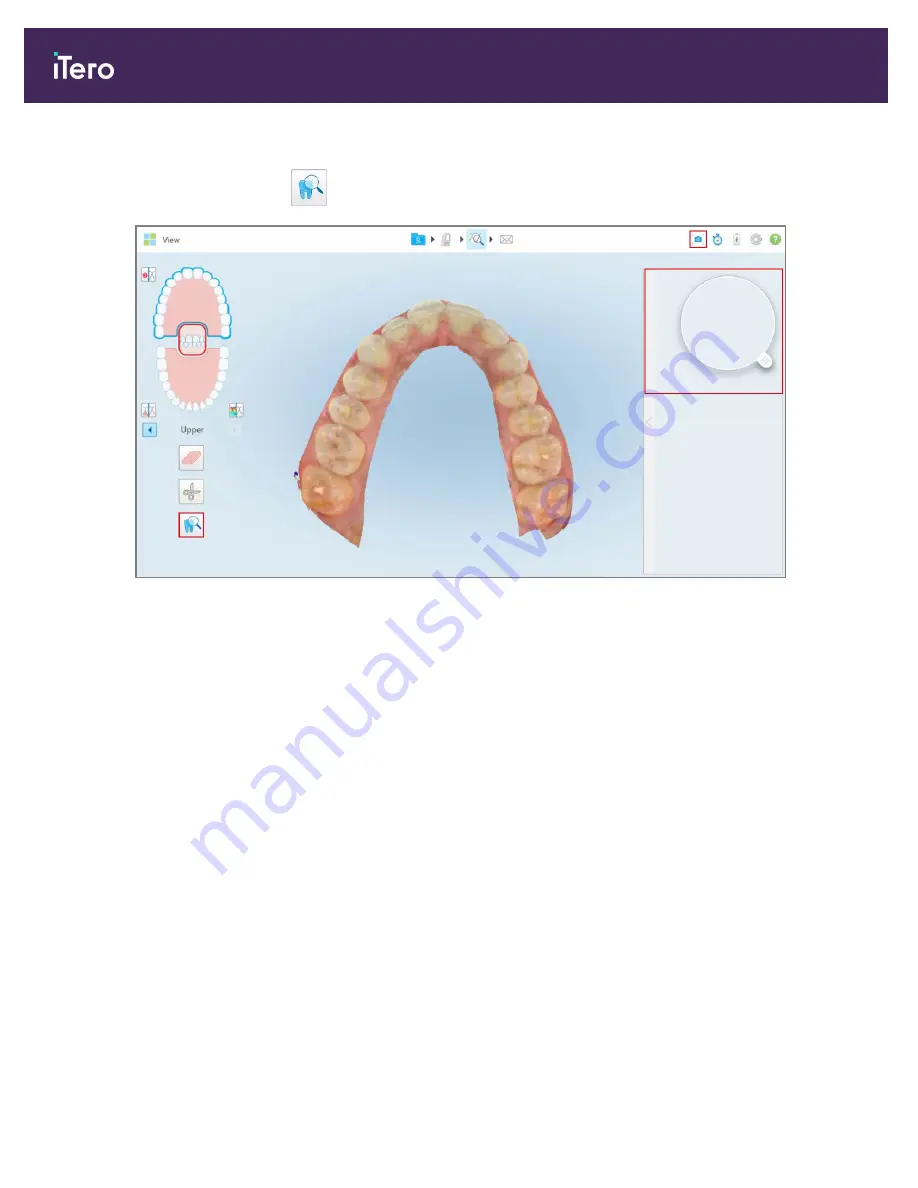
To activate the Review tool:
l
In the
View
window, tap
and then drag the loupe from the right pane over an area of interest.
Figure 167: Review tool with the Snapshot tool on the toolbar and the loupe in the right pane
The area within the loupe is displayed in the image pane on the right. The display in the image pane changes
according to the position of the loupe.
A NIRI and colored intraoral image are displayed one below the other in the image pane on the right. The NIRI and
colored intraoral images in the image pane match the direction of the loupe and are updated simultaneously while
moving the loupe over the 3D display.
iTero Element® 5D Plus User manual
146
© 2020 Align Technology, Inc. All rights reserved.
Summary of Contents for Element 5D Plus
Page 1: ...iTero Element 5D Plus User manual it starts with...
Page 2: ......
Page 26: ...iTero Element 5D Plus User manual 8 2020 Align Technology Inc All rights reserved...
Page 44: ...iTero Element 5D Plus User manual 26 2020 Align Technology Inc All rights reserved...
Page 122: ...iTero Element 5D Plus User manual 104 2020 Align Technology Inc All rights reserved...
Page 130: ...iTero Element 5D Plus User manual 112 2020 Align Technology Inc All rights reserved...
Page 136: ...iTero Element 5D Plus User manual 118 2020 Align Technology Inc All rights reserved...
Page 138: ...iTero Element 5D Plus User manual 120 2020 Align Technology Inc All rights reserved...
Page 184: ...iTero Element 5D Plus User manual 166 2020 Align Technology Inc All rights reserved...
Page 188: ...iTero Element 5D Plus User manual 170 2020 Align Technology Inc All rights reserved...
Page 198: ...iTero Element 5D Plus User manual 180 2020 Align Technology Inc All rights reserved...
Page 202: ...iTero Element 5D Plus User manual 184 2020 Align Technology Inc All rights reserved...
Page 207: ......






























