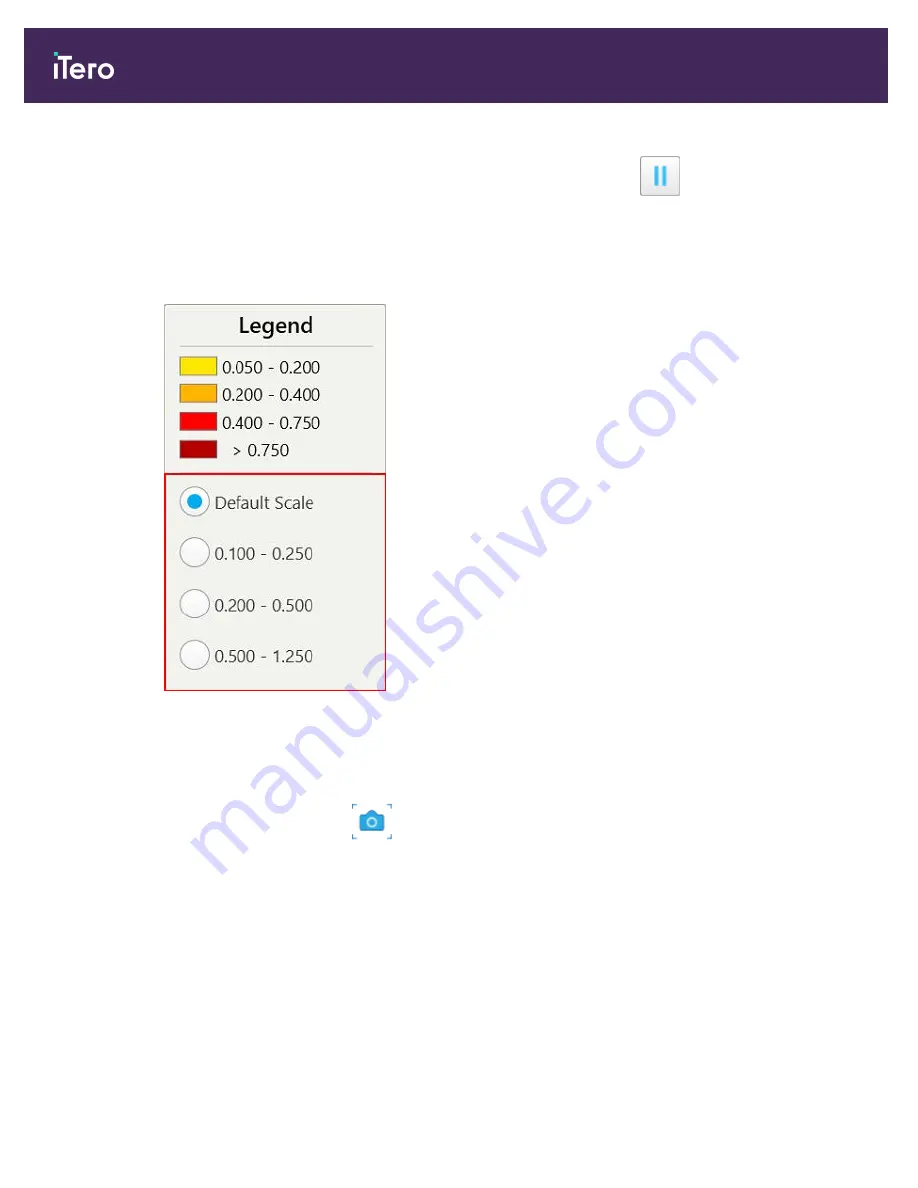
You can zoom in to the image in the animation window or tap the pause button
to pause the animation.
If required, you can change the scale of the changes displayed.
a. On the legend, tap
Scale
.
The legend is expanded to display a list of ranges, in millimeters:
Figure 137: iTero TimeLapse scale options
b. Select the required scale.
The changes are displayed according to the new scale.
5. If required, tap the Snapshot tool
to capture a screenshot of the images. For more information, refer to
section 9.11.
9.2
Invisalign Go system
Invisalign Go is a low-stage aligner product that helps you assess and treat patients in just a few taps, with guidance
every step of the way.
For more information regarding the Invisalign Go System, refer to the Invisalign documentation.
iTero Element® 5D Plus User manual
124
© 2020 Align Technology, Inc. All rights reserved.
Summary of Contents for Element 5D Plus
Page 1: ...iTero Element 5D Plus User manual it starts with...
Page 2: ......
Page 26: ...iTero Element 5D Plus User manual 8 2020 Align Technology Inc All rights reserved...
Page 44: ...iTero Element 5D Plus User manual 26 2020 Align Technology Inc All rights reserved...
Page 122: ...iTero Element 5D Plus User manual 104 2020 Align Technology Inc All rights reserved...
Page 130: ...iTero Element 5D Plus User manual 112 2020 Align Technology Inc All rights reserved...
Page 136: ...iTero Element 5D Plus User manual 118 2020 Align Technology Inc All rights reserved...
Page 138: ...iTero Element 5D Plus User manual 120 2020 Align Technology Inc All rights reserved...
Page 184: ...iTero Element 5D Plus User manual 166 2020 Align Technology Inc All rights reserved...
Page 188: ...iTero Element 5D Plus User manual 170 2020 Align Technology Inc All rights reserved...
Page 198: ...iTero Element 5D Plus User manual 180 2020 Align Technology Inc All rights reserved...
Page 202: ...iTero Element 5D Plus User manual 184 2020 Align Technology Inc All rights reserved...
Page 207: ......






























