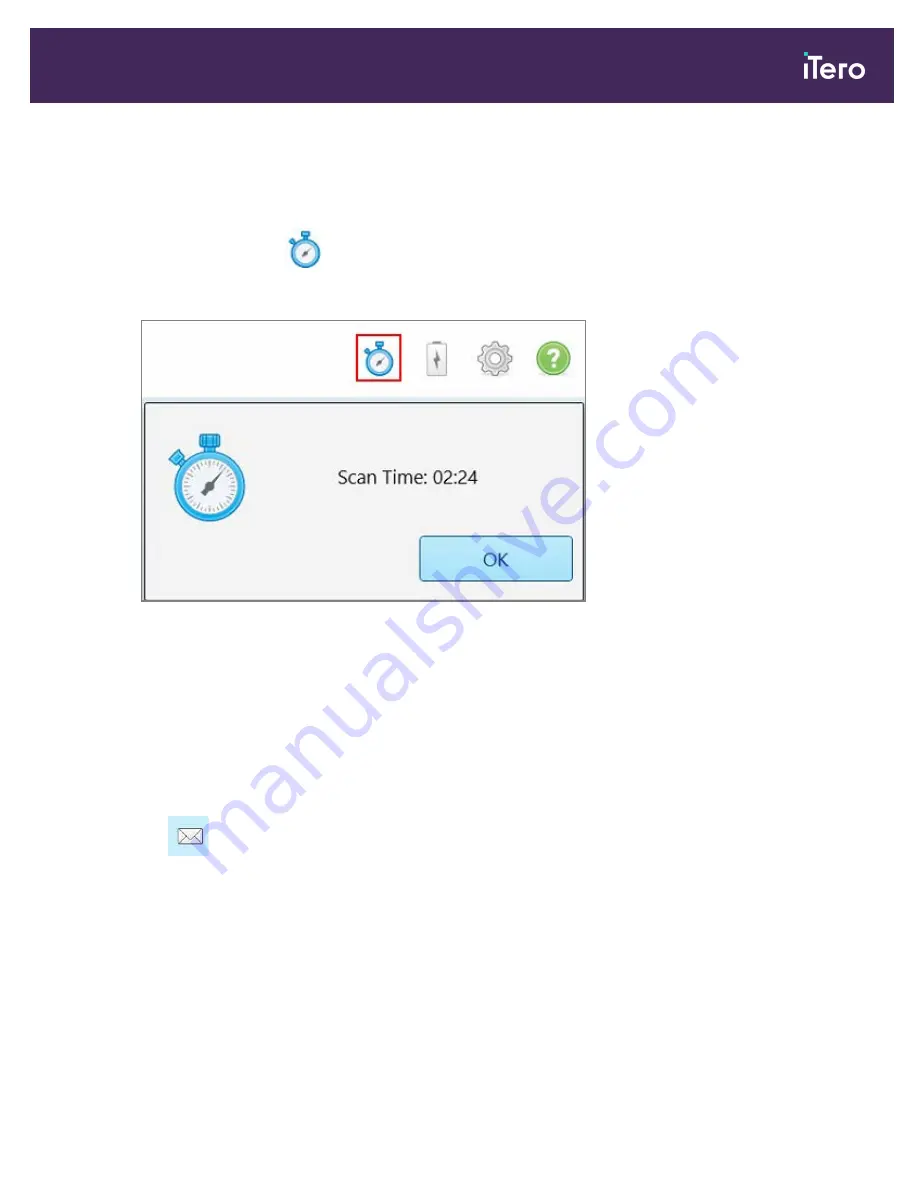
4.6.2
Using the scan timer
The scan timer enables you to see how long it took to scan the model.
To view the scan time:
1. On the toolbar, tap the
button.
The scan time is displayed.
Figure 108: Scan timer button on the toolbar and scan time
2. Tap
OK
to close the window.
4.7
Sending the scan
After you have scanned the patient and reviewed the case to ensure that no data is missing, you can send the scan
to the lab or to storage, depending on the case type.
To send the scan:
1. Tap
on the toolbar to send the case, including the screenshots if any.
iTero Element® 5D Plus User manual
© 2020 Align Technology, Inc. All rights reserved.
97
Summary of Contents for Element 5D Plus
Page 1: ...iTero Element 5D Plus User manual it starts with...
Page 2: ......
Page 26: ...iTero Element 5D Plus User manual 8 2020 Align Technology Inc All rights reserved...
Page 44: ...iTero Element 5D Plus User manual 26 2020 Align Technology Inc All rights reserved...
Page 122: ...iTero Element 5D Plus User manual 104 2020 Align Technology Inc All rights reserved...
Page 130: ...iTero Element 5D Plus User manual 112 2020 Align Technology Inc All rights reserved...
Page 136: ...iTero Element 5D Plus User manual 118 2020 Align Technology Inc All rights reserved...
Page 138: ...iTero Element 5D Plus User manual 120 2020 Align Technology Inc All rights reserved...
Page 184: ...iTero Element 5D Plus User manual 166 2020 Align Technology Inc All rights reserved...
Page 188: ...iTero Element 5D Plus User manual 170 2020 Align Technology Inc All rights reserved...
Page 198: ...iTero Element 5D Plus User manual 180 2020 Align Technology Inc All rights reserved...
Page 202: ...iTero Element 5D Plus User manual 184 2020 Align Technology Inc All rights reserved...
Page 207: ......






























