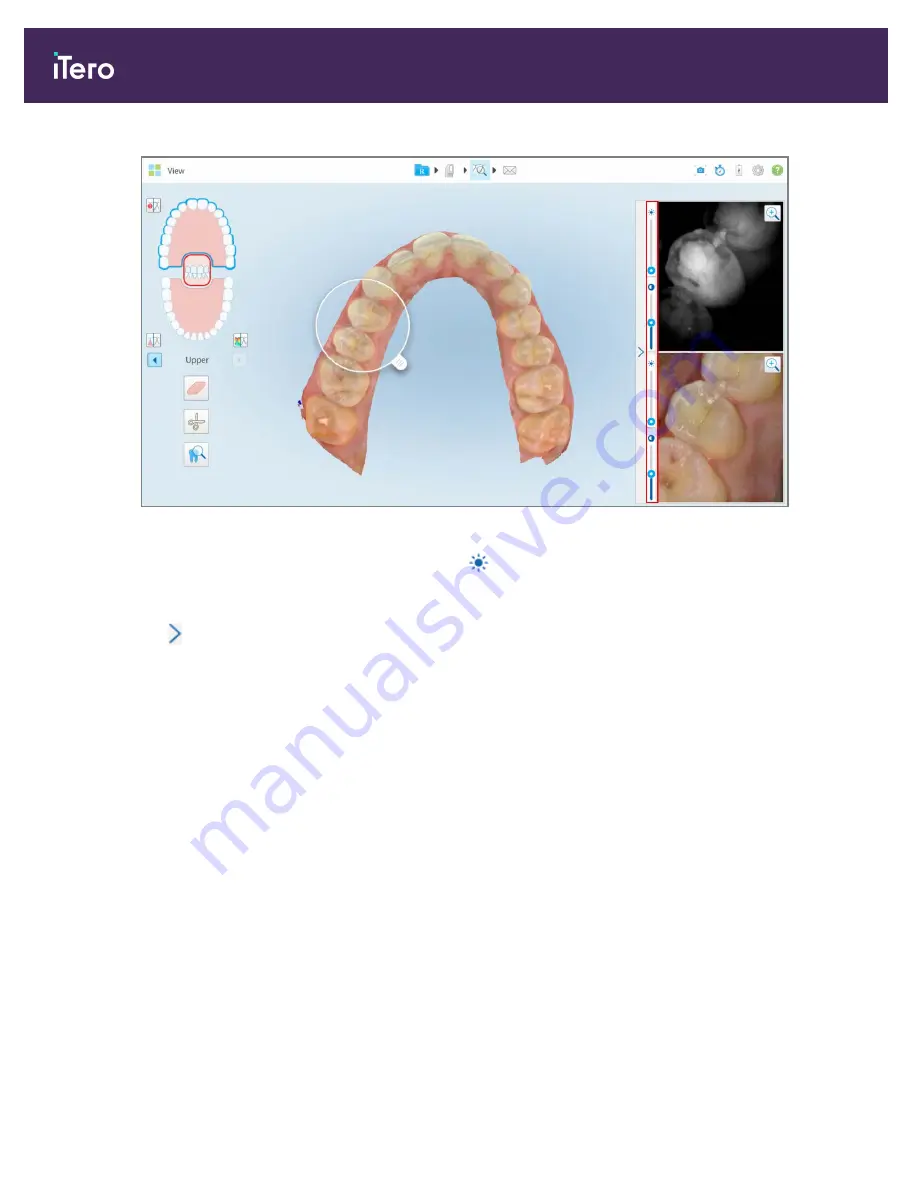
Figure 172: Brightness and contrast toolbars
2. Move the slider up or down to adjust the brightness
or contrast.
Tip:
You can tap anywhere in the slider area and drag up or down to adjust the settings.
3. Tap
to collapse the toolbar.
9.10.3 Capturing the Review tool images
If required, you can capture the images displayed when using the Review tool. These images become part of the
patient’s export package, and can later be downloaded from MyiTero.
For more information, see section 9.11
9.11
Working with the Snapshot tool
The Snapshot tool enables you to capture screenshots of the scanned model. These screenshots become part of the
patient’s export package, and can later be downloaded from MyiTero. In addition, these screenshots can added to
the iTero Scan Report, which is created in MyiTero. For more information on the iTero Scan Report, refer to the
MyiTero User Guide
.
Once the image has been captured, you can add annotations, if required.
By default, each time you tap the Snapshot tool, the following images are captured and saved in a separate folder,
whose name includes the Order ID and date and time of the screenshots:
l
Entire View window
l
3D image
iTero Element® 5D Plus User manual
150
© 2020 Align Technology, Inc. All rights reserved.
Summary of Contents for Element 5D Plus
Page 1: ...iTero Element 5D Plus User manual it starts with...
Page 2: ......
Page 26: ...iTero Element 5D Plus User manual 8 2020 Align Technology Inc All rights reserved...
Page 44: ...iTero Element 5D Plus User manual 26 2020 Align Technology Inc All rights reserved...
Page 122: ...iTero Element 5D Plus User manual 104 2020 Align Technology Inc All rights reserved...
Page 130: ...iTero Element 5D Plus User manual 112 2020 Align Technology Inc All rights reserved...
Page 136: ...iTero Element 5D Plus User manual 118 2020 Align Technology Inc All rights reserved...
Page 138: ...iTero Element 5D Plus User manual 120 2020 Align Technology Inc All rights reserved...
Page 184: ...iTero Element 5D Plus User manual 166 2020 Align Technology Inc All rights reserved...
Page 188: ...iTero Element 5D Plus User manual 170 2020 Align Technology Inc All rights reserved...
Page 198: ...iTero Element 5D Plus User manual 180 2020 Align Technology Inc All rights reserved...
Page 202: ...iTero Element 5D Plus User manual 184 2020 Align Technology Inc All rights reserved...
Page 207: ......






























