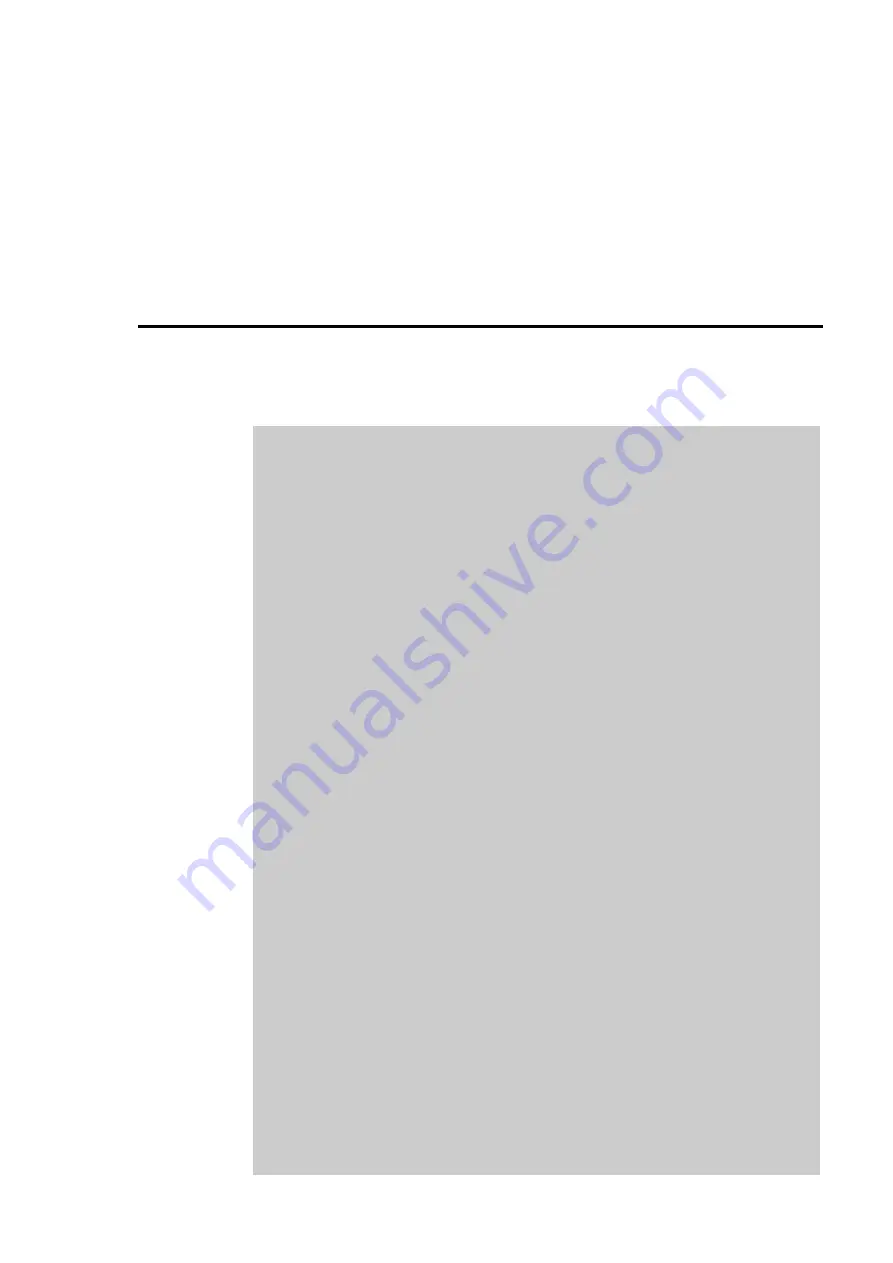
Chapter
0
Contents
0-1
Chapter 0
Contents
Chap. 1 Introduction ........................................................ 1-1
Product Overview .............................................. 1-2
How to Use This Manual ................................... 1-3
Chap. 2 Features .............................................................. 2-1
PERFECT 2030 ................................................... 2-2
Time Recorder Construction ............................ 2-4
Time Recorder Identification ............................ 2-5
Chap. 3 Installation............................................................ 3-1
Contents ............................................................... 3-2
Selecting a Location............................................ 3-3
General Conditions ............................................................ 3-3
Specific Conditions for the Time Recorder......................... 3-3
Time Recorder Installation.................................. 3-4
Installation for Table Operation ...................................... 3-4
Wall Mounting................................................................... 3-5
Open the Recorder............................................................. 3-6
Close the Recorder ............................................................ 3-7
Remove the Metal Back Plate............................................ 3-7
Wall Mounting .................................................................... 3-8
Connect the Power Supply................................................. 3-8
Connect Optional Features ................................................ 3-10
Chap. 4 Getting Started..................................................... 4-1
Preparations......................................................... 4-3
Open the Recorder............................................................. 4-3
Powering Up The Time Recorder....................................... 4-3
Powering Down the Time Recorder ................................... 4-4
Programming Panel............................................. 4-5
Date / Time............................................................ 4-7
Setting the Time only ......................................................... 4-9
Set Time of Slave Clocks (optional) ................................... 4-10
Programming ....................................................... 4-13
Calling up the Programming Routine for
the Main Programming Menu............................................. 4-14
Summary of Contents for PERFECT 2030
Page 1: ...PERFECT 2030 Operating Manual ...
Page 2: ......
Page 10: ...0 4 Contents Chapter 0 ...
Page 20: ...2 6 Features Chapter 2 ...
Page 32: ...3 12 Installation Chapter 3 ...
Page 88: ...4 56 Getting Started Chapter 4 ...
Page 110: ...5 22 Operation Chapter 5 ...
Page 118: ...6 8 Trouble Shooting Chapter 6 ...
Page 123: ...Appendix A Technical Specifications A 1 Appendix A Technical Specifications ...
Page 125: ...Appendix B Default Program Settings B 1 Appendix B Default Program Settings ...
Page 128: ...B 4 Default Program Settings Appendix B ...
Page 129: ...Appendix C Program Settings C 1 Appendix C Program Settings ...
Page 133: ...Appendix D Conversion table D 1 Appendix D Conversion Table for Minute Print Formats ...
Page 135: ...Appendix E Sales and Service Dealer E 1 Appendix E Local Sales and Service Dealer ...
Page 137: ......






















