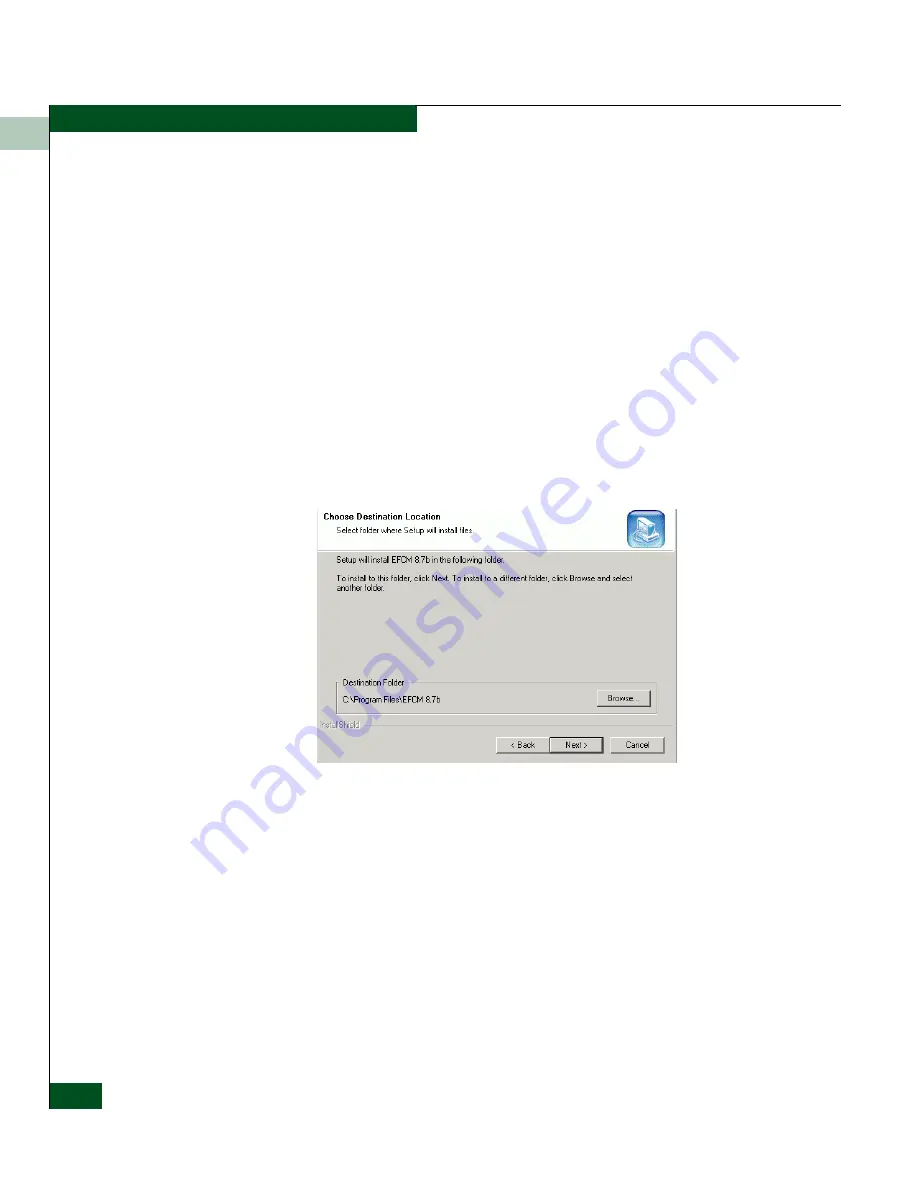
4
4-48
Intrepid® 6140 Director Installation and Service Manual
Repair Information
— Ensure the desired software version is obtained from the
Filecenter and resident on the server hard drive (
Downloading
Director Firmware and Software
on page 4-41).
2. At the server Windows desktop, click Start at the left side of the
task bar, then select the Run option. The Run dialog box displays.
3. In the Open field at the Run dialog box, type:
—
C:\mcdataServerInstall.exe
to install from the server
hard drive.
—
D:\mcdataServerInstall.exe
to install from the EFC
Management Applications CD-ROM.
4. Click OK. The InstallShield third-party application prepares to
install the software version, and opens the InstallShield Wizard
dialog box (
Figure 4-17
).
Figure 4-17
InstallShield Wizard Dialog Box
5. Follow the online instructions for the InstallShield Wizard. Click
Next and Finish as appropriate.
6. Power off and reboot the server.
a. At the Windows desktop, click Start at the left side of the task
bar (bottom of the desktop), then select Shut Down. The Shut
Down Windows dialog box displays.
Summary of Contents for Intrepid 6140 Director
Page 4: ...Intrepid 6140 Director Installation and Service Manual iv ...
Page 14: ...xiv Intrepid 6140 Director Installation and Service Manual Figures ...
Page 42: ...1 1 20 Intrepid 6140 Director Installation and Service Manual General Information ...
Page 120: ...2 2 78 Intrepid 6140 Director Installation and Service Manual Installation Tasks ...
Page 294: ...6 6 12 Intrepid 6140 Director Installation and Service Manual Illustrated Parts Breakdown ...
Page 366: ...A A 72 Intrepid 6140 Director Installation and Service Manual Event Code Tables ...
Page 370: ...B B 4 Intrepid 6140 Director Installation and Service Manual Director Specifications ...
Page 382: ...D D 8 Intrepid 6140 Director Installation and Service Manual Restore Management Server ...
Page 385: ...E E 3 Safety Notices Multi Lingual Translations ...






























