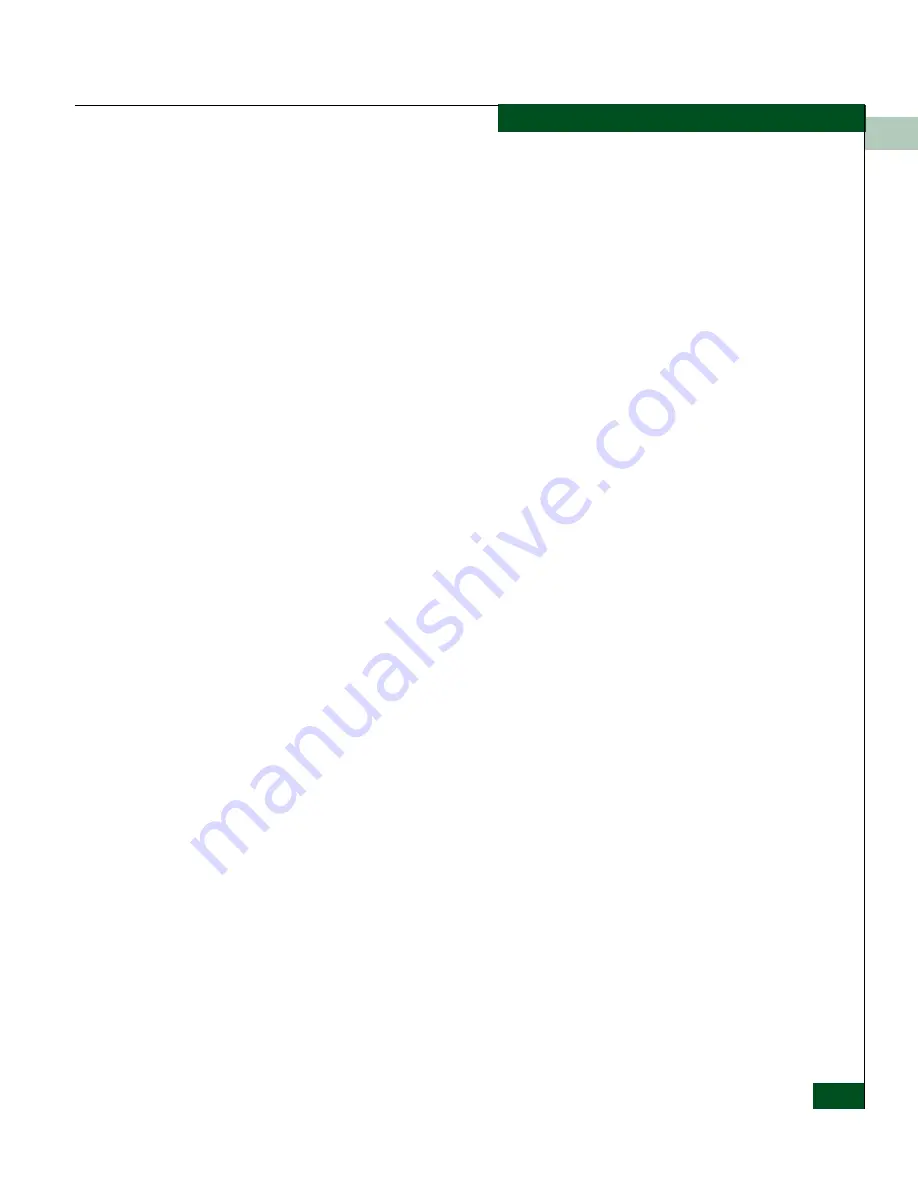
4
Downloading Director Firmware and Software
4-43
Repair Information
3. Type the user name and password (assigned and registered while
performing
Task 24: Register with the McDATA Filecenter
on
page 2-75) and click Login. The Welcome page displays.
4. Select (click) Documents at the top of the page. The Search / New
Documents / By Category page displays.
5. Select (highlight) the desired option (firmware or software) from
the list box and click Search. The Documents Match page displays
with a list of firmware or software available for download.
6. Authorization to download a firmware or software version
requires approval. In the Action column adjacent to the desired
version, click Add to Request. The Current Request: Not Yet
Submitted page displays.
7. At the Associated Serial Number field, type the serial number of the
product to which the firmware or software download applies and
click Submit Request. The Request Submitted page displays and the
request for approval is e-mailed to support personnel.
8. Wait approximately five minutes for a response, then select (click)
My Requests at the top of the page. The Request History page
displays with the approved request.
9. In the Action column adjacent to the approved request for the
firmware or software version, click Download. The File Download
dialog box displays.
10. Click Save. The Save As dialog box appears.
11. At the Save As dialog box, ensure the correct directory path is
specified at the Save in field, the correct file is specified in the File
name field, and click Save.
12. A Download dialog box displays, showing the estimated time
remaining to complete the firmware or software download
process. When the process finishes, the dialog box changes to a
Download complete dialog box.
13. Click Close to close the dialog box. The new firmware or software
version is downloaded and saved to the server hard drive.
14. At the server, close the Internet session.
15. If required, transfer the downloaded file from the server to the
management server or PC communicating with the EFCM Basic
Edition interface.
Summary of Contents for Intrepid 6140 Director
Page 4: ...Intrepid 6140 Director Installation and Service Manual iv ...
Page 14: ...xiv Intrepid 6140 Director Installation and Service Manual Figures ...
Page 42: ...1 1 20 Intrepid 6140 Director Installation and Service Manual General Information ...
Page 120: ...2 2 78 Intrepid 6140 Director Installation and Service Manual Installation Tasks ...
Page 294: ...6 6 12 Intrepid 6140 Director Installation and Service Manual Illustrated Parts Breakdown ...
Page 366: ...A A 72 Intrepid 6140 Director Installation and Service Manual Event Code Tables ...
Page 370: ...B B 4 Intrepid 6140 Director Installation and Service Manual Director Specifications ...
Page 382: ...D D 8 Intrepid 6140 Director Installation and Service Manual Restore Management Server ...
Page 385: ...E E 3 Safety Notices Multi Lingual Translations ...






























