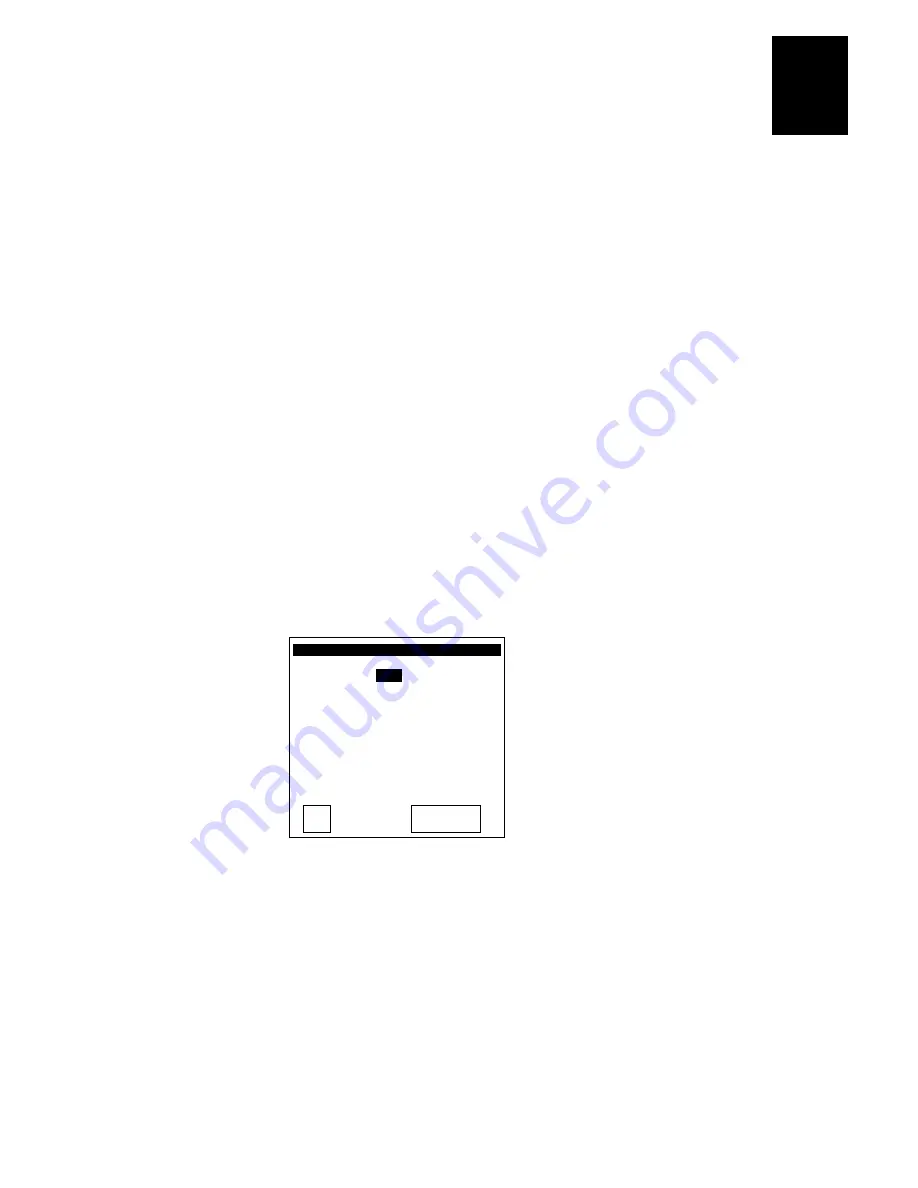
nuggetf
code39
Getting Started
1-27
1
For example, if your DCS 300 or host IP address is 192.100.100.2, type:
Note: The network cannot be activated if the first address segment in the IP address
is set to 0, 127, or a number greater than 223.
6. In the Terminal IP Address field, type in the terminal’s IP address. The IP address
must match the address that is set for the terminal on the DCS 300 or host.
The address field consists of four separate numbers. Each number in the field is
separated by a period and can be a number from 0 to 255. Type the address in the
format nnn.nnn.nnn.nnn and then press
V.
For example, if your terminal IP address is 192.100.100.3, type:
Note: The network cannot be activated if the first address segment in the IP address
is set to 0, 127, or a number greater than 223.
7. Press
to save the changes and exit the Primary Network screen.
8. Press
V to choose the Radio command and then press . The Radio screen
appears.
UDP Plus and TCP/IP Radio
RADIO
Domain:
00
Security ID:
(ID unchanged)
Wakeup on Broadcast:
No
Roam Flag:
Allowed
Transmit Mode: BFSK
Inactivity Timeout:
5 sec
242XU.120
OK
CANCEL
9. In the Domain field, type a number from 0 to 15 and then press
V. The domain must
match the number set on the access point.
10. In the Security ID field, type the RF security identification and then press
V. The
Security ID is case-sensitive and can be up to 20 characters long. It must match the
security ID set on the access point.
Note: If you have not changed the Security ID in the current session, the words (ID
unchanged) display instead of the actual password. If you change the Security ID,
you see the actual password until you save the changes.
Summary of Contents for Trakker Antares 2420
Page 1: ...TRAKKERAntares 2420and2425 Hand HeldTerminal P N 064024 006 User s Manual...
Page 15: ...nuggetf code39 Contents xv Glossary Index G I...
Page 16: ...xvi...
Page 24: ...xxiv...
Page 25: ...nuggetf code39 Getting Started 1...
Page 26: ...1 2...
Page 60: ...1 36...
Page 61: ...Learning How to Use the Terminal 2...
Page 62: ...2 2...
Page 103: ...Co de 39 Nugget Configuring the Terminal 3...
Page 104: ...Co de 39 Nugget 3 2...
Page 134: ...3 32...
Page 135: ...Operating the Terminal in a Network 4...
Page 136: ...4 2...
Page 173: ...Using Custom Applications 5...
Page 174: ...5 2...
Page 193: ...Troubleshooting 6...
Page 194: ...6 2...
Page 219: ...Running Diagnostics 7...
Page 220: ...7 2...
Page 243: ...Reader Command Reference 8...
Page 244: ...8 2...
Page 268: ...8 26...
Page 269: ...Configuration Command Reference 9...
Page 270: ...9 2...
Page 389: ...Terminal Specifications A...
Page 390: ...A 2...
Page 404: ...A 16...
Page 405: ...Full ASCII Charts B...
Page 406: ...B 2...
Page 415: ...International Character Support C...
Page 416: ...C 2...
Page 427: ...Using the Default Applications D...
Page 428: ...D 2...
Page 438: ...D 12...
Page 439: ...Glossary G...
Page 440: ...G 2...
Page 463: ...Index I...
Page 464: ...I 2...
Page 480: ...I 18...






























