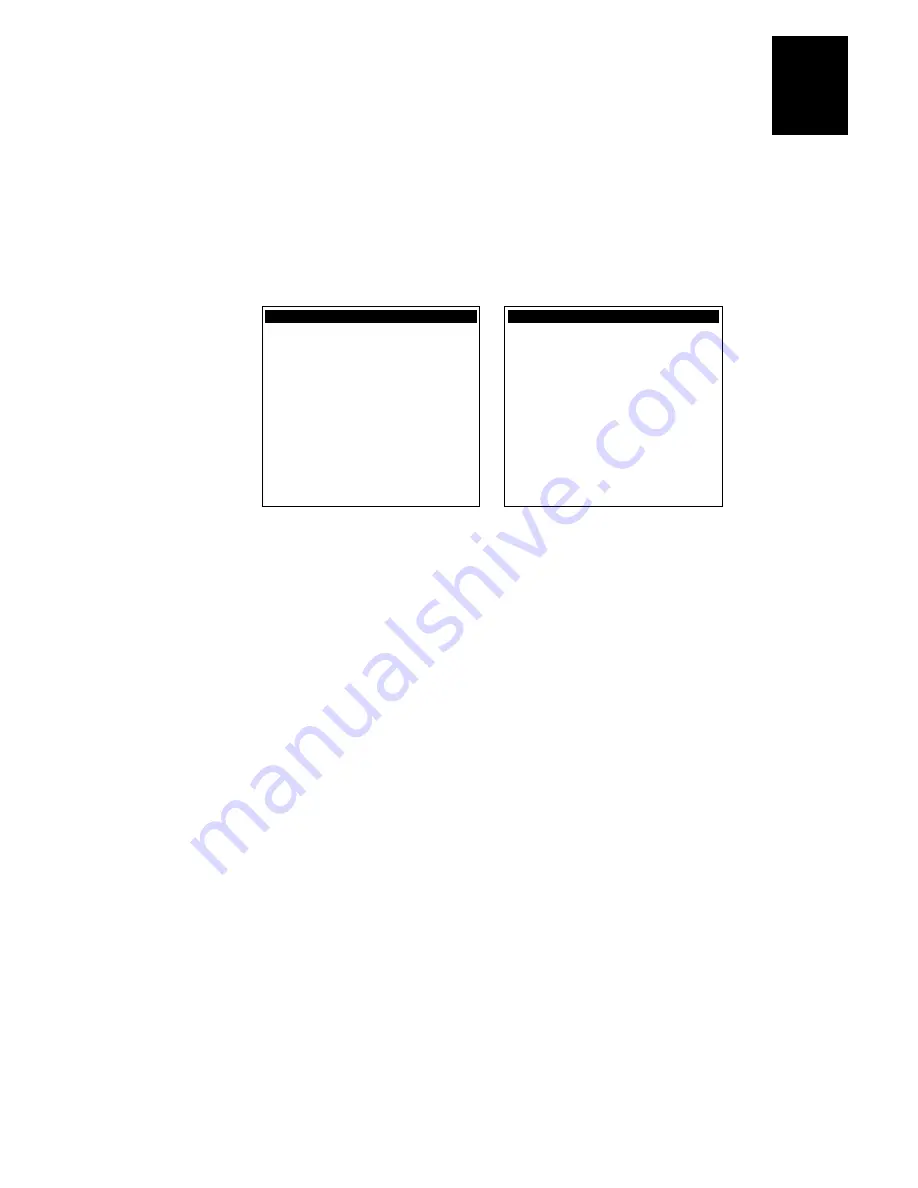
Nugg
Co de 39
Running Diagnostics
7-9
7
Task Status
Purpose:
A programmer can use the Task Status screens to view the task name, stack, and the
percentage of time a task has been running. You can also use the Task Status screen to
determine the type of RF network protocol, TCP/IP or UDP Plus, loaded on the terminal.
Where Available:
Software Diagnostics menu
Sample Screen:
TASK STATUS
SLOT ADDRESS %TIME
0: ----:---- 00.5%
1: SM 00.1%
2: UDP+ 00.7%
3: ----:---- --.-%
4: Label Task 00.0%
5: Serial Port 00.0%
6: Menu System 02.0%
7: PM 00.0%
8: APP 00.0%
9: ID 95.6%
10: ----:----
--.-%
[Enter] Next screen
[Esc] Exit
242XU.131
TASK STATUS
SLOT STACK UNUSED
0: ----:---- ----
1: 1B8F:0010 0381
2: 1A48:0010 0010
3: ----:---- ----
4: 19F6:0010 029C
5: 19B5:0010 0339
6: 1944:0010 03A5
7: 18E3:0010 0394
8: 18C2:0010 011C
9: 18A1:0010 0110
10: ----:---- ----
[Enter] Next screen
[Esc] Exit
Definition:
The %Time field measures the relative amount of time that a given software task or
component is active. For example, Idle Task (ID) in the Power Management software is a
component. The %Time that Idle Task is active is directly proportional to battery life.
The ID (idle) address should have the largest %Time field. If any other address (task) is
large, you probably have a problem.
You can also check the task list to determine the RF network protocol loaded on the
terminal. Check the list of task names for UDP+ or TCP/IP. A task name of UDP+
means the terminal uses UDP Plus for RF communications. A task name of TCP/IP
means the terminal uses TCP/IP for RF communications.
To refresh the statistics and start from a known point in time, use the Clear Task Profiles
diagnostic option to clear the task status counters.
Summary of Contents for Trakker Antares 2420
Page 1: ...TRAKKERAntares 2420and2425 Hand HeldTerminal P N 064024 006 User s Manual...
Page 15: ...nuggetf code39 Contents xv Glossary Index G I...
Page 16: ...xvi...
Page 24: ...xxiv...
Page 25: ...nuggetf code39 Getting Started 1...
Page 26: ...1 2...
Page 60: ...1 36...
Page 61: ...Learning How to Use the Terminal 2...
Page 62: ...2 2...
Page 103: ...Co de 39 Nugget Configuring the Terminal 3...
Page 104: ...Co de 39 Nugget 3 2...
Page 134: ...3 32...
Page 135: ...Operating the Terminal in a Network 4...
Page 136: ...4 2...
Page 173: ...Using Custom Applications 5...
Page 174: ...5 2...
Page 193: ...Troubleshooting 6...
Page 194: ...6 2...
Page 219: ...Running Diagnostics 7...
Page 220: ...7 2...
Page 243: ...Reader Command Reference 8...
Page 244: ...8 2...
Page 268: ...8 26...
Page 269: ...Configuration Command Reference 9...
Page 270: ...9 2...
Page 389: ...Terminal Specifications A...
Page 390: ...A 2...
Page 404: ...A 16...
Page 405: ...Full ASCII Charts B...
Page 406: ...B 2...
Page 415: ...International Character Support C...
Page 416: ...C 2...
Page 427: ...Using the Default Applications D...
Page 428: ...D 2...
Page 438: ...D 12...
Page 439: ...Glossary G...
Page 440: ...G 2...
Page 463: ...Index I...
Page 464: ...I 2...
Page 480: ...I 18...






























