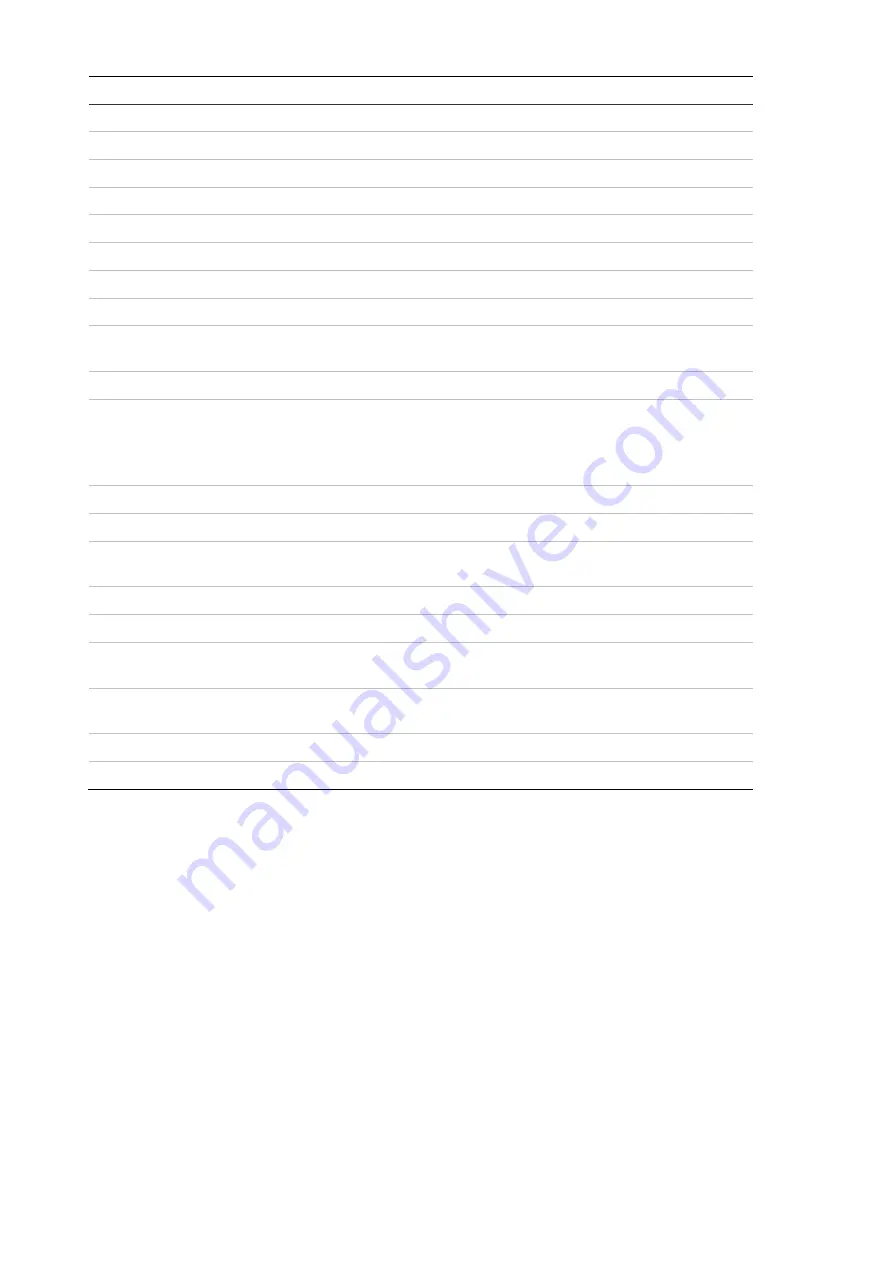
Name
Description
1.
Live view tab
Click to view live video.
2.
Playback tab
Click to play back video.
3.
Picture tab
Click to search for snapshots.
4.
Configuration tab
Click to display the configuration window for setting up the camera.
5.
Viewer
View live video. Time, date, and camera name are displayed here.
6.
Current user
Displays current user logged on.
7.
Help
Click to see user instructions.
8.
Logout
Click to log out from the system. This can be done at any time.
9.
Aspect ratio
Click this drop-down list to select an aspect ratio (4:3, 16:9,
Original, or Auto) and adjust the layout of the live view.
10.
Stream type
Click this drop-down list to select main stream or sub stream.
11.
Plug-in switch
Click this drop-down list to select the plug-in.
For IE users, web components and QuickTime are selectable. For
non-IE users, web components, QuickTime, VLC, or MJPEG are
selectable if they are supported by the web browser.
12.
Bi-directional audio
Turn the microphone on or off.
13.
Start/stop live view
Click to start/stop live view.
14.
Snapshot
Click to take a snapshot of the video. The snapshot will be saved to
the default folder in JPEG or BMP format.
15.
Start/stop recording
Click to record live video.
16.
Digital zoom
Click to enable digital zoom.
17.
Enable Regional
Exposure
Click this button and drag the cursor in the Viewer to adjust the
exposure settings for live video.
18.
Enable Regional
Focus
Click this button and drag the cursor in the Viewer to adjust the
focus settings for live video.
19.
Audio
Adjust the volume.
20.
PTZ controls
Direction actions, zoom, focus, iris, light, and wiper control.
6
TruVision Stainless Steel PTZ Camera Configuration Manual























