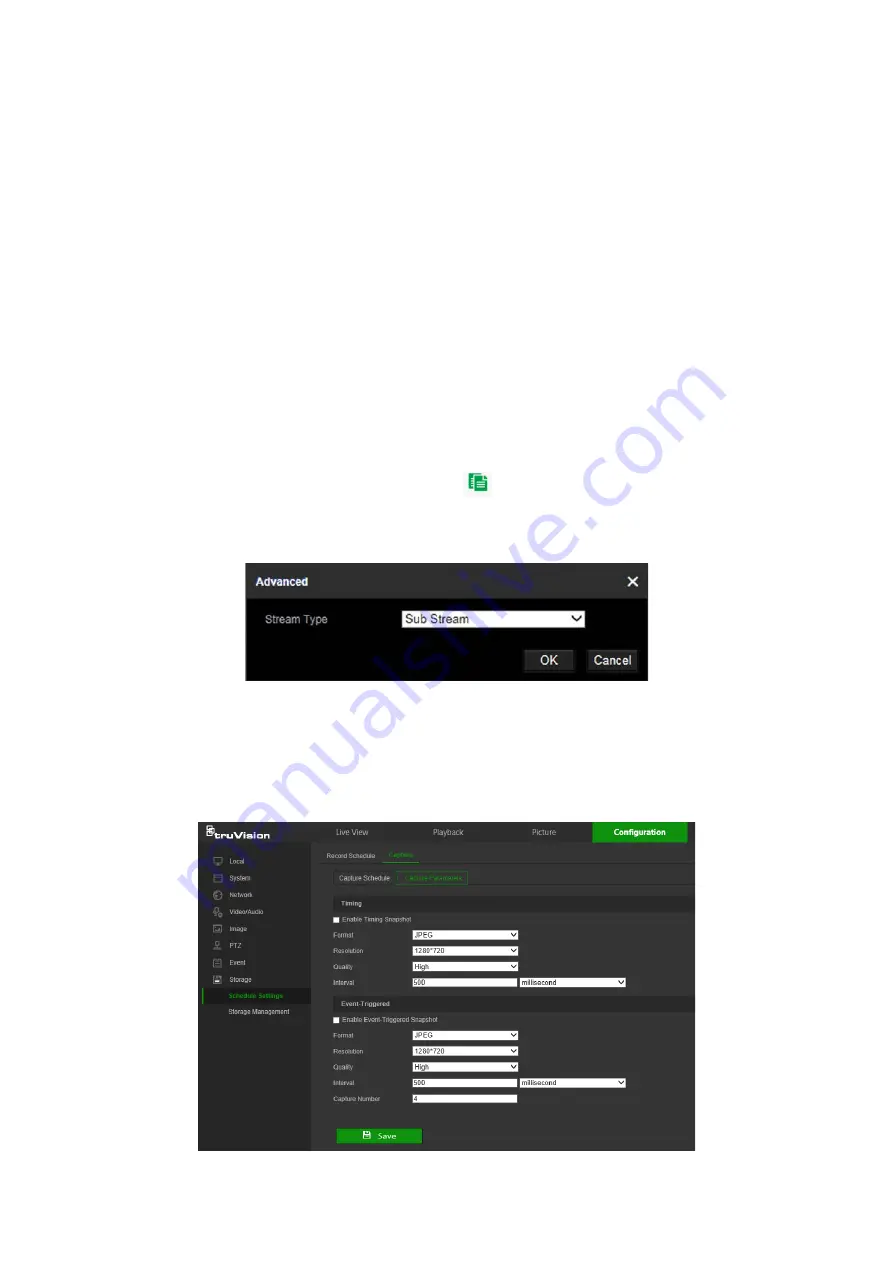
Snapshot parameters
Scheduled and event-triggered snapshots can be captured and stored in the camera’s
SD card or in a NAS (if configured)
.
The snapshots can also be uploaded to an FTP
server.
Select the
Enable Timing Snapshot
check box to have snapshots uploaded to the
FTP. Also, ensure that the
Upload Snapshot
check box in the
Network
>
Advanced
Settings
>
FTP
tab is selected to upload snapshots to the FTP.
Select the
Enable Event-Triggered Snapshot
check box to have snapshots uploaded
to the FTP and/or NAS when motion detection or an alarm input is triggered. Also,
ensure that the
Upload Snapshot
check box in the
Network
>
Advanced Settings
>
FTP
tab is selected to upload snapshots to the FTP.
To set up a snapshot schedule:
1. From the menu toolbar, click
Configuration
>
Storage
>
Schedule Settings
>
Capture
.
2. Click the
Capture Schedule
tab to configure the capture schedule by clicking and
dragging the mouse on the time bar. Click
to copy the schedule to other days by
selecting the corresponding check box next to the day.
3. Click
Advanced
to select stream type (
Sub Stream
or
Main Stream
).
4. Click
Save
to save changes.
To set up timed snapshots:
1. From the menu toolbar, click
Configuration
>
Storage
>
Schedule Settings
>
Capture
>
Capture Parameters
.
52
TruVision Stainless Steel PTZ Camera Configuration Manual






























