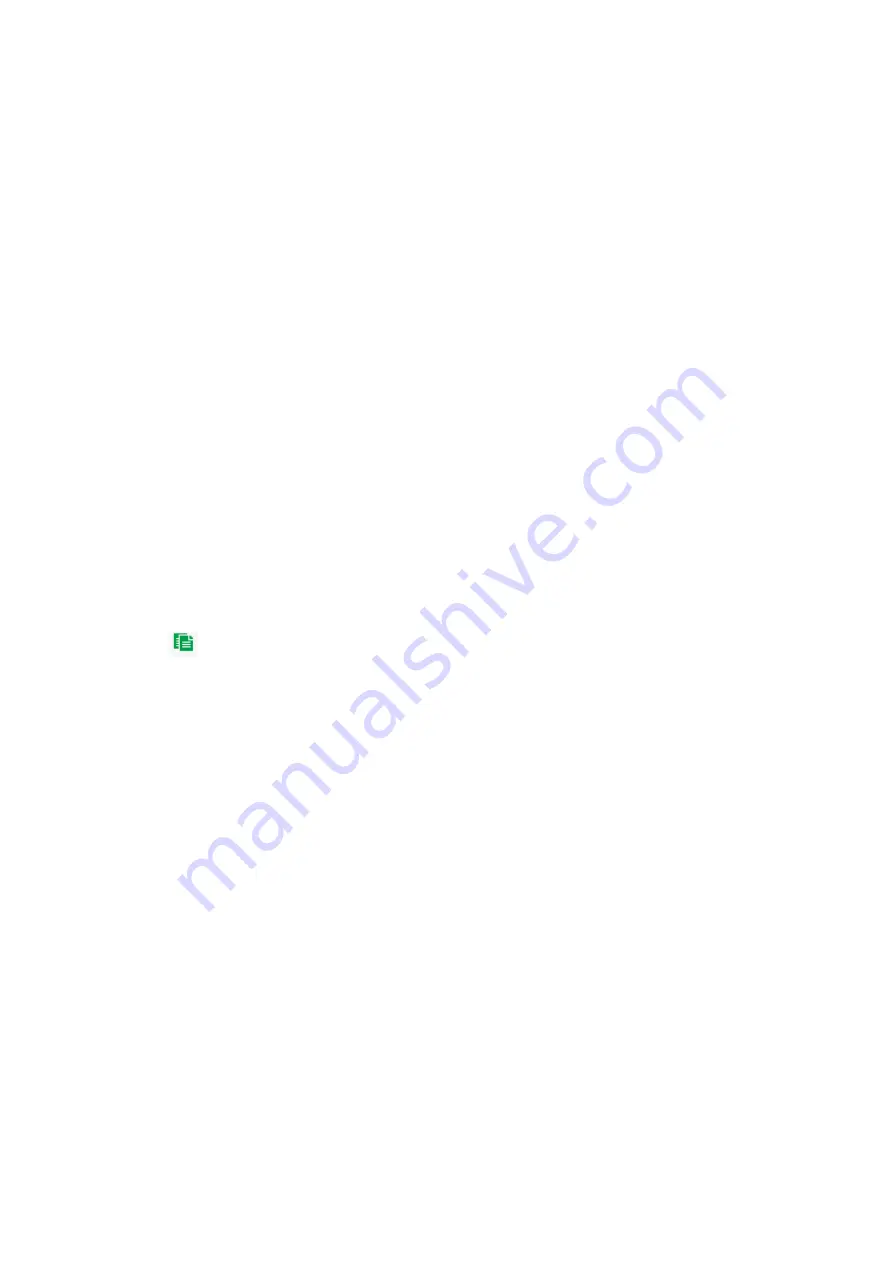
3. Select the line number to be configured from the
Line
drop-down list.
4. Click
Draw Area
. A crossing plane appears on the image.
5. Click the line and two red squares that appear at each end. Drag one of the red
squares to define the arming area.
Select the direction as
A<->B
,
A ->B
, or
B->A
from the drop-down list:
• A<->B:
Only the arrow on the B side is displayed. When an object moves across
the plane in both directions, it is detected and alarms are triggered.
• A->B:
Only an object crossing the pre-defined line from the A to the B side can
be detected and trigger an alarm.
• B->A:
Only an object crossing the pre-defined line from the B to the A side can
be detected and trigger an alarm.
6. Set the sensitivity level between 1 and 100.
7. If required, select another line crossing area to configure from the
Line
drop-down
list and repeat steps 3-5. Up to four line crossing areas can be configured.
8. Click
Save
to save changes.
9. Click the
Arming Schedule
tab to edit the arming schedule. Click and drag along
the time bars or click on a time bar to configure arming schedule times.
Note:
All scheduled times are based on the 24-hour clock. Ensure that the correct
time zone and daylight saving time settings have been configured in
Configuration
>
System
>
System Settings
.
10. Click
to copy the schedule to other days by selecting the corresponding check
box next to the day.
11. Click
Save
to save changes.
12. Click the
Actions
tab to specify the linkage method for when an event occurs.
Select one or more response methods for the system when an alarm is triggered.
See “Linkage methods” on page 37 for details.
13. Click
Save
to save changes.
Region Entrance Detection
This function can be used to detect people, vehicles, and objects entering a pre-defined
area on-screen.
To define region entrance detection:
1. From the menu toolbar, click
Configuration
>
Event
>
Smart Event
>
Region
Entrance Detection
.
2. Select the
Enable
check box to enable the function.
3. Select the region number to be configured from the
Region
drop-down list.
4. Click
Draw Area
, and then draw a rectangle on the image as the defense region.
48
TruVision Stainless Steel PTZ Camera Configuration Manual






























