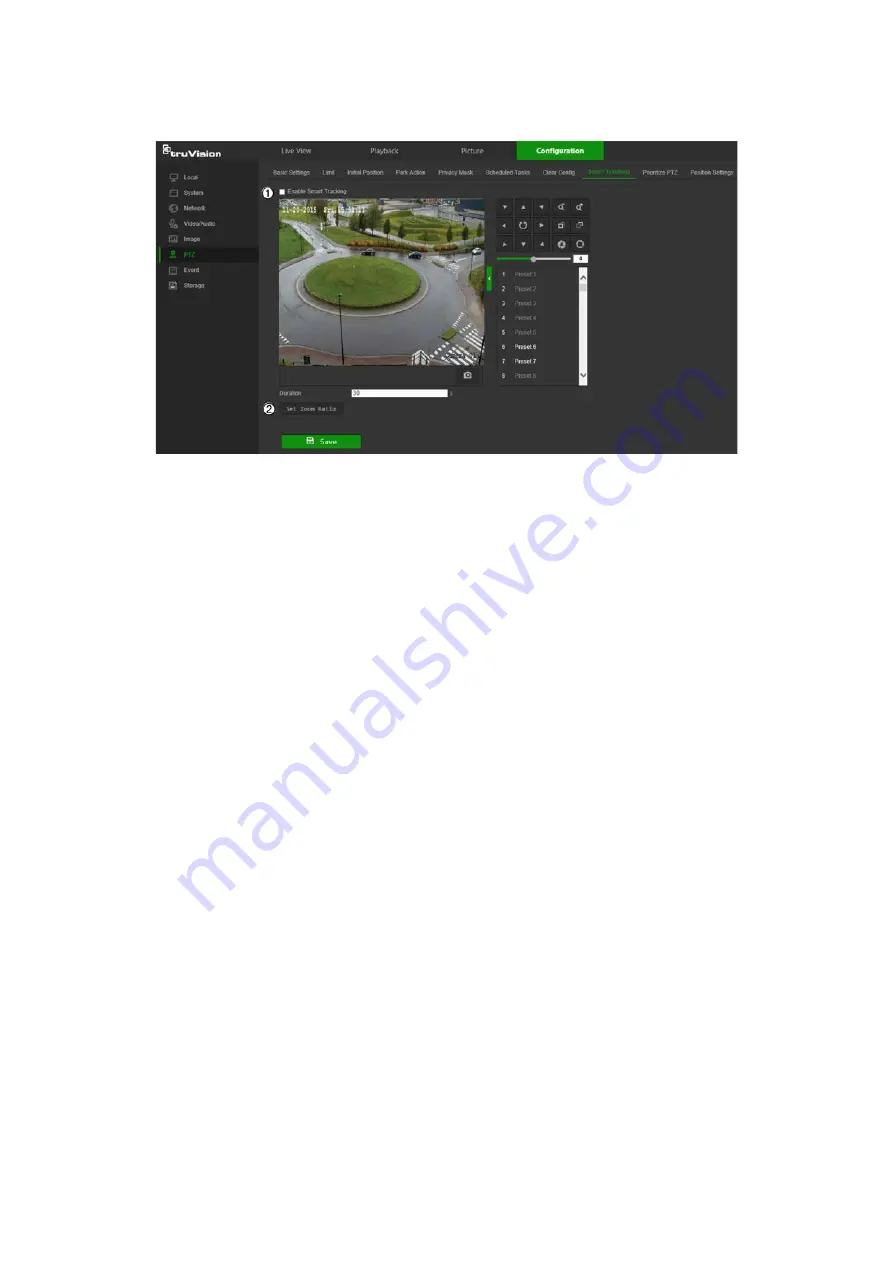
To define smart tracking:
1. From the menu toolbar, click
Configuration
>
PTZ
>
Smart Tracking
.
2. Select the
Enable
Smart Tracking
check box.
3. Using the PTZ control buttons, point the camera at the desired area, or select a
predefined preset position, where you want to set intelligent tracking.
4. Set the duration time. This is the time during which the camera follows the moving
object or person. You can select up to 300 seconds.
5. Set the zoom ratio (2). This is the zoom level used when you start to track the
person or object.
6. Click
Save
to save changes.
Prioritize PTZ
1. From the menu toolbar, click
Configuration
>
PTZ
>
Prioritize PTZ
.
2. Select
Network
or
RS-485
from the
Prioritize PTZ
drop-down list.
3. Set the delay time by typing a value in the Delay field. The range is from 2-200
seconds.
4. Click
Save
to save changes.
Position settings
1. From the menu toolbar, click
Configuration
>
PTZ
>
Position Settings
.
2. Manually find the north position for the camera in Live View interface, and click
Set
at North
to set the north direction.
3. After the camera changes its direction, you can click
Point to North
and the camera
turns back to the north direction.
4. Manually set GPS information including longitude and latitude under GPS.
TruVision Stainless Steel PTZ Camera Configuration Manual
35






























