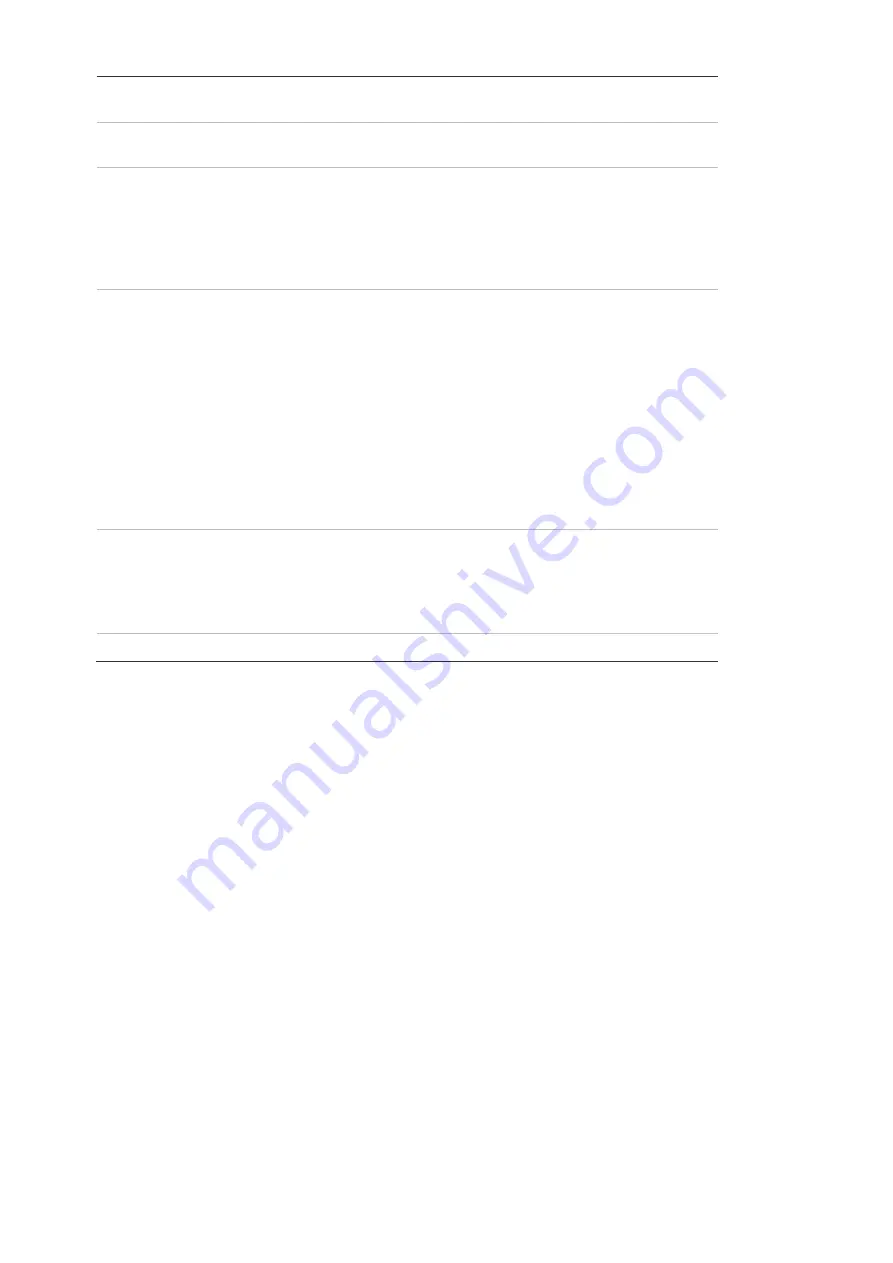
Notify Alarm Recipient
Send an exception or alarm signal to the remote management
software when an event occurs.
Notify Surveillance Center
Triggers an audible warning locally (only applies to cameras
with an audio output).
Send Email
Sends an email to a specified address when there is a motion
detection alarm.
Note:
Email settings must be configured before enabling this
option. See “To set up the email parameters” on page 18 for
further information. To send the event snapshot together with
the email, select the
Attached Snapshot
check box.
Upload to Snapshot
Capture a snapshot when an alarm is triggered and upload the
snapshot to NAS or an FTP server.
Note
: NAS settings must be configured before uploading the
snapshot to NAS. See “NAS settings” on page 54 for further
details.
FTP settings must be configured before uploading the
snapshot to FTP. See “To define the FTP parameters” on page
17 for further details.
To upload the snapshot to FTP and NAS when motion
detection or an alarm input is triggered,
Enable Event-
triggered Snapshot
must also be selected in the snapshot
parameters. See “Snapshot parameters” on page 52.
Trigger Alarm Output
Triggers external alarm outputs when an event occurs. Select
the check boxes next to individual alarm outputs or select the
Trigger Alarm Output
check box to select all outputs.
Note:
This option is only supported by cameras that feature an
alarm output.
Trigger Recording
Triggers the camera recording.
To set up motion detection in normal mode:
1. From the menu toolbar, click
Configuration
>
Event
>
Basic Event
>
Motion
Detection
.
2. Select the
Enable Motion Detection
check box. Select
Enable Dynamic Analysis
for Motion
to see real-time motion events.
Note:
Select
Local
>
Rules
>
Disable
to
not
have detected objects indicated by
green rectangles.
3. Select
Normal
from the Configuration drop-down list.
4. Click
Draw Area
. Click and drag the mouse on the live video image to draw an area
sensitive to motion detection.
Note:
Up to eight motion detection areas can be drawn on the same image.
5. Click
Stop Drawing
to finish drawing. Click
Clear All
to delete all areas marked and
restart drawing.
6. Move the
Sensitivity
slider to set the sensitivity of the detection. All areas will have
the same sensitivity level.
7. Click
Save
to save changes.
38
TruVision Stainless Steel PTZ Camera Configuration Manual






























