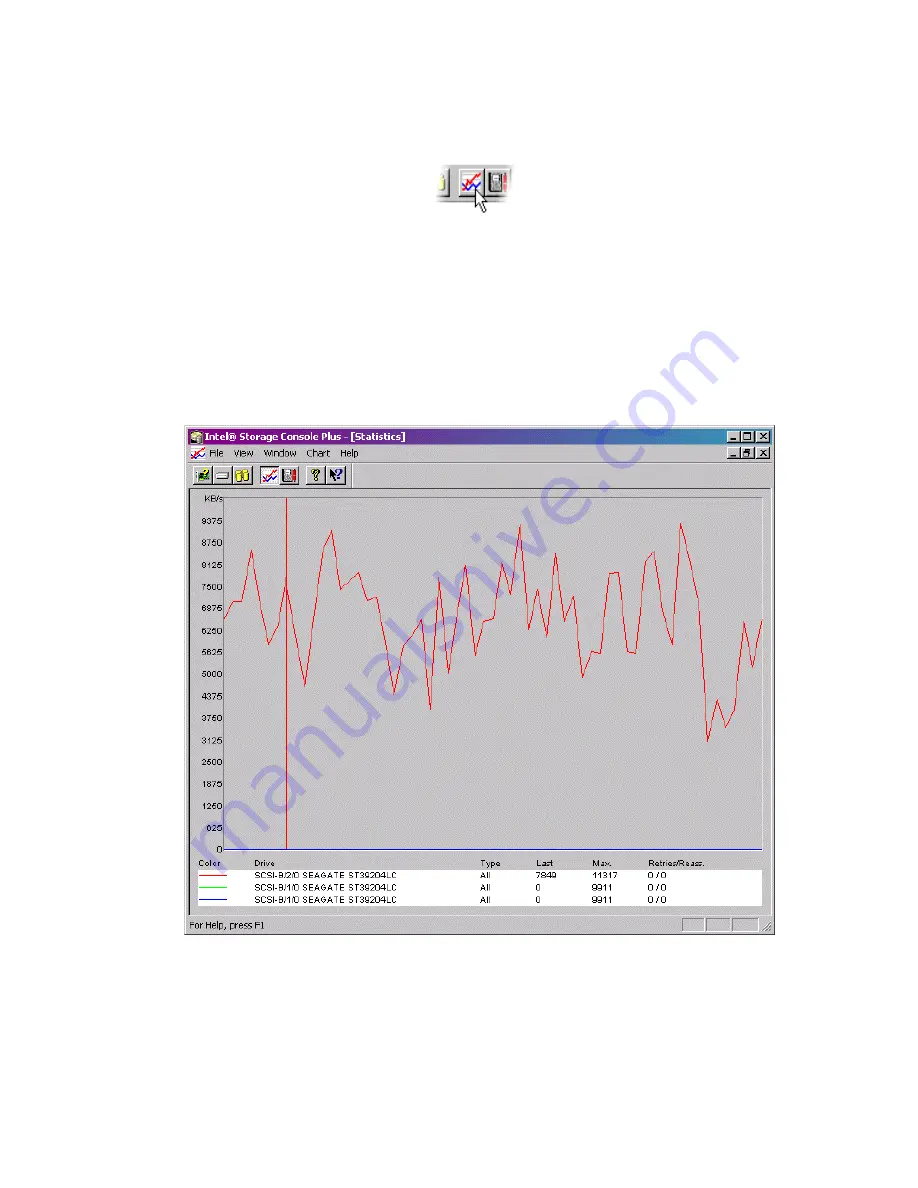
160
Intel RAID SRCU31 Users Guide
The Statistics Window
Figure 100. Statistics Window Icon
The statistics window displays the throughput of physical, logical and host drives. The vertical axis
show throughput, the horizontal axis, time. You can add drives by dragging and dropping them
from the physical and logical configuration windows into the statistics window. To change the
layout of the lines, adjust the scales of the axis or remove drives from the statistics windows using
the chart (menu_chart) menu.
Scale the statistics window using the arrow keys. Scale time down/up using the left/right arrow
keys. Scale throughput using the up/down arrow keys.
Figure 101. Statistics Window
Summary of Contents for SRCU31
Page 1: ...Intel RAID Controller SRCU31 User s Guide Order Number A78134 001...
Page 22: ...22 Intel RAID SRCU31 Users Guide...
Page 35: ...Getting Started 35 Figure 7 Operational State Diagram for RAID 4 5...
Page 46: ...46 Intel RAID SRCU31 Users Guide...
Page 62: ...62 Intel RAID SRCU31 Users Guide...
Page 76: ...76 Intel RAID SRCU31 Users Guide...
Page 110: ...110 Intel RAID SRCU31 Users Guide Figure 47 Block Diagram of a SAF TE Subsystem...
Page 163: ...Storage Console Plus 163 Figure 104 StorCon Help...
Page 166: ...166 Intel RAID SRCU31 Users Guide Figure 106 RAID Configuration Service Add Remove Users...
Page 168: ...168 Intel RAID SRCU31 Users Guide Figure 108 Log File Name Figure 109 Workstation Names...
Page 170: ......
Page 178: ...178 Intel RAID SRCU31 Users Guide...
Page 182: ...182 Intel RAID SRCU31 Users Guide...















































