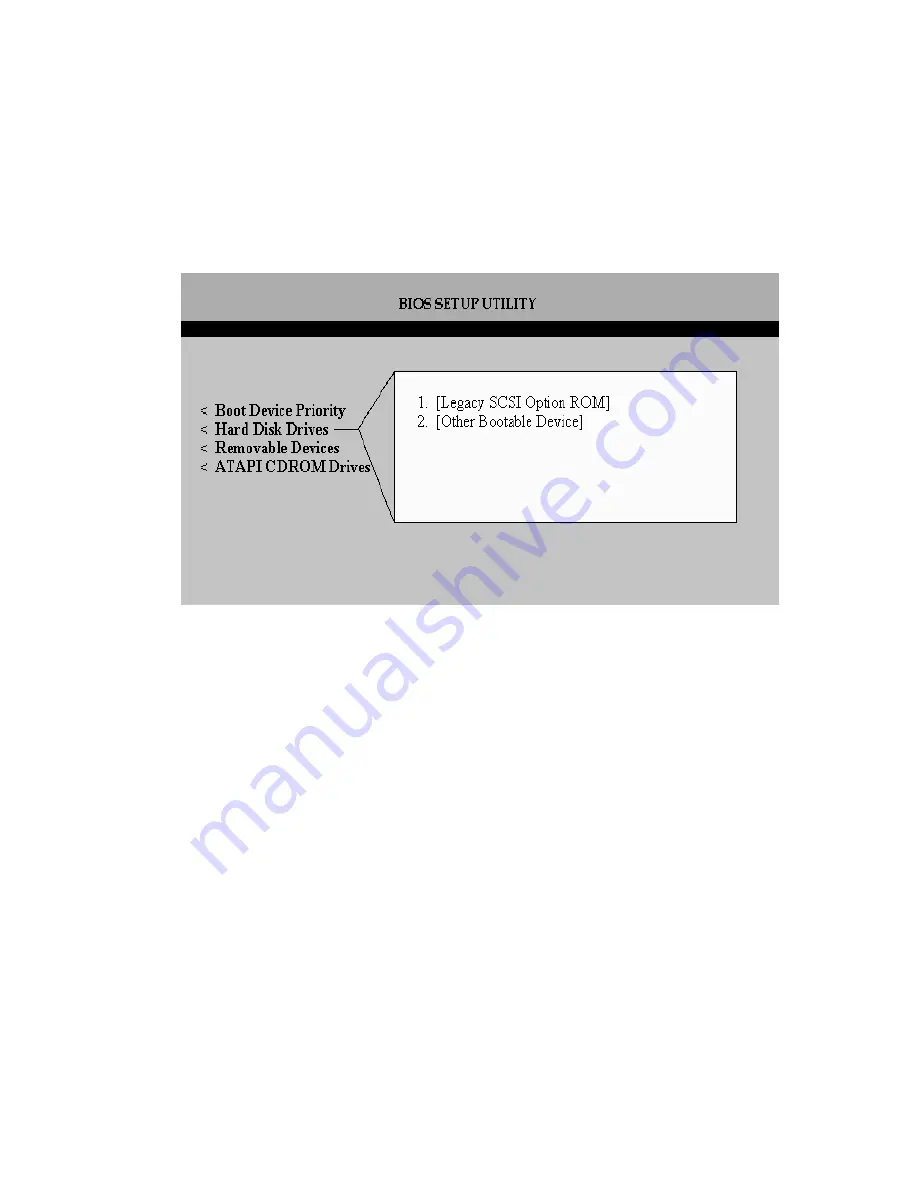
42
Intel RAID SRCU31 Users Guide
3. Press <Esc> to return to the previous screen.
4. Access
the
“Hard Disk Drive” submenu and make sure the “[Legacy SCSI Option ROM]” is on
the top of the priority list.
✏
NOTE
In the “Hard Disk Drive” submenu, “[Legacy SCSI Option ROM]” may have different wording.
5. Press <F10> to save the changes and exit. The system will reboot.
Install the Operating System (choose from either Windows 2000
or Red Hat Linux 7.1)
Installing Windows 2000
Install Windows 2000:
IMPORTANT: When the blue setup screen first appears, hit <F6> key.
1. Boot the system with the Windows 2000 CD-ROM.
2. Press <F6> as soon as the first blue screen appears to bypass mass storage detection.
3. When prompted to specify a mass storage controller:
•
Select “S” to specify additional storage devices.
•
Insert the Windows 2000 Installation driver diskette.
•
Press <Enter> to select the “Installation Driver” and continue with Windows installation
.
Summary of Contents for SRCU31
Page 1: ...Intel RAID Controller SRCU31 User s Guide Order Number A78134 001...
Page 22: ...22 Intel RAID SRCU31 Users Guide...
Page 35: ...Getting Started 35 Figure 7 Operational State Diagram for RAID 4 5...
Page 46: ...46 Intel RAID SRCU31 Users Guide...
Page 62: ...62 Intel RAID SRCU31 Users Guide...
Page 76: ...76 Intel RAID SRCU31 Users Guide...
Page 110: ...110 Intel RAID SRCU31 Users Guide Figure 47 Block Diagram of a SAF TE Subsystem...
Page 163: ...Storage Console Plus 163 Figure 104 StorCon Help...
Page 166: ...166 Intel RAID SRCU31 Users Guide Figure 106 RAID Configuration Service Add Remove Users...
Page 168: ...168 Intel RAID SRCU31 Users Guide Figure 108 Log File Name Figure 109 Workstation Names...
Page 170: ......
Page 178: ...178 Intel RAID SRCU31 Users Guide...
Page 182: ...182 Intel RAID SRCU31 Users Guide...






























