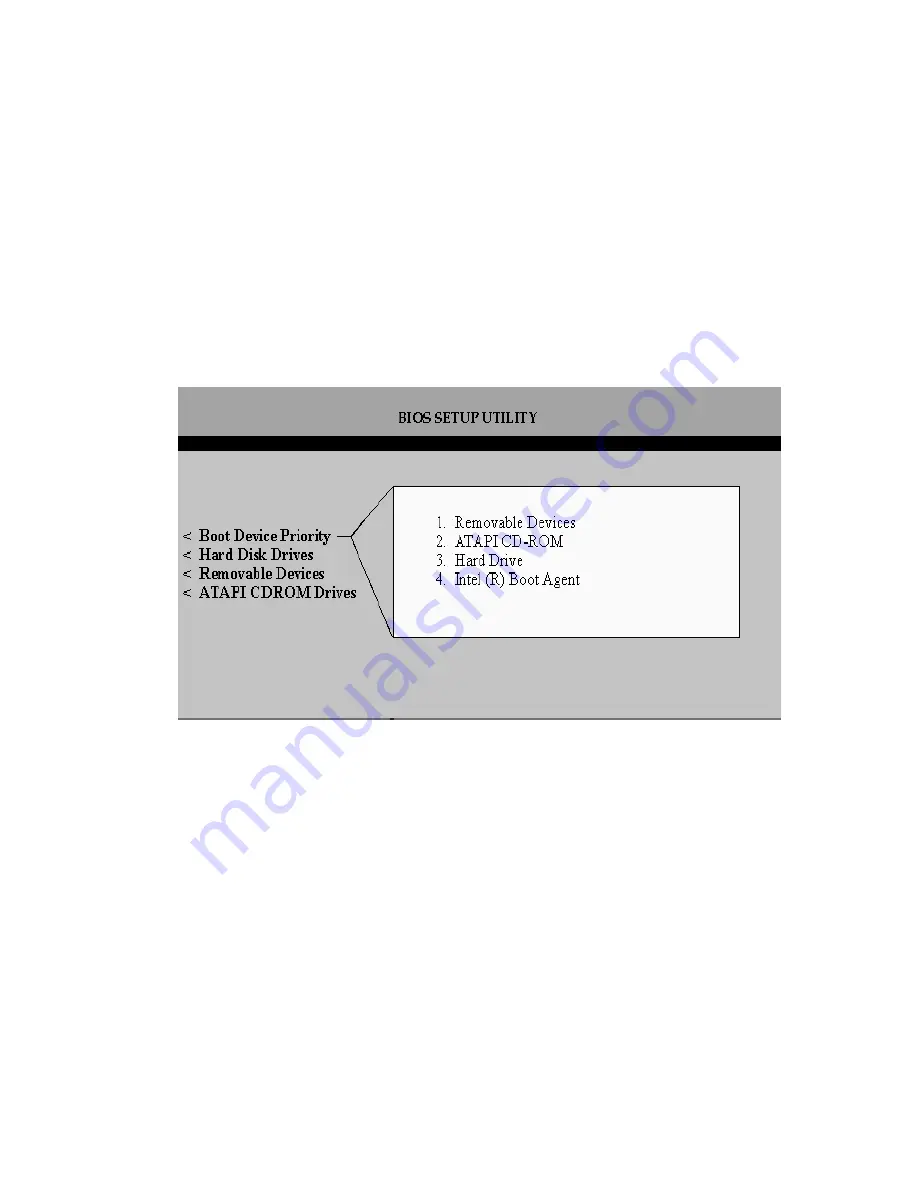
Getting Started
41
Set the BIOS Boot Order
This step requires entering the system BIOS and setting the proper boot priority. This step may
differ from system to system. Refer to the system documentation for details. The example below
refers to the Intel server board STL2.
1. During POST, press <F2> to enter the BIOS Setup Utility.
2. Navigate
to
the
“Boot” menu, then access the “Boot Device Priority” submenu and set the
following order:
•
Removable Devices
•
ATAPI CD-ROM Drive
•
Hard Disk Drive
•
Intel
®
Boot Agent
Summary of Contents for SRCU31
Page 1: ...Intel RAID Controller SRCU31 User s Guide Order Number A78134 001...
Page 22: ...22 Intel RAID SRCU31 Users Guide...
Page 35: ...Getting Started 35 Figure 7 Operational State Diagram for RAID 4 5...
Page 46: ...46 Intel RAID SRCU31 Users Guide...
Page 62: ...62 Intel RAID SRCU31 Users Guide...
Page 76: ...76 Intel RAID SRCU31 Users Guide...
Page 110: ...110 Intel RAID SRCU31 Users Guide Figure 47 Block Diagram of a SAF TE Subsystem...
Page 163: ...Storage Console Plus 163 Figure 104 StorCon Help...
Page 166: ...166 Intel RAID SRCU31 Users Guide Figure 106 RAID Configuration Service Add Remove Users...
Page 168: ...168 Intel RAID SRCU31 Users Guide Figure 108 Log File Name Figure 109 Workstation Names...
Page 170: ......
Page 178: ...178 Intel RAID SRCU31 Users Guide...
Page 182: ...182 Intel RAID SRCU31 Users Guide...






























