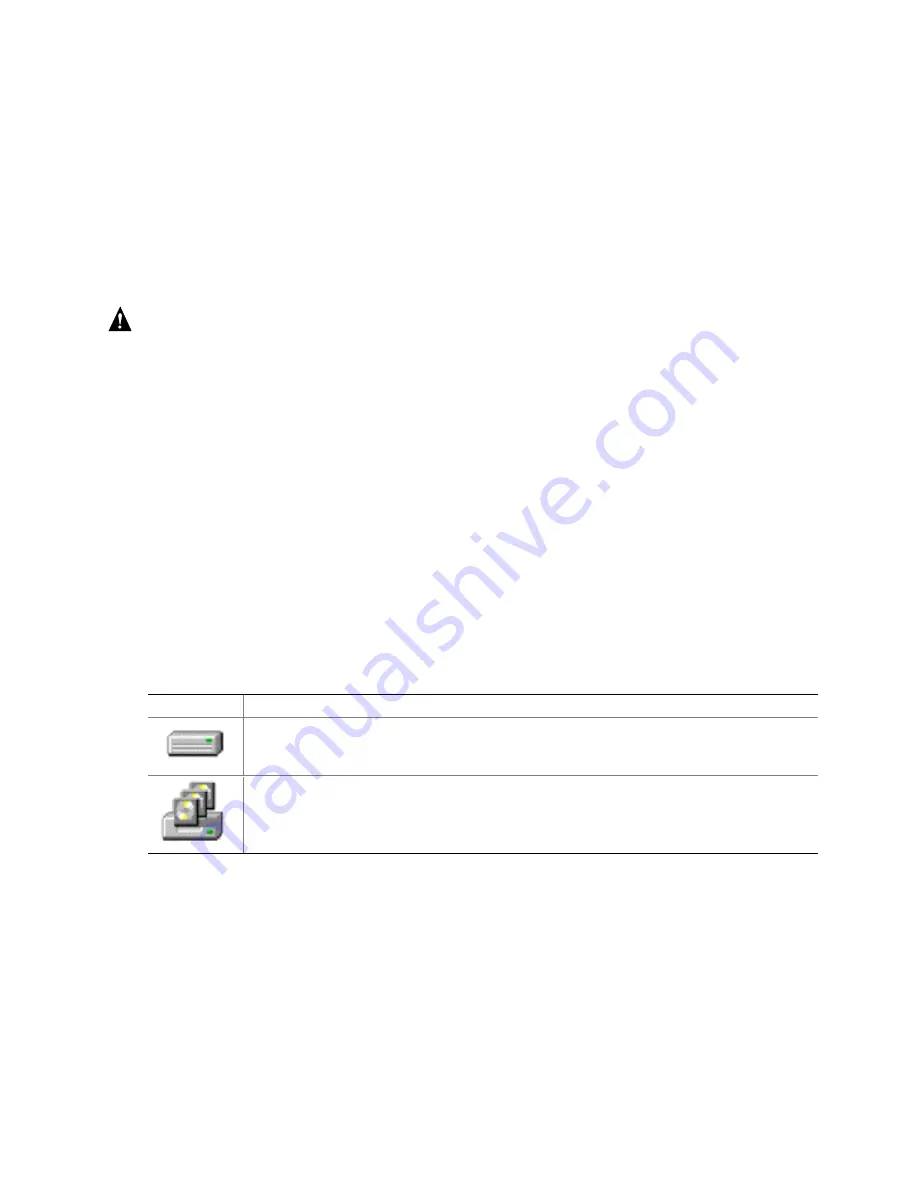
Storage Console Plus
137
During the hot plug procedure enter the ID of the new hard disk drive (all free IDs are offered) and
then confirm a security request. Thereafter the SCSI channel is halted. While the channel is halted,
you have 45 seconds to plug in the new hard disk drive. (Note: Since the operating system will
timeout, the channel cannot be halted longer). If you do not complete the hot plug procedure
manually, the channel will automatically start again after 45 seconds. After the successful
completion of the hot plug, the new physical drive appears in the physical configuration window.
You can use it to build a new host drive, replace a failed drive or expand an existing array drive.
You should only use the hot plug function with servers and/or subsystems which are designed and
certified for hot plugging of hard disk drives.
WARNING
If the new plugged-in hard disk contains valid host drive or array drive information, they will be
deleted when creating a new logical drive (
terms_logical_drive)
. All data will be lost.
Direct Access Devices
Direct access devices can be initialized and subsequently used for logical drives. The Intel RAID
Controller SRCU31 caches the I/Os of these devices. Logical drives are the components of array
drives. These devices are represented in the physical configuration window in Figure 79 and in
Table 22.
✏
NOTE
If you want to change the media of a removable disk during operation, the media MUST NOT BE
INITIALIZED with StorCon or the . Also, these devices have to be reserved
(terms_reserve) for the raw service. Thus, the removable disk is handled like a non-direct access
device.
Table 22. Direct Access Device Icons
Icon Description
Physical Disk
Removable Disk
Summary of Contents for SRCU31
Page 1: ...Intel RAID Controller SRCU31 User s Guide Order Number A78134 001...
Page 22: ...22 Intel RAID SRCU31 Users Guide...
Page 35: ...Getting Started 35 Figure 7 Operational State Diagram for RAID 4 5...
Page 46: ...46 Intel RAID SRCU31 Users Guide...
Page 62: ...62 Intel RAID SRCU31 Users Guide...
Page 76: ...76 Intel RAID SRCU31 Users Guide...
Page 110: ...110 Intel RAID SRCU31 Users Guide Figure 47 Block Diagram of a SAF TE Subsystem...
Page 163: ...Storage Console Plus 163 Figure 104 StorCon Help...
Page 166: ...166 Intel RAID SRCU31 Users Guide Figure 106 RAID Configuration Service Add Remove Users...
Page 168: ...168 Intel RAID SRCU31 Users Guide Figure 108 Log File Name Figure 109 Workstation Names...
Page 170: ......
Page 178: ...178 Intel RAID SRCU31 Users Guide...
Page 182: ...182 Intel RAID SRCU31 Users Guide...
















































