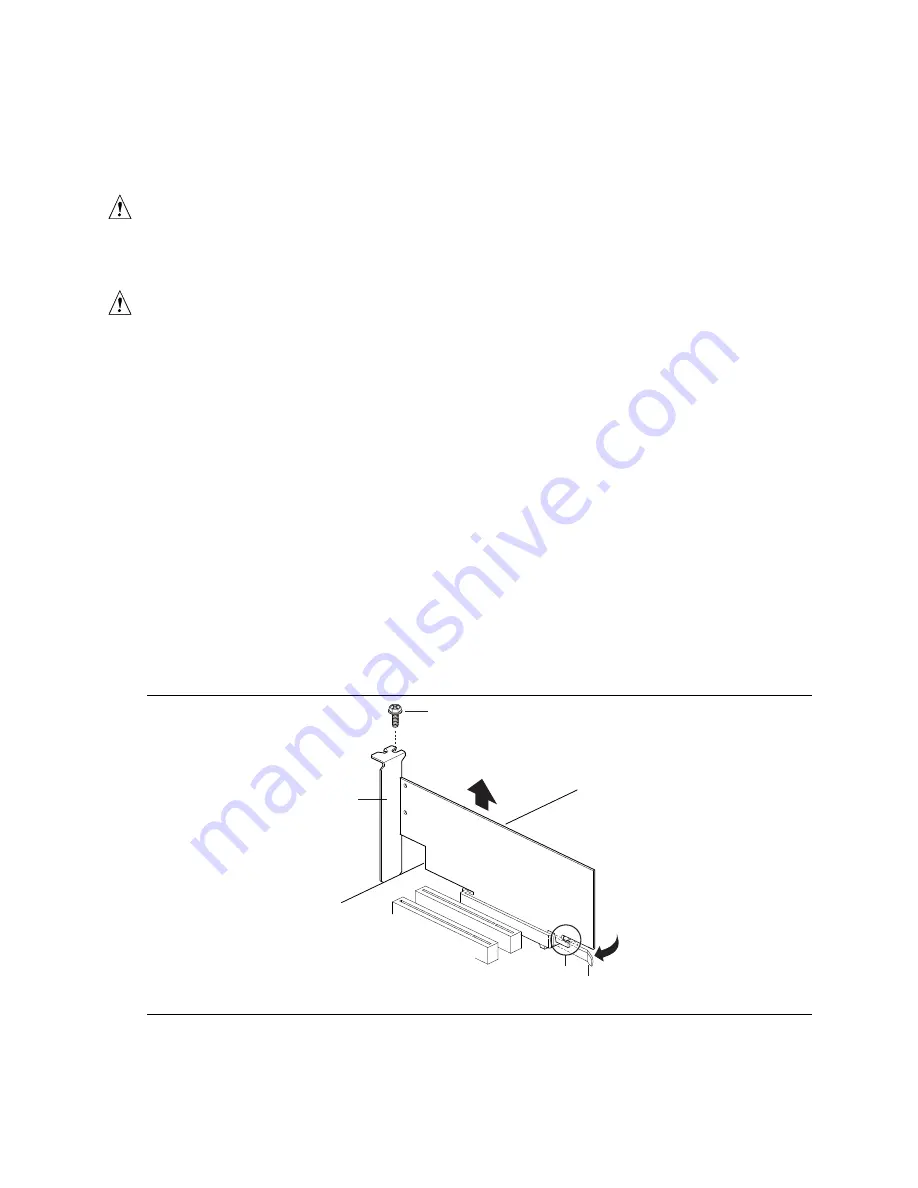
Installing and Replacing Desktop Board Components
31
Installing and Removing AGP and GPA Cards
Installing an AGP Card
CAUTION
Remove the AGP video card before installing or upgrading memory to avoid interference with the
memory retention mechanism.
CAUTION
When installing an AGP card, press the card straight down into the AGP connector. Allowing the
card to slide forward or backward even a little during installation can damage the pins of the AGP
socket.
Follow these instructions to install an AGP card if it has a retention notch (see Figure 8):
1. Carefully position the card squarely over the AGP universal connector. Press down on the
card until it is completely seated in the AGP universal connector and the card retention notch
snaps into place around the retention mechanism’s pin (D).
2. If the card has a metal bracket (B), secure the card’s metal bracket to the chassis back panel
with a screw (A).
Removing the AGP Card from the Retention Mechanism
Follow these instructions to remove the AGP card from the retention mechanism (see Figure 8):
1. Remove the screw (A) that secures the card’s metal bracket (B) to the chassis back panel.
2. Push back on the retention mechanism lever (C) until the retention pin (D) completely clears
the notch in the card.
3. Pull the card straight up (E).
OM10219
B
A
D
C
E
Figure 8. Installing and Removing the AGP Card
Summary of Contents for D815EEA2
Page 8: ...Intel Desktop Boards D815EEA2 D815EPEA2 D815EFV and D815EPFV Product Guide viii ...
Page 50: ...Intel Desktop Boards D815EEA2 D815EPEA2 D815EFV and D815EPFV Product Guide 50 ...
Page 56: ...Intel Desktop Boards D815EEA2 D815EPEA2 D815EFV and D815EPFV Product Guide 56 ...
Page 78: ...Intel Desktop Boards D815EEA2 D815EPEA2 D815EFV and D815EPFV Product Guide 78 ...
Page 90: ...Intel Desktop Boards D815EEA2 D815EPEA2 D815EFV and D815EPFV Product Guide 90 ...
Page 96: ...Intel Desktop Boards D815EEA2 D815EPEA2 D815EFV and D815EPFV Product Guide 96 ...
















































