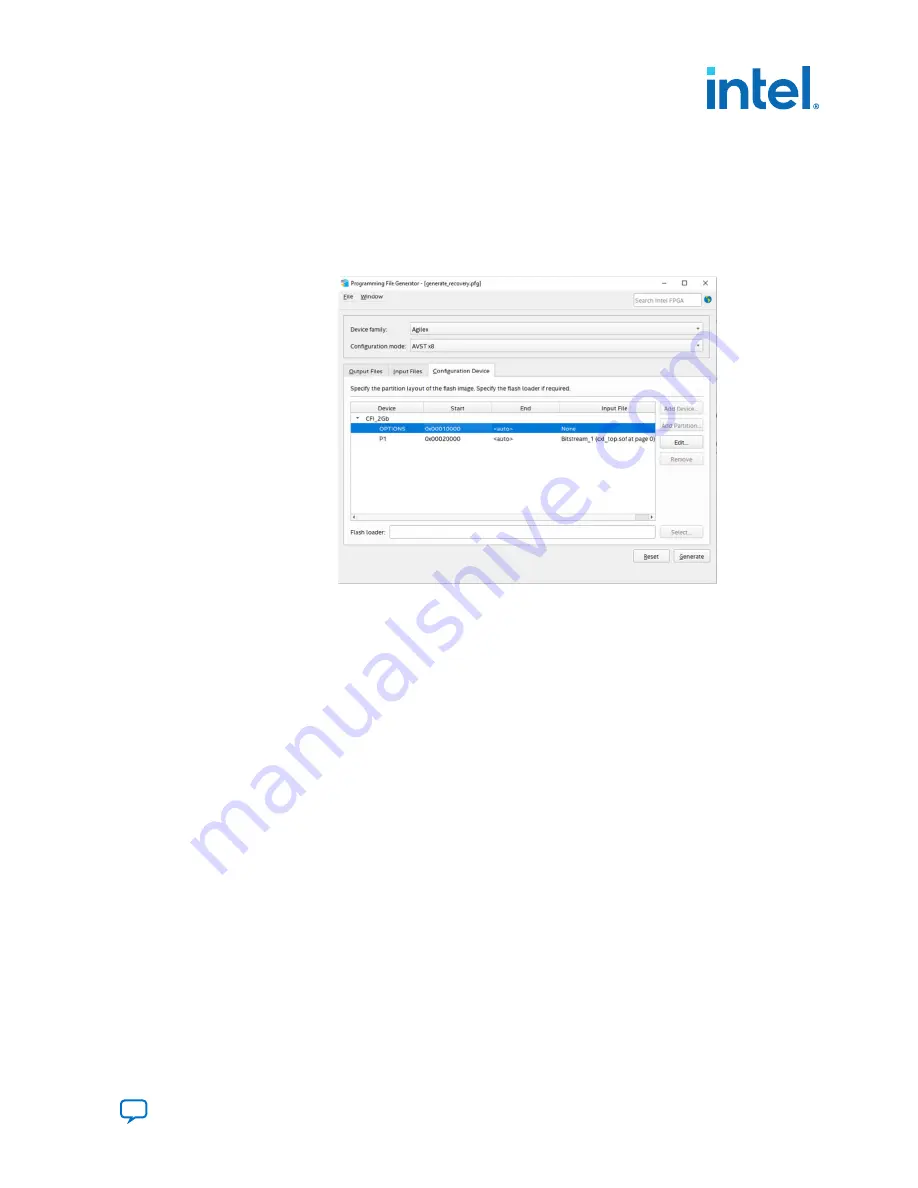
7. Click on the OPTIONS row, and the click on the Edit option to modify the start
address. In the Address Mode list of the pop-up window, select Start. In the
Start address list, input 0x00010000.
8. Click on the CFI_2Gb row, and then click the Add Partition option. In the Input
file list of pop-up window, select Bitstream (input_sof_file.sof). In the
Address Mode list of pop-up window, select Start. In the Start address list,
input 0x00020000.
9. Click Generate to generate the
.pof
file.
3.4. How to Program the Generated POF Image
To program the generated POF image, follow these steps:
1. Plug in the USB cable to the USB port J8 or J10 (when using J10, DIPSWITCH
SW5.3 should be off).
2. Set the DIPSWITCH SW2 to [on:off:off:X] (don't care the 4th bit).
3. Power on the board.
4. Open the Intel Quartus Prime Pro Edition software and click on Tools >
Programmer to launch the Programmer tool.
5. In the Hardware Setup page, select AGI FPGA Development Kit, and in the
Hardware frequency column, input 16000000 Hz.
3. Development Board Setup
683288 | 2022.09.22
Intel
®
Agilex
™
I-Series FPGA Development Kit User Guide
17
















































