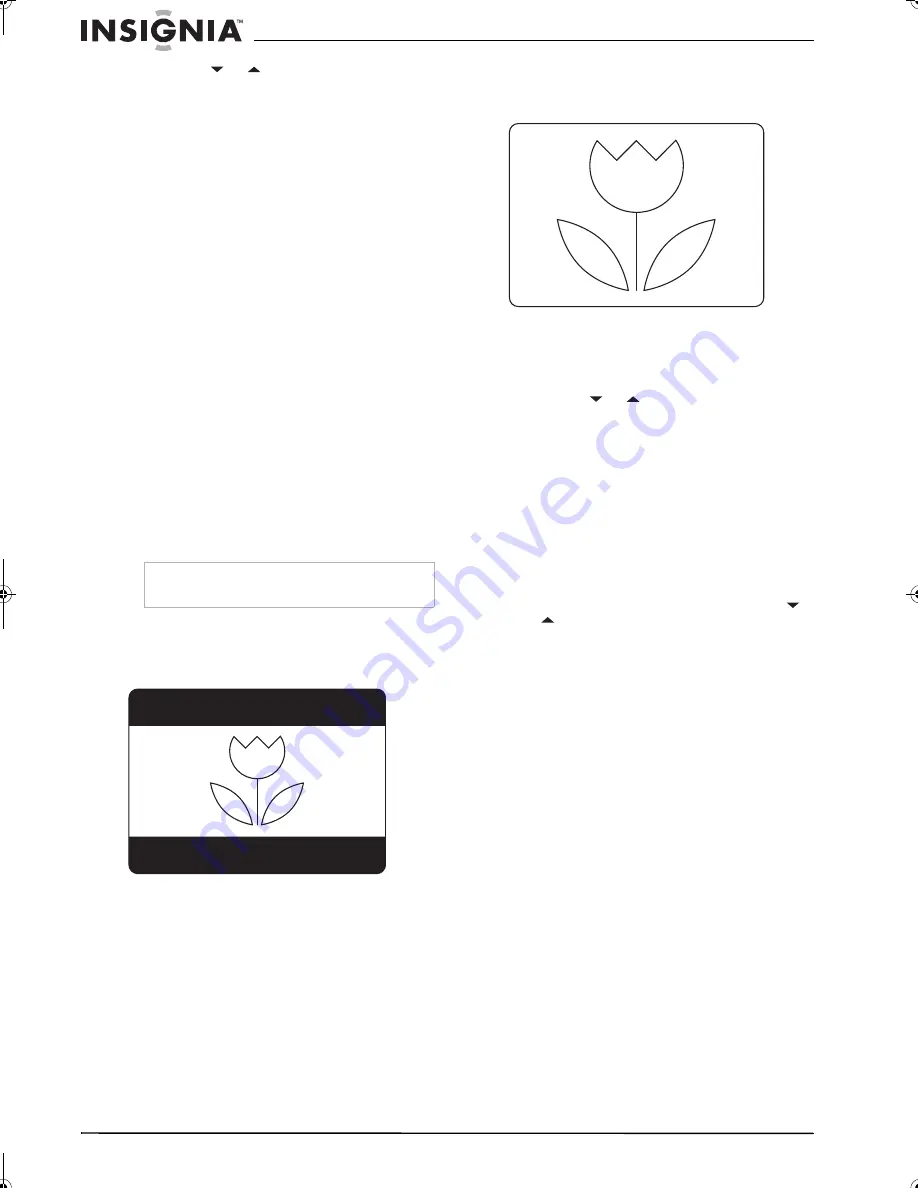
14
Insignia NS-F20TR 20" Flat Tube TV/DVD/VCR Combo
www.insignia-products.com
3
Press the
or
button to select
D.S.T.
,
then press the
ENTER
button one or more
times to select the daylight saving time option
you want. You can select:
•
OFF
–Turns off the daylight saving option.
•
APR-OCT
–Select this option if time
changes in your area on the first Sunday
in April and the last Sunday in October.
•
MAR-NOV
–Select this option if the time
changes in your area on the second
Sunday in March and the first Sunday in
November.
4
Press the
SETUP
button to close the menu.
Setting the sleep timer
You can set the sleep timer to automatically turn
off your TV combo after a specified time.
To set the sleep timer:
1
Press the
SLEEP
button.
2
Within five seconds, press the
SLEEP
button
to select the amount of time you want your
TV combo to wait before turning off. You can
select between 5 and 240 minutes.
3
To cancel the sleep timer, press the
CLEAR
button or press the
SLEEP
button to select
OFF
.
Changing the DTV screen display mode
When you are watching DTV, you can change
the display mode to LETTER BOX or ZOOM.
LETTER BOX
LETTER BOX displays the digital-supported
program in full-screen with black borders at the
top and bottom.
ZOOM
ZOOM centers the display image and crops the
right and left side of the image.
To change the DTV screen display mode:
1
Make sure that your TV combo is in digital TV
(DTV) mode by pressing the
INPUT
button.
2
Press the
SETUP
button.
3
Press the
or
button to select
DTV SET
UP
, then press the
ENTER
button to toggle
between
LETTER BOX
and
ZOOM
.
4
Press the
SETUP
button to close the menu.
Viewing closed captions
You can view a dialog caption or text display for
TV programs, movies, news, and pre-recorded
tapes that have closed captions.
To view closed captions in TV mode:
1
Make sure that your TV combo is in analog
TV mode by pressing the
INPUT
button.
2
Press the
SETUP
button, then press the
or
button to select
CAPTION
.
3
Press the
ENTER
button one or more times
to select the caption mode you want. You can
select:
•
OFF
–Turns off closed captions.
•
CAPTION1
–Displays captions in the
programs’s original audio language.
•
CAPTION2
–Displays captions in a
secondary language if the program has a
secondary language.
•
TEXT1
–Displays text on half the screen.
This option is usually used for a
secondary language if the program has a
secondary language recorded.
•
TEXT2
–Displays text on half the screen.
This option is usually used for program
guide information or other information
provided by the program.
Note
Depending on the program, you may not be able
to change the display mode.
D10-0
D10-0
NS-F20TR_ENGLISH.fm Page 14 Thursday, January 11, 2007 4:22 PM















































