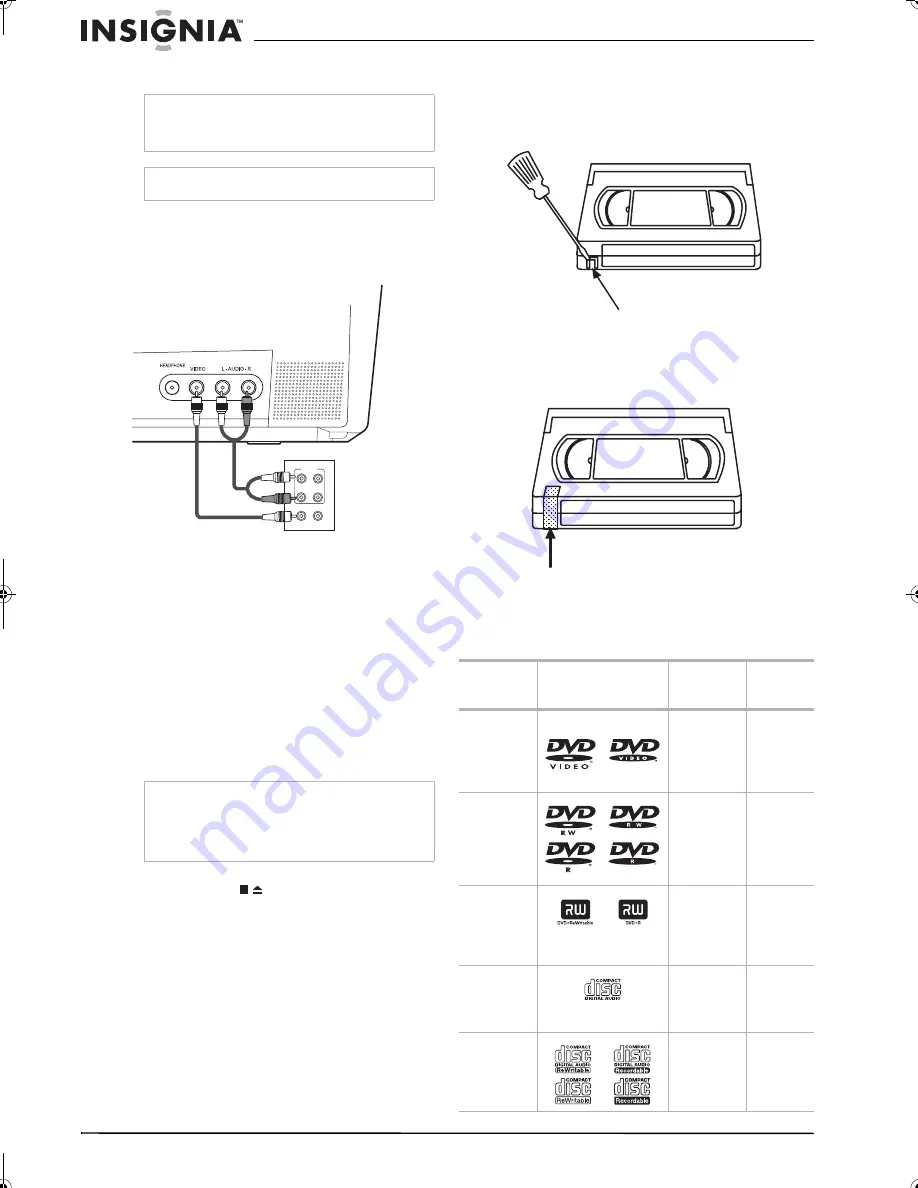
22
Insignia NS-F20TR 20" Flat Tube TV/DVD/VCR Combo
www.insignia-products.com
Copying a videotape
To copy a videotape:
1
Use the following illustration to connect an
external video device, such as a VCR or
camcorder, to your TV combo.
2
Insert the videotape you want to copy into the
external video device.
3
Insert the videotape you want to record on
into the videotape compartment on your
TV combo.
4
Press the
SPEED
button to select the tape
speed you want to use.
5
Press the
INPUT
button one or more times to
select
AUX
.
6
Press the
REC/OTR
button on the front of
your TV combo.
7
Start playback on the external video device.
8
To stop recording, press the
STOP/EJECT
button on the front of your
TV combo.
Preventing a videotape from being erased
To prevent a videotape from being erased:
•
Break off the tab on the back edge of the
videotape.
To reuse a tape that does not have an
erase-prevention tab:
•
Cover the hole where the erase-prevention
tab was with tape.
Using the DVD
Playable discs
Caution
Unauthorized recordings of copyrighted
videotapes may be an infringement of copyright
laws.
Note
You cannot copy a DVD.
Note
For best results, do not use the remote control to
control the recording. The signal from the remote
control may interfere with the operation of the
external video device. Instead, use the controls on
the front of your TV comb.
VIDEO
IN
OUT
AUDIO
IN
OUT
L
R
TV combo front A/V
input jacks
External device A/V
output jacks
Playable
discs
Disc logo
Recorded
signals
Disc
Size
DVD-Video
(see notes
1, 2, 4,
6,10, and
11)
Region code 1 or ALL
Digital
video
(MPEG2)
12 cm or
8 cm
DVD-RW
DVD-R
(see notes
1, 3, 4, 5, 6,
7, 8, 9, and
10)
Digital
video
(MPEG2)
12 cm or
8 cm
DVD+RW
DVD+R
(see notes
1, 4, 5, 6, 9,
and 10)
Digital
video
(MPEG2)
12 cm or
8 cm
Audio CD
(see notes
4, 6, and
10)
Digital
audio
12 cm or
8 cm
CD-RW
CD-R
(see notes
4, 5, 6, 9,
and 10)
Digital
audio
12 cm or
8 cm
Tab
Tape
NS-F20TR_ENGLISH.fm Page 22 Thursday, January 11, 2007 4:22 PM












































