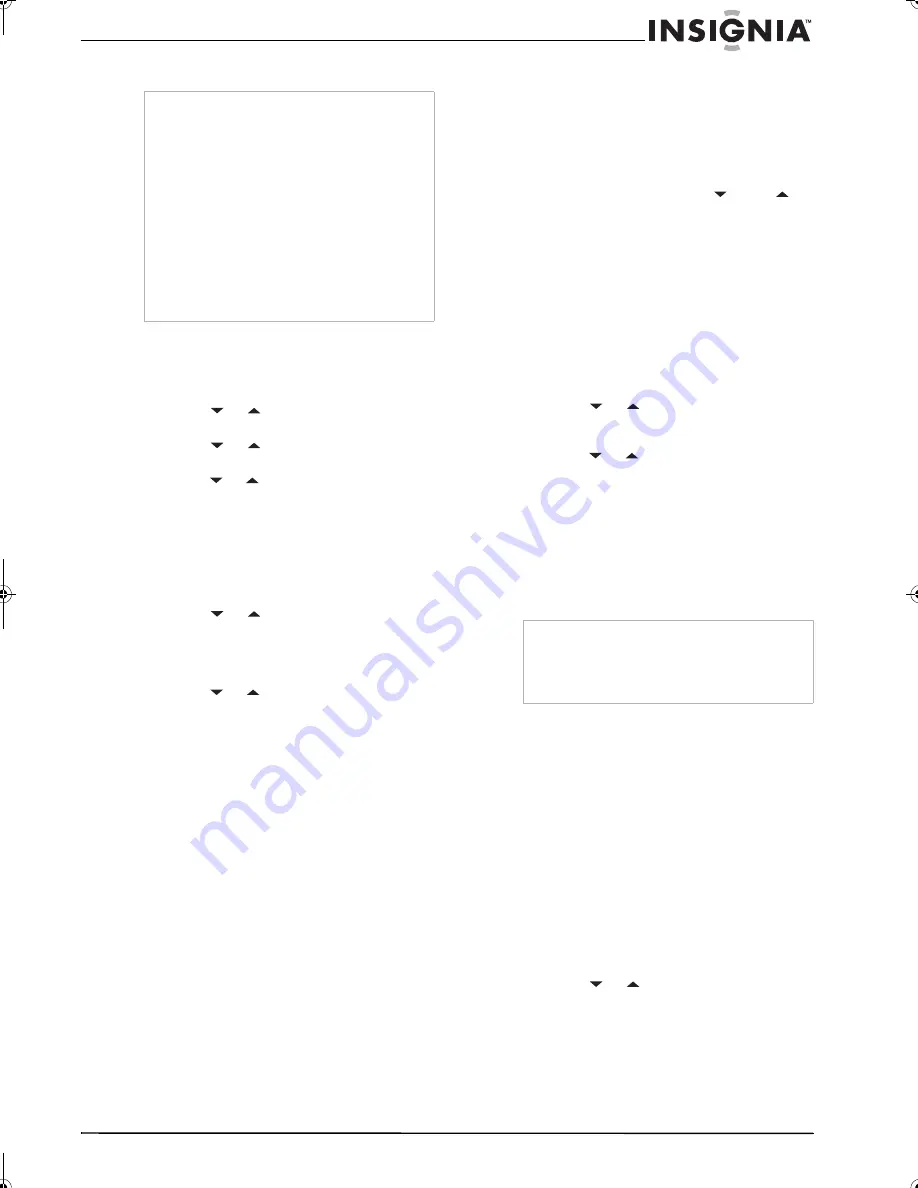
15
Insignia NS-F20TR 20" Flat Tube TV/DVD/VCR Combo
www.insignia-products.com
4
Press the
SETUP
button to close the menu.
To view closed captions in DTV mode:
1
Make sure that your TV combo is in DTV
mode by pressing the
INPUT
button.
2
Press the
SETUP
button.
3
Press the
or
button to select
DTV SET
UP
, then press the
ENTER
button.
4
Press the
or
button to select
DTVCC
,
then press the
ENTER
button.
5
Press the
or
button to select
CAPTION
SERVICE
.
6
Press the
ENTER
button one or more times
to select the option you want. You can select:
•
OFF
–Turns off closed captions.
•
Service 1
though
Service 6
–Selects the
service option. Under normal conditions,
select
Service 1
.
7
Press the
or
button to select
USER
SETTING
, then press the
ENTER
button one
or more times to set this option to
ON
. The
USER SETTING
lets you change various
characteristics for closed caption.
8
Press the
or
button to select the option
you want to change, then press the
ENTER
button one or more times to change the
option. You can change:
•
CAPTION SIZE
–Select MIDDLE, LARGE,
or SMALL.
•
FONT STYLE
–Select STYLE1/8 or
STYLE8/8.
•
CHARACTER EDGE
–Select NONE,
RAISED, DEPRESSED, UNIFORM,
SHADOW LEFT or SHADOW RIGHT.
•
FORE OPACITY
–Select SOLID,
TRANSLUCENT, or FLASH.
•
FORE COLOR
–Select TRANSPARENT,
WHITE, BLACK, RED, GREEN, BLUE,
YELLOW, MAGENTA, or CYAN.
•
BACK OPACITY
–Select SOLID,
TRANSLUCENT, or FLAHS.
•
BACK COLOR
–Select TRANSPARENT,
WHITE, BLACK, RED, GREEN, BLUE,
YELLOW, MAGENTA, or CYAN.
9
Press the
SETUP
button to close the menu.
Automatically scanning for TV channels
If you switch between antenna and cable TV
signals, move your TV combo to a different area
after the initial setup, need to add a DTV channel
you deleted, you need to run the AUTO
PRESET CH search. The search automatically
searches for available channels in your area and
stores them in memory. After the search is
complete, you can press the
CH
or
CH
button to change channels.
To automatically scan for TV channels:
1
If you are scanning for analog TV or cable TV
channels, select the TV mode by pressing
the
INPUT
button.
Or
If you are scanning for digital TV channels,
select the DTV mode by pressing the
INPUT
button. When you select DTV mode,
NOW
SCANNING
appears.
2
Press the
SETUP
button.
3
Press the
or
button to select
CHANNEL SET UP
, then press the
ENTER
button.
4
Press the
or
button to select one of the
following:
•
AUTO PRESET CH (CATV)
for both
analog and digital cable TV channels.
•
AUTO PRESET CH (TV)
for both analog
and digital TV channels
5
Press the
ENTER
button. Your TV combo
scans for available channels. When the scan
is complete, the lowest memorized channel is
displayed.
Adding or deleting a channel from memory
After you have scanned for available channels,
you may need to add a channel that was not
included because of poor reception or delete a
channel you do not want to view.
To add or delete a channel from memory:
1
If you are scanning for analog TV channels,
select the TV mode by pressing the
INPUT
button.
Or
If you are scanning for digital TV channels,
select the DTV mode by pressing the
INPUT
button. When you select DTV mode,
NOW
SCANNING
appears.
2
Press the
SETUP
button.
3
Press the
or
button to select
CHANNEL SET UP
, then press the
ENTER
button.
Note
•
Your TV combo saves this setting even if you
turn off your TV combo or disconnect the
power.
•
Your TV combo is designed to display
error-free closed captions when you are using
a high quality antenna, cable TV, or VCR
signal. If the signal quality is poor, caption
errors or no captions may occur.
•
Common sources of signal interference are
electric motor brush noise, snowy TV
reception, multiplex signal distortion that
displays ghosts, or airplane flutter.
•
If a black box appears on the TV screen, TEXT
mode is turned on. To get rid of the box, set the
CAPTION
option to
OFF
,
CAPTION1
, or
CAPTION2
.
Note
If you press the
POWER
or
SETUP
button during
the scan, the scan is canceled.
If your TV combo does not have a TV signal
source, “NO TV SIGNALS” appears on the
screen.
NS-F20TR_ENGLISH.fm Page 15 Thursday, January 11, 2007 4:22 PM
















































