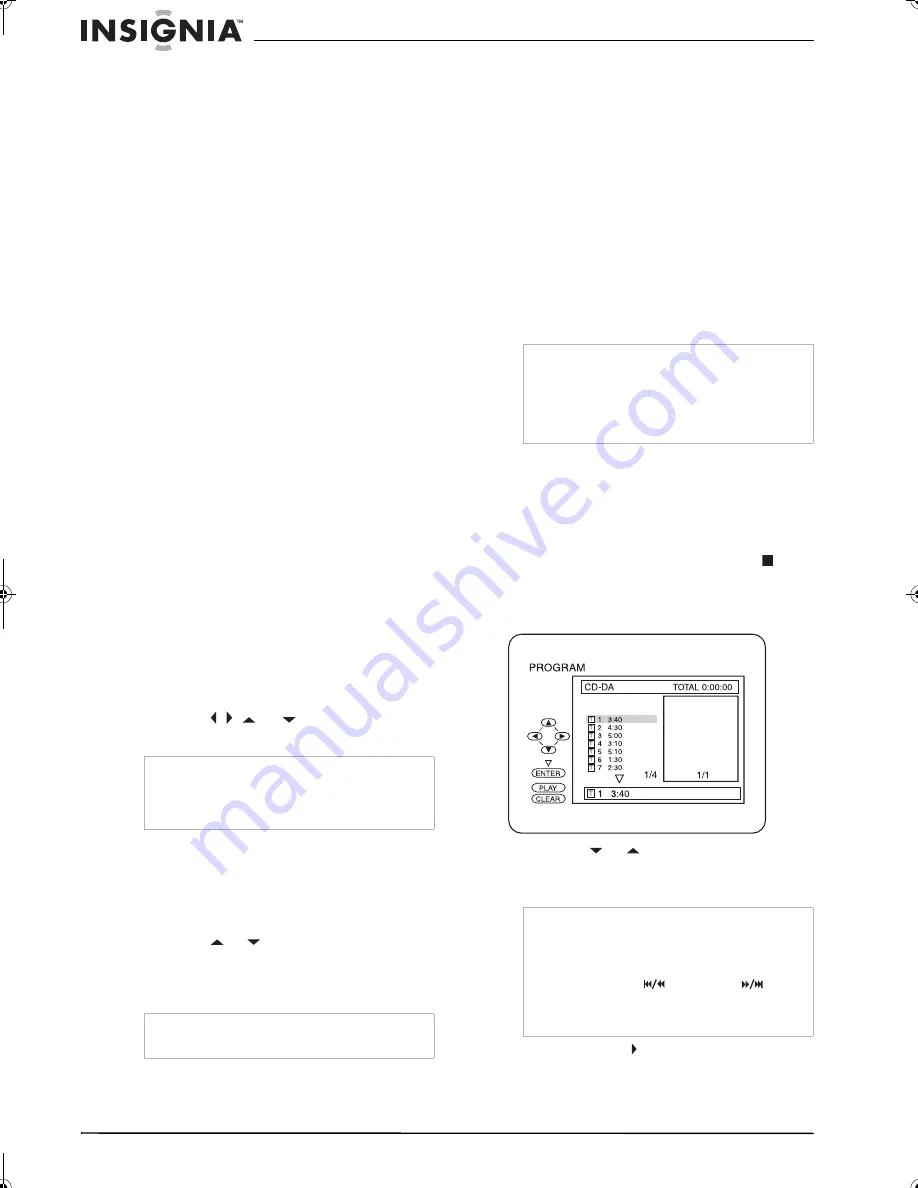
24
Insignia NS-F20TR 20" Flat Tube TV/DVD/VCR Combo
www.insignia-products.com
Checking the DVD status
You can view status information about the
currently playing DVD.
To view the DVD status:
•
Press the
DISPLAY
button once to see the
elapsed and remaining playing time for the
current chapter.
•
Press the
DISPLAY
button again to see the
elapsed and remaining playing time for the
current title.
•
Press the
DISPLAY
button again to see the
current bit-rate and repeat setting. If you are
playing a dual-layered DVD, the layer
number also appears (
L0
means layer 0 is
playing.
L1
means layer 1 is playing).
•
Press the
DISPLAY
button again to turn off
the status display.
Checking the audio CD status
You can view status information about the
currently playing audio CD.
To view the audio CD status:
•
Press the
DISPLAY
button once to see the
elapsed and remaining playing time for the
current track.
•
Press the
DISPLAY
button again to see the
elapsed and remaining playing time for the
entire CD.
•
Press the
DISPLAY
button again to turn off
the status display.
Using the DVD Disc menu and Title menu
Some DVDs have Disc and Title menus. If the
DVD you are playing has one of these menus,
you can access this menu during playback.
To use a DVD Disc or Title menu:
1
Press the
DISC/MENU
or
TITLE
button. If the
DVD has a Disc or Title menu, the menu
opens.
2
Press the
, , ,
or
, button to select an
option, then press the
ENTER
button.
Repeating a title or chapter or track
To repeat a DVD title or chapter or an audio
CD track:
1
During playback, press the
MODE
button one
or more times until
REPEAT
appears.
2
Press the
or
button to select a repeat
mode. You can select:
•
For DVDs–OFF, CHAPTER, TITLE
•
For CDs–OFF, TRACK, ALL
3
Press the
RETURN
button to close the menu.
Creating a playback loop for a DVD or CD
To create a playback loop:
1
During playback, press the
MODE
button one
or more times until
A-B REPEAT
appears.
2
When the disc reaches the starting point you
want, press the
ENTER
button. To cancel the
starting point, press the
CLEAR
button.
3
When the disc reaches the ending point you
want, press the
ENTER
button. The playback
loop you created starts playing.
4
To cancel the loop, press the
MODE
button
one or more times until
A-B REPEAT
appears on the screen, then press the
ENTER
button one or more times until
OFF
appears. Press the
RETURN
button to close
the menu.
Creating a CD playlist
You can create a CD playlist that lets you play
the tracks on a CD in any order.
To create an audio CD playlist:
1
Turn on your TV combo, then insert a CD.
2
If CD starts playing, press the
STOP
button.
3
Press the
MODE
button. The PROGRAM
screen appears.
4
Press the
or
button to select a track,
then press the
ENTER
button.
5
Repeat Step 4 to enter additional tracks.
6
Press the
PLAY
button to play your playlist.
Note
•
If the DVD has a Disc menu, audio language,
subtitle options, chapters for the title, and other
options appear on this menu.
•
Menu options available on DVDs vary.
Note
When you change to a different title, chapter, or
track, the repeat function turns off.
Note
•
You can only create a playback loop for the
current DVD title or current CD track.
•
You cannot create a playback loop with some
scenes in DVDs.
•
You cannot create a playback loop if another
repeat function is currently active.
Note
• You can program as many as 99 tracks.
• Press the
CLEAR
button to erase the last track
you selected.
• If you enter more than 8 tracks, you can press
the SKIP/REW
or FWD/SKIP
button
to scroll through the playlist.
• To erase all the tracks in the playlist, select
ALL
CLEAR
at the bottom of the list.
NS-F20TR_ENGLISH.fm Page 24 Thursday, January 11, 2007 4:22 PM



























