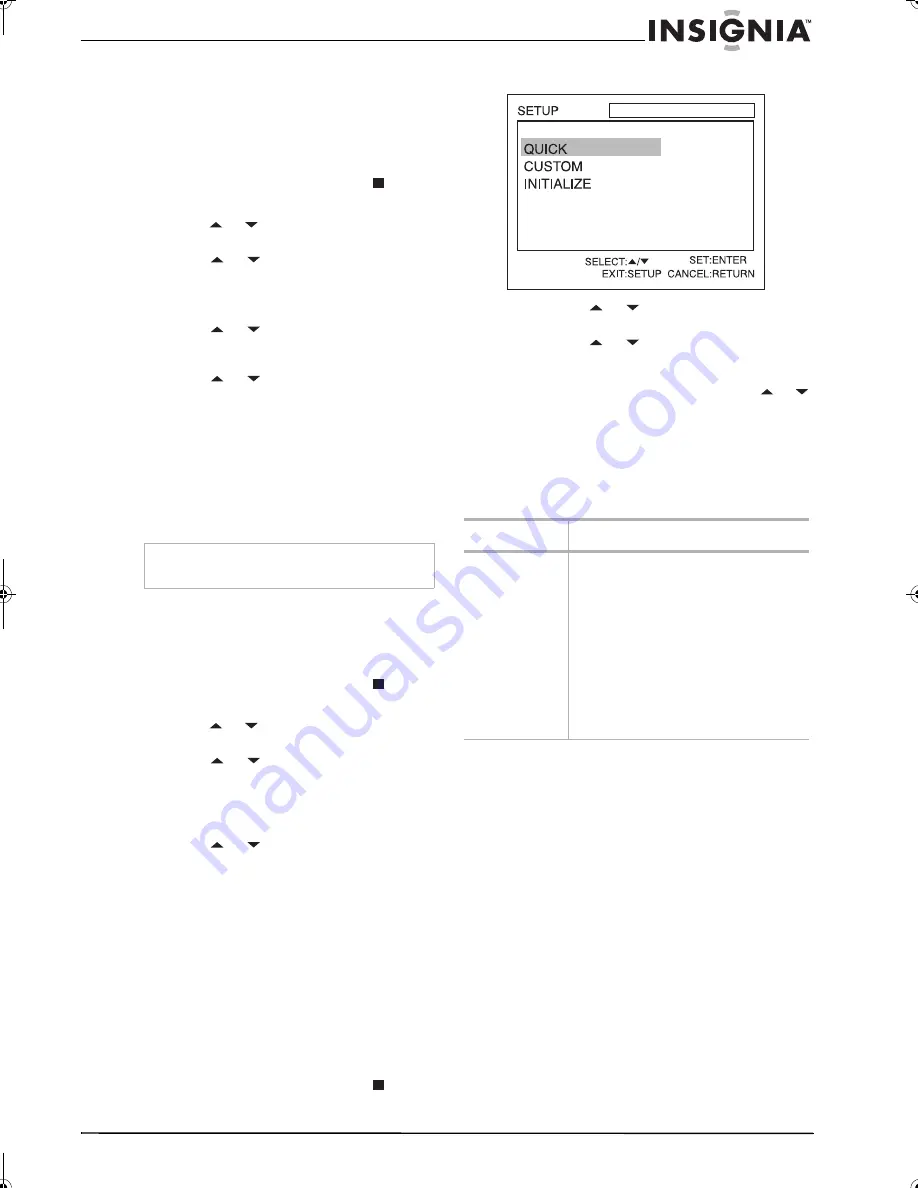
27
Insignia NS-F20TR 20" Flat Tube TV/DVD/VCR Combo
www.insignia-products.com
Setting parental DVD locks
Your TV combo lets you block DVD movies
based on their ratings.
To set parental DVD locks:
1
Make sure that your TV combo is in DVD
mode.
2
If a disc is playing, press the
STOP
button.
3
Press the
SETUP
button. The OSD opens.
4
Press the
or
button to select
CUSTOM
,
then press the
ENTER
button.
5
Press the
or
button to select
PARENTAL
, then press the
ENTER
button.
6
Enter your password with the number
buttons.
7
Press the
or
button to select
PARENTAL LEVEL
, then press the
ENTER
button.
8
Press the
or
button to select the level
you want, then press the
ENTER
button.
•
ALL–All parental locks are canceled
•
8 (ADULT)–All DVDs can be played.
•
7 to 2–Only DVDs intended for general
use and children can be played.
•
1 (KID SAFE)–Only DVDs intended for
children can be played.
9
Press the
SETUP
button to close the menu.
Changing your password
To change your password:
1
Make sure that your TV combo is in DVD
mode.
2
If a disc is playing, press the
STOP
button.
3
Press the
SETUP
button. The OSD opens.
4
Press the
or
button to select
CUSTOM
,
then press the
ENTER
button.
5
Press the
or
button to select
PARENTAL
, then press the
ENTER
button.
6
Enter your password with the number
buttons. If you have forgotten your password,
enter 4737.
7
Press the
or
button to select
PASSWORD CHANGE
, then press the
ENTER
button.
8
Enter your new password with the number
buttons, then press the
ENTER
button.
9
Press the
SETUP
button to close the menu.
Using the on-screen display (OSD)
Your TV combo has a DVD on-screen display
(OSD) that lets you change settings for your
DVD player.
To use the DVD OSD:
1
Make sure that your TV combo is in DVD
mode.
2
If a disc is playing, press the
STOP
button.
3
Press the
SETUP
button. The OSD opens.
4
Press the
or
button to select a menu,
then press the
ENTER
button.
5
Press the
or
button to select a
submenu or option, then press the
ENTER
button.
6
If you selected a submenu, press the
or
button to select a option.
7
P
ress the
ENTER
button one or more times
to adjust the option.
8
Press the
SETUP
button to close the OSD.
DVD OSD menus
Note
If you forget your password, enter 4737, then
enter your new password.
DVD OSD menu Options
QUICK
TV MODE–Changes the display mode. You
can select:
• 4:3 LETTER BOX (default) shows
black bars on top and bottom of the
screen.
• 4:3 PAN & SCAN shows a full-height
picture with both sides trimmed.
DOLBY DIGITAL–Changes the audio mode.
You can select:
• DOLBY DIGITAL–BITSTREAM sets
the audio output to a Dolby Digital
signal (default). PCM converts the
Dolby Digital to (2-channel stereo).
NS-F20TR_ENGLISH.fm Page 27 Thursday, January 11, 2007 4:22 PM
























