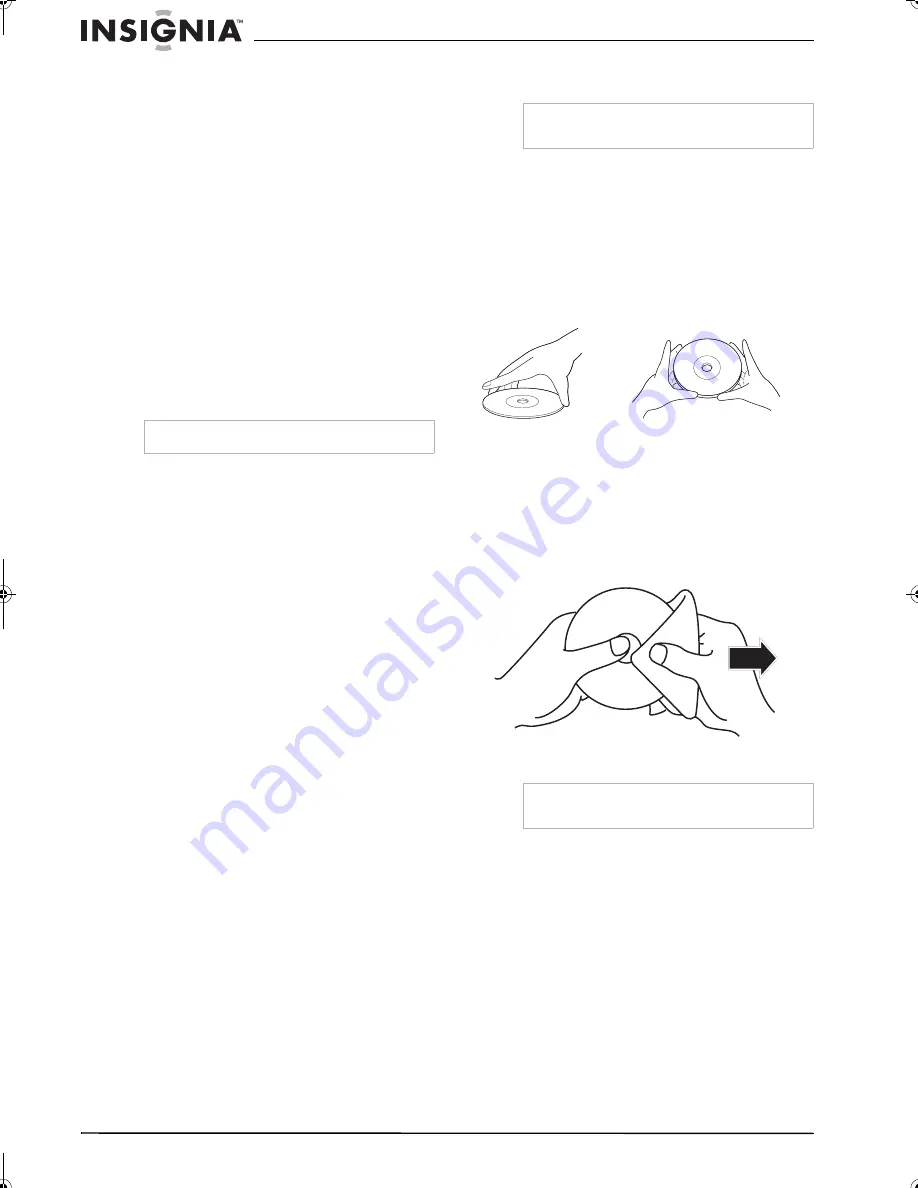
30
Insignia NS-F20TR 20" Flat Tube TV/DVD/VCR Combo
www.insignia-products.com
Maintaining
Degaussing
A degaussing circuit in your TV combo clears up
color errors on the TV screen. Color errors occur
when excessive magnetism occurs too close to
your TV combo. Degaussing occurs when you
first plug in your TV combo. If you see minor
color errors, unplug your TV combo for about 30
minutes, then plug it back in. The degaussing
circuit should clear the color errors.
Cleaning the video heads
Dirt accumulates on the VCR’s video heads after
long periods of use or from playing worn tapes. If
you see a streaky or snowy picture during
playback, clean the video heads.
Use a good quality VHS video head cleaner,
available at most electronic stores, to clean the
video heads. Make sure that you follow the
instructions that come with the video head
cleaner.
Cleaning the optical lens
If you have followed the instructions in this
guide, including the suggestions in the
troubleshooting section, and your disc still does
not play correctly, you may need to clean the
laser’s optical lens. Consult qualified service
personnel to have your lens inspected and
cleaned.
Cleaning the cabinet
Wipe the front panel and other exterior surfaces
of your TV combo with a soft cloth lightly
dampened with lukewarm water.
Never use a solvent or alcohol to clean your
TV combo. Do not spray insecticide near your
TV combo. Such chemicals may cause damage
and discoloration to the exposed surfaces.
Checking the IR signal from the remote
control
You can use an AM radio or a digital camera to
make sure that the remote is sending a signal.
To check the remote control signal with the
AM radio:
1
Tune an AM radio to a band that is not
broadcasting a station.
2
Point the remote control at the remote
sensor on your TV combo, then press any
button. If the remote control is working
correctly, the sound will flutter.
To check the remote control signal with a
digital camera:
•
Point the remote control at the digital camera,
then press and hold any button on the remote
control. If you can see infrared light through
the camera, the remote control is working
correctly.
Handling discs
A dirty, scratched, or warped disc may cause
skipping or noise.
To care for discs:
•
Hold discs by their edges.
•
Store discs in their cases when you are not
using them.
•
Do not expose discs to direct sunlight, high
humidity, high temperature, or dust.
Prolonged exposure to extreme
temperatures can warp discs.
•
Do not stick labels or tape on discs.
To clean a disc:
•
With a soft cloth, wipe the disc from the
center to the outer edge.
Note
Clean video heads only when problems occur.
Note
You can use the digital camera on a cellular
phone.
Caution
Do not use detergent or abrasive cleaning agents.
They will damage the disc surface.
NS-F20TR_ENGLISH.fm Page 30 Thursday, January 11, 2007 4:22 PM







































