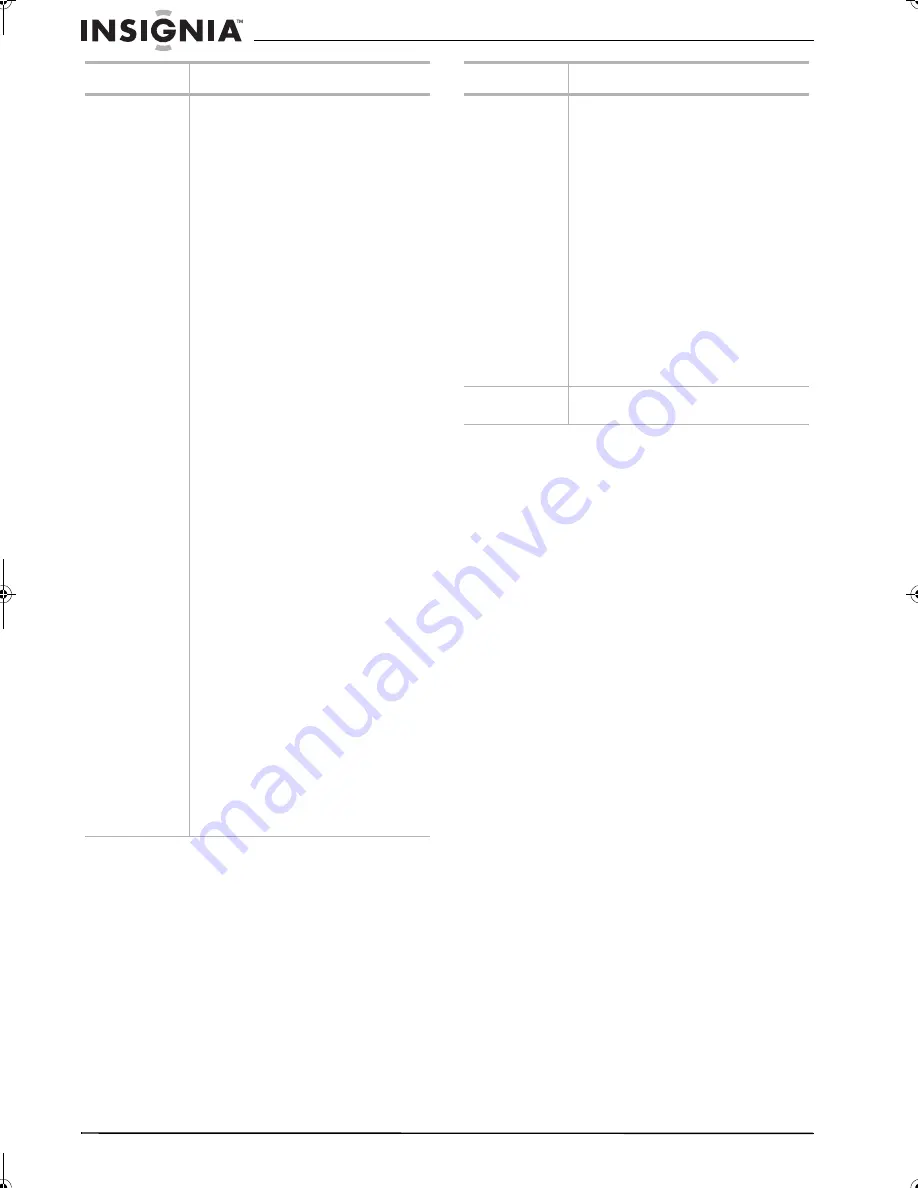
28
Insignia NS-F20TR 20" Flat Tube TV/DVD/VCR Combo
www.insignia-products.com
CUSTOM
LANGUAGE–Changes the language. If the
language you want is not on a list, select
OTHER
, then enter the language code. For a
list of language codes, see “Language code
list” on page 29. To change the language for
the OSD, see “Changing the on-screen menu
language” on page 25.
You can select:
• AUDIO–Changes the audio language
for a DVD.
• SUBTITLE–Changes the subtitle
language for a DVD. If you select a
language that is not included on the
DVD, subtitles turn off automatically
and the DVD plays the default
language.
• DISC MENU–Change the language
displayed on the disc menu. This
option may not work with all DVDs.
DISPLAY–Changes aspects of the DVD
display and on-screen messages. You can
select:
• TV MODE–4:3 LETTER BOX (default)
shows black bars on top and bottom
of the screen. 4:3 PAN & SCAN
shows a full-height picture with both
sides trimmed.
• STILL MODE–AUTO (default)
automatically selects the best
resolution setting (FRAME or FIELD)
based on the data characteristics of
the pictures. FIELD stabilizes the
pictures, although the picture quality
may become coarse because of the
limited amount of data. FRAME
displays relatively motionless
pictures in higher resolution. FRAME
improves the picture quality, but
pictures may be unstable.
AUDIO–Adjusts the audio for DVD playback.
You can select:
• DRC–
Dynamic range control
compresses the range of soft to loud
audio (default). Select ON or OFF.
• DOWN SAMPLING–If you select ON,
the audio output is set to 48 kHz. If
you select OFF, the audio output is set
to the original sound. When playing a
DVD with copyright protection, the
audio outputs at 48 kHz even if you
select OFF.
• DOLBY DIGITAL–BITSTREAM sets
the audio output to a Dolby Digital
signal (default). PCM converts the
Dolby Digital to (2-channel stereo).
DVD OSD menu Options
CUSTOM
PARENTAL–Block or unblocks DVD ratings
and changes the password.
• PARENTAL LEVEL–Sets the parental
rating level. For more information,
see “Setting parental DVD locks” on
page 27.
• PASSWORD CHANGE–Changes the
parental rating password. For more
information, see “Changing your
password” on page 27.
OTHERS
• ANGLE ICON–Turns the angle icon
(when multiple viewing angles are
available on a DVD) on or off.
• AUTO POWER OFF–Turns the
automatic power-off feature on and
off. When this option is turned on,
the screen saver appears when your
TV combo is in Stop mode for more
than five minutes. After 15 minutes,
this option turns off your TV combo.
INITIALIZE
Resets your DVD settings to the factory
default settings.
DVD OSD menu Options
NS-F20TR_ENGLISH.fm Page 28 Thursday, January 11, 2007 4:22 PM









































