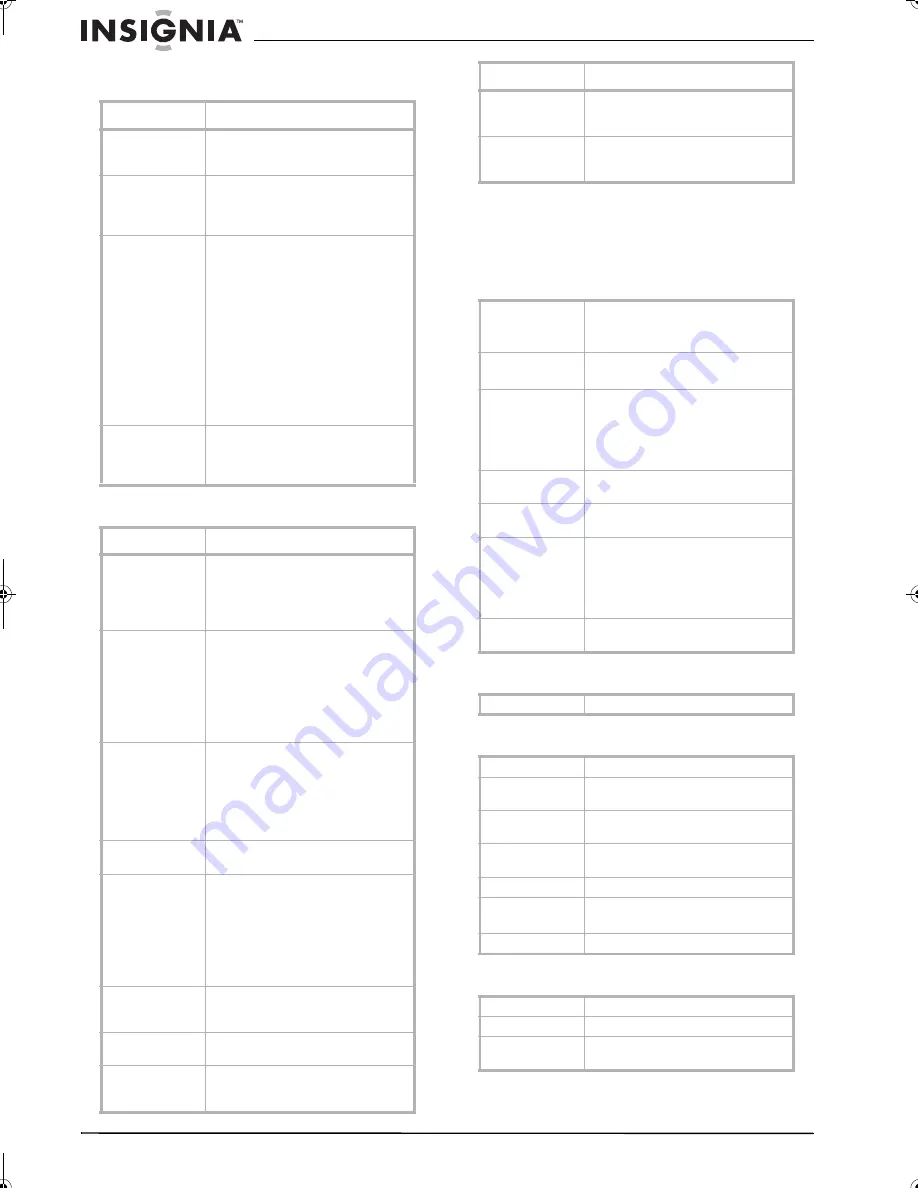
32
Insignia NS-F20TR 20" Flat Tube TV/DVD/VCR Combo
www.insignia-products.com
VCR mode problems
DVD mode problems
Specifications
Designs and specifications subject to change
without notice.
General
Electrical
Other
DVD
Symptom
Solution
Poor or no picture
during playback
• Adjust the tracking control
• Clean the video head.
• Try a different tape.
Videotape will not
record
Make sure that the videotape has an
erase-protection tab. If necessary,
cover the hole where the tab should be
with tape.
Timer recording
does not work
• Make sure that you have set the
beginning and ending times
correctly.
• Make sure that your TV combo
is turned off.
• Make sure that the clock is set
correctly.
• The timed recording may
overlap another timed
recording that has priority.
• Make sure that the tape has not
run out.
• Make sure that power did not
fail during the recording.
Picture or color
fades in and out
when copying a
videotape
The videotape you are trying to copy
has copy guard protection. You cannot
copy this type of tape.
Symptom
Solution
No picture
Make sure that the disc is compatible.
Your TV combo cannot play
DVD-RAMs, CD-i discs, photo CDs,
video CDs, or DVDs with regional
codes other than 1 or ALL.
The disc will not
play
• Clean the disc.
• Make sure that the disc is
inserted correctly with the label
side up.
• Make sure that parental settings
do not block the rating for the
disc. Turn off parental controls
or change the rating level.
No sound
• Make sure that the audio output
settings are correct and the
audio cables are connected
correctly.
• Make sure that the audio
settings on the external audio
device are set correctly.
No DTS audio is
output
Your TV combo does not support DTS
audio.
Distorted picture
• During the playback of a
two-layered disc, pictures may
stop for few seconds when the
disc shifts from layer one to
layer two.
• Distortion happens for a few
seconds after fast-forwarding
or rewinding.
Audio or subtitle
language does not
match the setting
The language you selected is not
available for audio or subtitle on the
DVD.
Cannot change the
camera angle
The DVD does not contain sequences
recorded from different camera angles.
Cannot change the
audio or subtitle
language
The DVD does not contain audio
source or subtitles in the language you
selected.
The Prohibited
icon appears on
the screen
Your TV combo or the disc does not
support the action or setting you
selected.
The audio or video
is poor or does
not play
• Make sure that the disc is not
scratched.
• Try another disc.
Television system
ATSC
NTSC-M
TV standard
Closed caption
system
§15.119/FCC (analog CC)
§15.122/FCC (digital CC)
Channel coverage
VHF: 2 ~ 13
UHF: 14 ~ 69
DTV: 2 ~ 69
CATV: 2 ~ 13, A ~ W, W+1 ~ W+84,
A-5 ~ A-1, 5A
Tuning system
Channel frequency synthesized tuning
system
Channel access
Direct access keyboard, programmable
scan and up/down
Terminals
Antenna input: VHF/UHF/DTV/CATV
Video input: RCA connector (1)
Audio input: RCA connector (2)
Coaxial digital audio output: 1-pin jack,
500m Vpp (75 ohm)
Stereo sound
system
2 speakers
Sound output
1 W, 8 ohm × 2
Remote control
Digital encoded infrared light system
Operating
temperature
41°F to 104°F (5°C to 40°C)
Power
requirements
AC 120V, 60Hz
Power
consumption
95 W maximum
Picture tube
20-inch
Dimensions
H × W × D
20.25 × 22.25 × 20 inches
(51.3 × 56.2 × 50.5 cm)
Weight
50.6 lbs. (23 kg)
Product type
DVD player
Discs
Video DVD and audio CD
Output signal
format
NTSC color
Symptom
Solution
NS-F20TR_ENGLISH.fm Page 32 Thursday, January 11, 2007 4:22 PM




































