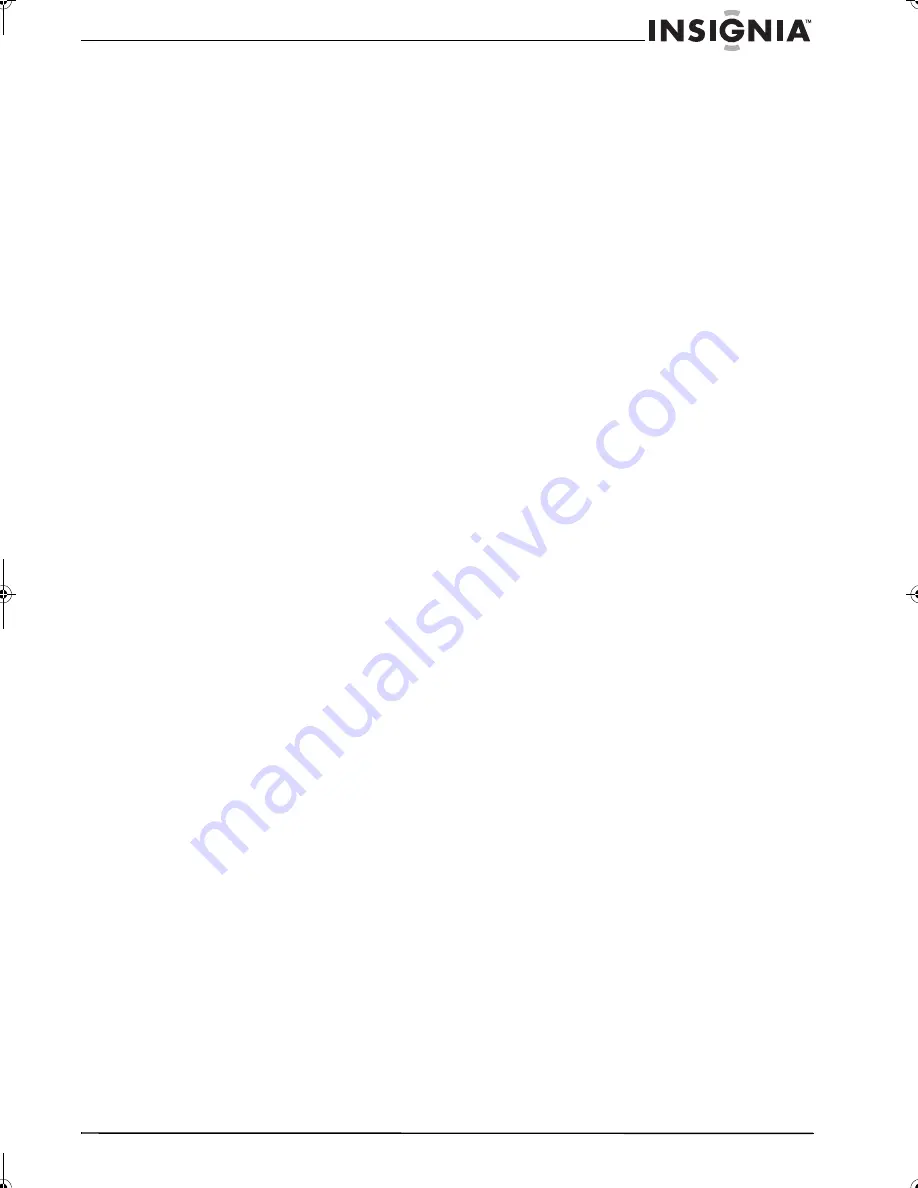
5
Insignia NS-F20TR 20" Flat Tube TV/DVD/VCR Combo
www.insignia-products.com
Features
•
DTV/TV/CATV–Lets you easily switch
between TV (NTSC) and DTV (ATSC) with
the remote control so you can view analog
TV, standard definition TV, or high definition
TV (down-converted only). You can also
connect a CATV box to watch cable TV.
•
Program information display (DTV)– Lets you
display the title, contents, and other
information for the currently playing DTV
program.
•
Auto preset channel–Lets you automatically
scan and memorize the receivable channels
in your viewing area.
•
V-Chip–Lets you set viewing limitations to
prevent children from watching inappropriate
programs.
•
Closed caption decoder–Lets you display
closed caption text on the screen if closed
captions are available.
•
Auto shut off function–Automatically turns off
your TV combo if it has not received a signal
or you have not pressed a button for 15
minutes.
•
Sleep timer–Lets you set a time when you
want your TV combo to turn off automatically.
•
On-screen display–Lets you adjust your
TV combo settings. You can display the
on-screen display in English, French, or
Spanish.
•
Stereo sound function–Lets you listen to your
TV combo in stereo.
•
Full-function remote control–Lets you control
all the functions of your TV combo.
Features of digital broadcasting
Digital broadcasting uses the newest
broadcasting technology, such as compression
of audio and video signals, and provides better
image and sound quality than analog
broadcasting. A high definition television (HDTV)
displays sharper and finer images than a
standard definition television (SDTV) using
double scanning lines. An HDTV can also
display the 16:9 wide screen format that fits
more to the range of human vision.
Digital broadcasting offers the 5.1channel
surround broadcast to give you the feeling of
being in a stadium or theater.
In addition, digital broadcasting has overcome
problems experienced with analog television,
such as ghosting or interference with digital
technology.
Minor channel of digital broadcasting
In digital broadcasting, the selected channel can
have the sub channel, which is called the minor
channel. Though the minor channel programs
provide a little poorer image quality than the
High Definition Television (HDTV) programs,
they have such an advantage as it will not move
back other programs even when a sport relay is
extended.
NS-F20TR_ENGLISH.fm Page 5 Thursday, January 11, 2007 4:22 PM




































