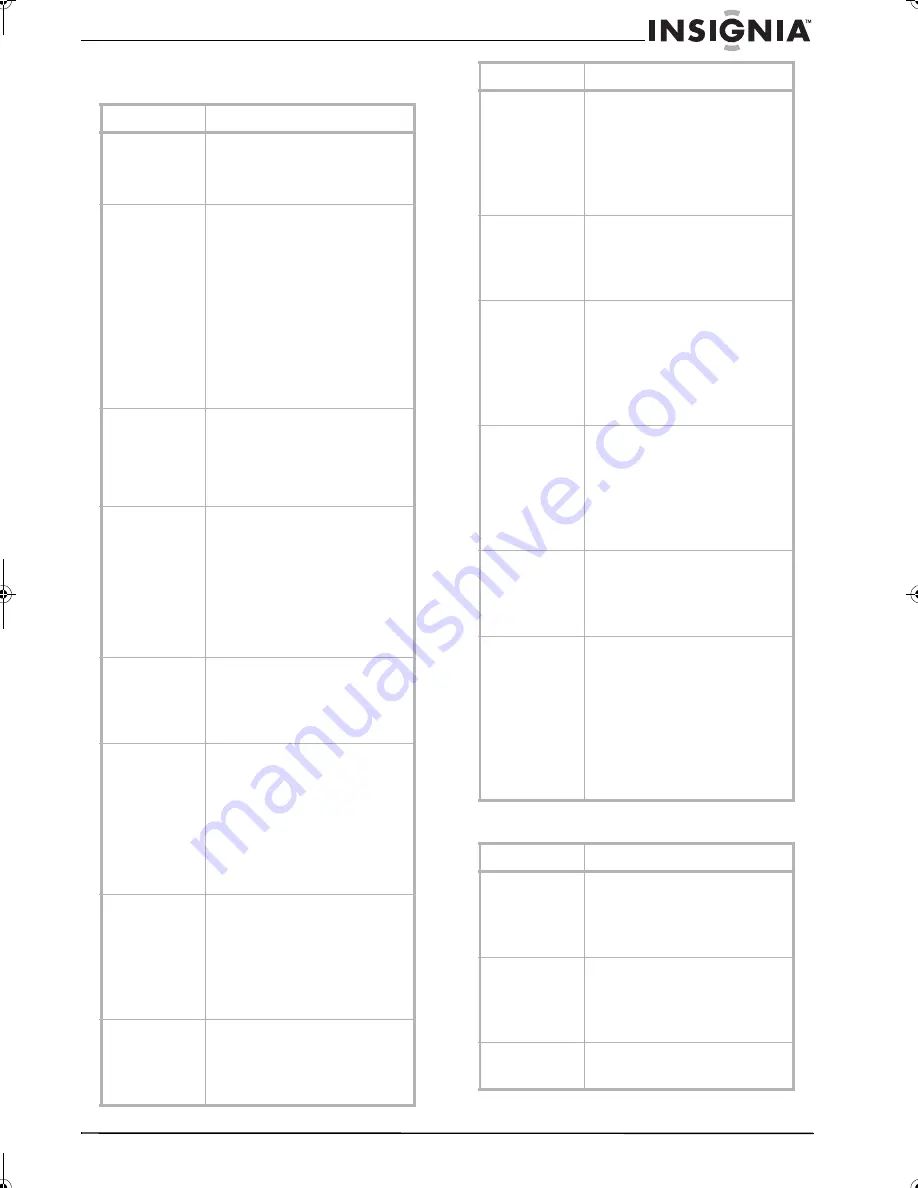
31
Insignia NS-F20TR 20" Flat Tube TV/DVD/VCR Combo
www.insignia-products.com
Troubleshooting
Closed caption problems
Symptom
Solution
No power
• Make sure that the power cord
is connected to power outlet.
• If power has failed, unplug your
TV combo for 30 minutes, then
plug it back in.
No picture or
sound
• Make sure that your TV combo
is plugged into a power outlet
and that the outlet is supplying
power.
• Make sure that your TV combo
is turned on.
• Make sure that the antenna,
cable converter box, or satellite
receiver is connected correctly.
• Change the channels to see if
the problem is with the
broadcasting station.
• Turn off you TV combo, wait
about one minute, then turn it
back on again.
No color
• Make sure that the antenna,
cable converter box, or satellite
receiver is connected correctly.
• Change the channels to see if
the problem is with the
broadcasting station.
• Adjust the color.
Sound is good,
but picture is poor
• Make sure that the antenna,
cable converter box, or satellite
receiver is connected correctly.
• Turn off nearby appliances to
see if the problem is caused by
interference.
• Adjust the contrast and
brightness.
• Change the channels to see if
the problem is with the
broadcasting station.
Picture is
distorted
• If you are using an outside
antenna, make sure that the
wiring is in good condition.
• Change the channels to see if
the problem is with the
broadcasting station.
Weak picture
• Make sure that the antenna,
cable converter box, or satellite
receiver is connected correctly.
• If you are using an outside
antenna, make sure that the
wiring is in good condition.
• Adjust the contrast and
brightness.
• Change the channels to see if
the problem is with the
broadcasting station.
Lines or streaks in
picture
• If you are using an outside
antenna, make sure that the
wiring is in good condition.
• Change the channels to see if
the problem is with the
broadcasting station.
• Turn off nearby appliances to
see if the problem is caused by
interference.
Picture is blurred
• If you are using an outside
antenna, make sure that the
wiring is in good condition.
• Change the channels to see if
the problem is with the
broadcasting station.
Ghosts in picture
• If you are using an outside
antenna, make sure that the
wiring is in good condition.
• Change the channels to see if
the problem is with the
broadcasting station.
• Turn off nearby appliances to
see if the problem is caused by
interference.
Bars on the screen
• Make sure that the antenna,
cable converter box, or satellite
receiver is connected correctly.
• Turn off nearby appliances to
see if the problem is caused by
interference.
Picture rolls
vertically
• Make sure that the antenna,
cable converter box, or satellite
receiver is connected correctly.
• Turn off nearby appliances to
see if the problem is caused by
interference.
• Change the channels to see if
the problem is with the
broadcasting station.
Poor reception on
some channels
• Make sure that the antenna,
cable converter box, or satellite
receiver is connected correctly.
• Turn off nearby appliances to
see if the problem is caused by
interference.
• Change the channels to see if
the problem is with the
broadcasting station.
Picture is good,
but sound is poor
• Turn off nearby appliances to
see if the problem is caused by
interference.
• Change the channels to see if
the problem is with the
broadcasting station.
Remote control
does not work
• Replace the batteries. Make
sure that you match the + and –
symbols in the battery
compartment.
• Make sure that you aim the
remote control at the remote
sensor. The operable range of
the remote control is between
10 feet (3 m) and 23 feet (7 m)
depending on the angle.
• Remove all obstacles to clear
the path of the infrared signal.
Symptom
Solution
Misspelling in
closed captions
• The company that created the
closed captions may have made
an error.
• During live broadcasts, closed
captions are created quickly
with no time to edit.
Closed caption
text is not shown
in its entirety, or
the text does not
keep up with the
dialogue
A few seconds of delay is common for
live broadcasts. If the dialogue exceeds
the display capacity (220 words per
minute), selective editing is used so
that the captions remain up-to-date
with the current dialogue.
There is a black
box in the TV
screen
You are in TEXT mode. Select
CAPTION mode or turn off TEXT mode.
Symptom
Solution
NS-F20TR_ENGLISH.fm Page 31 Thursday, January 11, 2007 4:22 PM






































