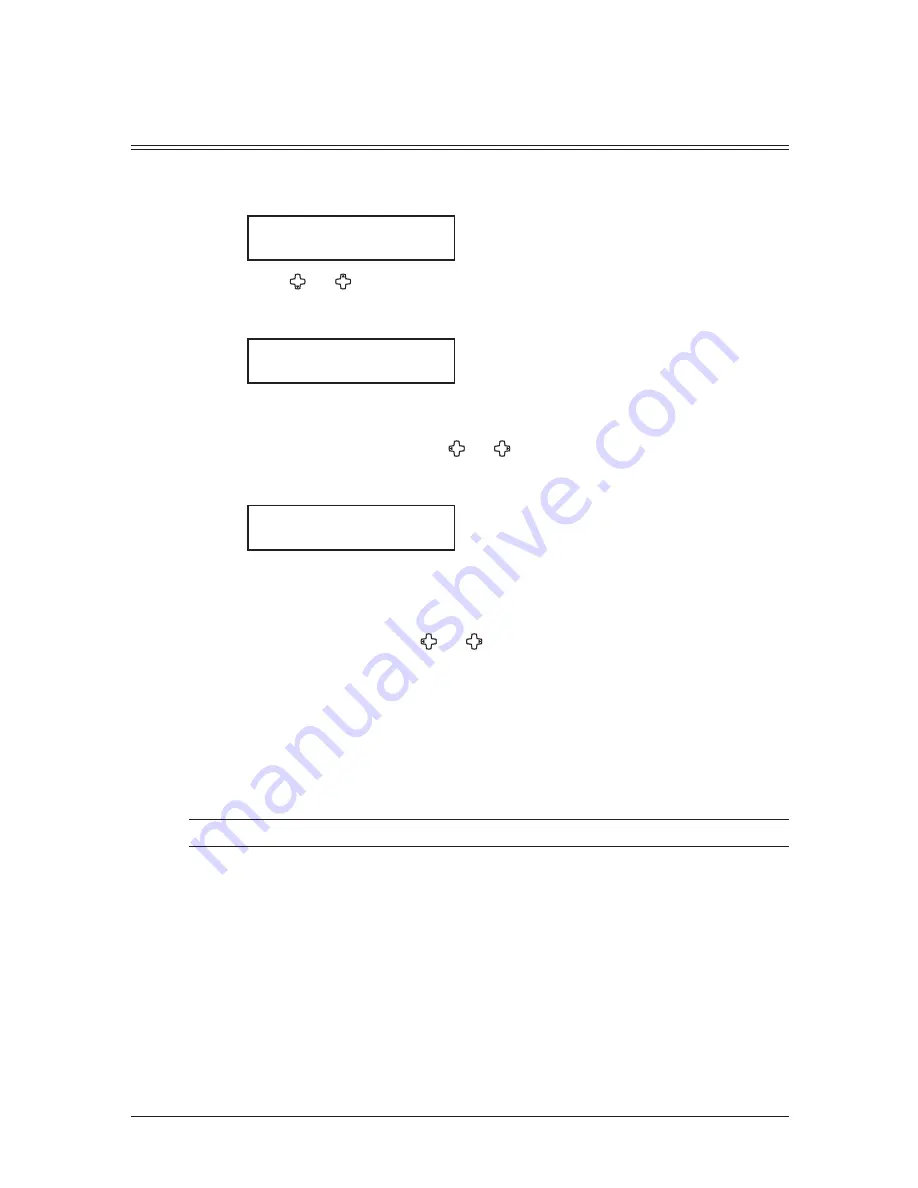
3-4
a
utodIaLLer
& d
IaLLInG
optIons
One-touch keys
Adding or editing a one-touch number
Your machine can store up to 40 one-touch numbers using the keys marked 1 to 40.
1
Press [Menu], [1], [1], [1], then [Enter]. The empty one-touch number will be shown.
Select One-Touch
01:No Number Stored
2
Press [ ] or [ ] to select a one-touch number.
You can also select a one-touch key by pressing that key.
3
Press [Enter].
01:Fax Number
_
4
Use the numeric keys to enter the number exactly as you would enter it if performing
a manual dial. The number can hold up to 40 digits.
To change a dial number, press [ ] or [ ] to move the cursor and press [Cancel] to
erase the number. Then enter the correct digit.
5
Press [Enter].
01:Name ;Upper
_
6
Use the numeric keys to name the one-touch key.
The name can hold up to 24 characters.
(Regarding how to enter the characters, see “Entering character” on page 2-2.)
To change the name, press [ ] or [ ] to move the cursor, and press [Cancel] to erase
the name. Then re-enter the correct name.
7
Press [Enter] to save the setting.
The next empty one-touch number will be shown.
8
To enter another one-touch number, repeat this procedure from step 2.
To exit the operation and return to standby mode, press [Reset].
9
Use the one-touch key labels supplied with your machine to label the one-touch keys
for easy reference.
NOTE: To print a list of one-touch numbers, press [Menu], [5], [1], [0], [7], [Enter].
Summary of Contents for sx1480
Page 1: ......
Page 138: ...9 14 Security features...
Page 148: ...10 10 User settings...
Page 178: ...12 24 Maintenance Problem solving...
Page 185: ...DA7 90590 60...
















































