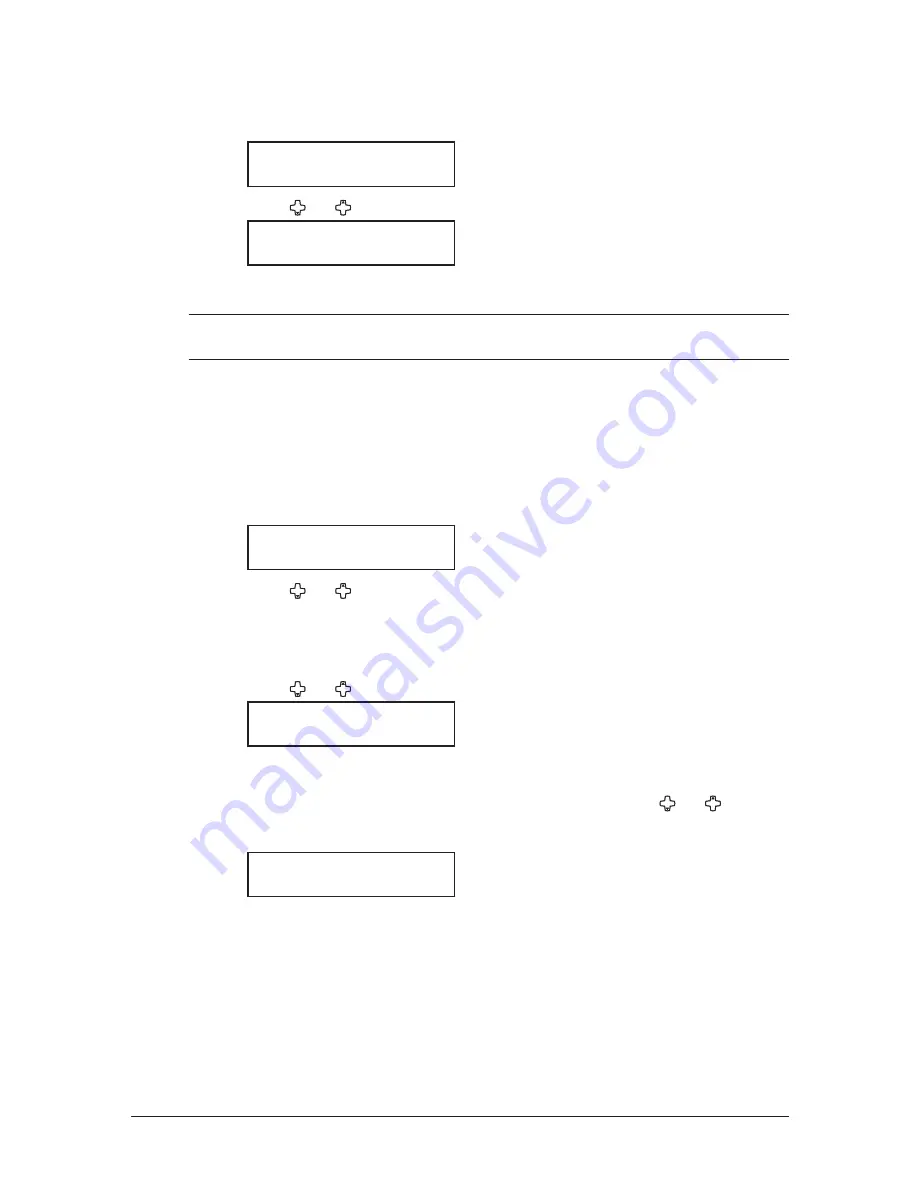
2-16 G
ettInG
started
4
After loading paper into the bypass tray, you need to set the correct paper size by
pressing [Bypass].
(Press [Advanced functions] repeatedly until “Bypass” is displayed on the LCD and
then press [Enter].)
Bypass Tray :Ltr
/
/Enter
5
Press [ ] or [ ] to select the paper size you want to use.
Bypass Tray :Ltr
/
/Enter
6
Press [Enter].
NOTE: You can set the default paper size for the bypass tray. See step 6 of “Setting of the
paper size” below.
Setting of the paper size
Default setting:
1st cassette: Letter, 2nd cassette (option): Letter, Bypass Tray: Letter
After loading paper into the paper cassette, you need to set the correct paper size by
using the following procedure.
1
Press [Menu], [2], [1], [0], [1], [Enter].
1st Cassette :Ltr
/
/Enter
2
Press [ ] or [ ] to select the paper size you will use in the first cassette.
3
Press [Enter].
If you have the optional second cassette, proceed to step 4.
Otherwise, skip to step 6.
4
Press [ ] or [ ] to select the paper size you will use in the second cassette.
2nd Cassette :Ltr
/
/Enter
5
Press [Enter.]
6
Also, you can set the default paper size for the bypass tray. Press [ ] or [ ] to select
the paper size for the bypass tray. After, you load the paper into the bypass tray, you
need to set the correct paper size by pressing [Bypass].
Bypass Tray :Ltr
/
/Enter
7
Press [Enter].
8
Press [Reset] to exit and return to the standby mode.
Summary of Contents for sx1480
Page 1: ......
Page 138: ...9 14 Security features...
Page 148: ...10 10 User settings...
Page 178: ...12 24 Maintenance Problem solving...
Page 185: ...DA7 90590 60...
















































