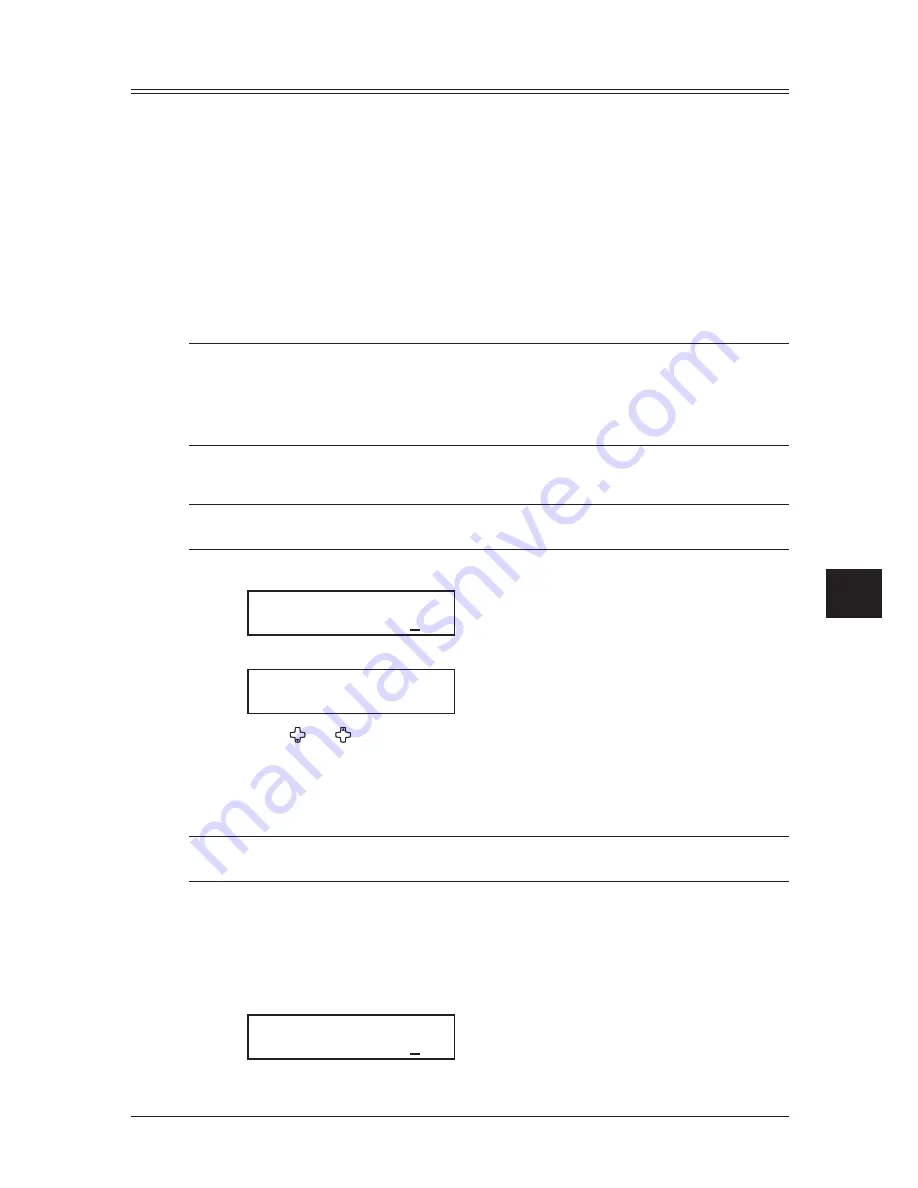
9-5
s
ecurIty
features
1
2
3
4
5
6
7
8
9
10
11
12
13
14
A
s
ecur
Ity
fea
tures
Masking the PIN
To prevent unauthorized long-distance calls, some PBX (private branch exchanger) sys-
tems require a PIN (personal identification number) entry when dialing a number.
Your machine’s PIN mask feature helps you keep that PIN number private. With the
PIN mask feature activated, you can dial a number plus a PIN, but the PIN will not
appear in a journal, error message printout, delayed command list or a TCR (transmit
confirmation report).
There are three possible settings for the PIN mask:
• Off — Turns off the PIN mask feature. Any PIN you enter will appear on any display
or printout which shows the number you dial.
• Mode 1 — Each remote fax unit has a departmental PIN access code.
• Mode 2 — Each fax user has a departmental PIN access code.
NOTE: • If you select Mode 1 and you will use a one-touch key or speed-dial number, you
must store the remote unit’s PIN access code within that number. (See “Autodial-
ing while using the PIN mask,” below for further details.)
• If you select either Mode 1 or Mode 2 and will be using batch transmission, you
must store the PIN access code within the appropriate batch box.
Activating the PIN mask
NOTE: For this feature to work, you must have activated the passcode protection as
described on page 9-2. And you must know the passcode.
1
Press [Menu], [2], [2], [1], [4], then [Enter].
PIN Mode
Enter Passcode :****
2
Use the numeric keys to enter the four-digit passcode and press [Enter].
PIN Mode :Off
/
/Enter
3
Press [ ] or [ ] until the mode you want appears.
4
Press [Enter].
Autodialing while using the PIN mask
NOTE: The following instructions presume you understand how to set and use your
machine’s autodialer. If you need to review, see pages 3-4 and 3-7.
If you choose “Mode 1”
In Mode 1, before dialing a number for the first time, you must add the PIN to the stored
one-touch key or speed-dial number.
1
Begin by creating or changing an entry in the autodialer (see page 3-4 and 3-7). While
you are setting this up, the machine asks you to enter the PIN:
Set PIN Number
Enter Passcode :****
Summary of Contents for sx1480
Page 1: ......
Page 138: ...9 14 Security features...
Page 148: ...10 10 User settings...
Page 178: ...12 24 Maintenance Problem solving...
Page 185: ...DA7 90590 60...
















































